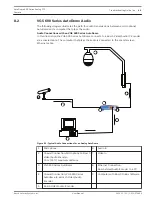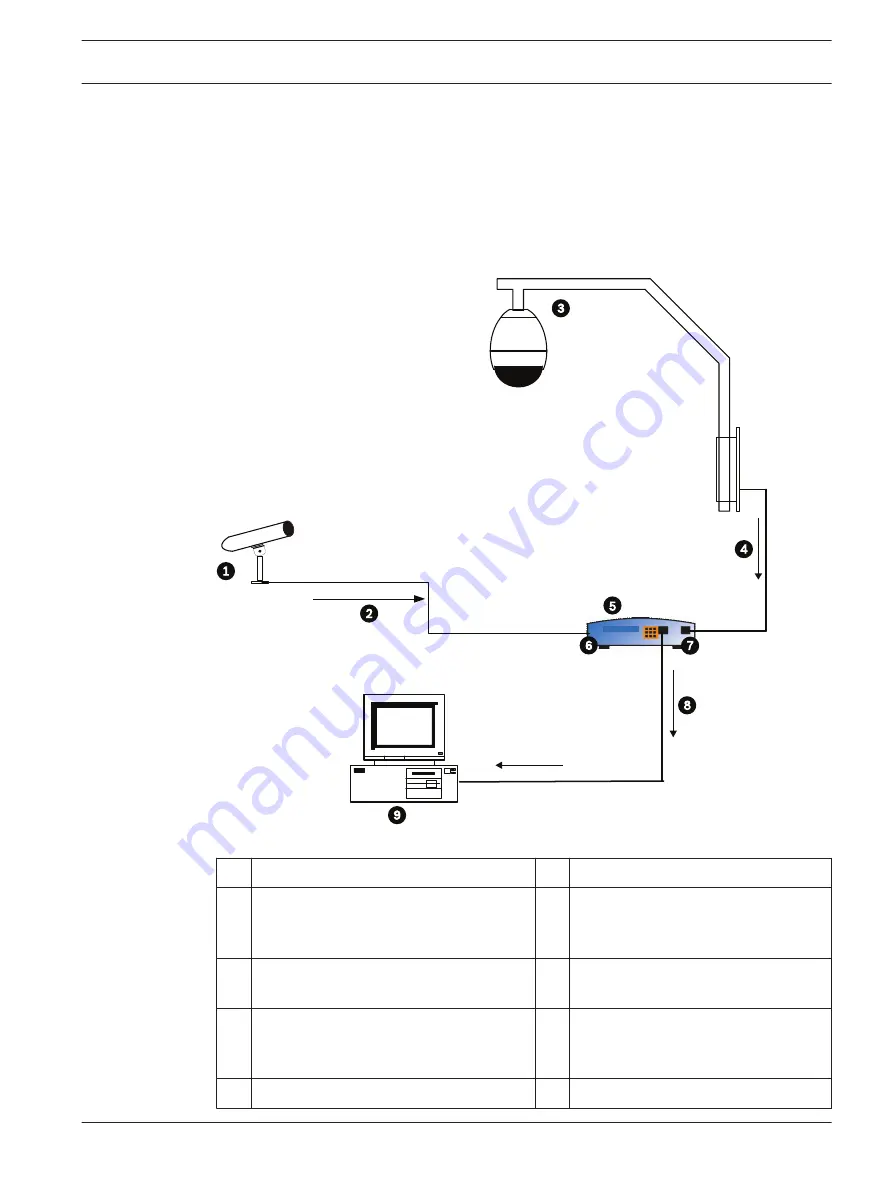
VG5 600 Series AutoDome Audio
The following diagram illustrates the path for audio transmissions between a microphone/
AutoDome and a computer that plays the audio.
Audio Connections with an VG5 600 Series AutoDome
In this illustration the VG5 600 Series AutoDome connects to a Bosch Video/Audio IP Encoder
via a coaxial cable. The computer that plays the audio is connected to the encoder via an
Ethernet cable.
Figure 8.1: Typical Audio Connections for an Analog AutoDome
1
Microphone
6
Audio In
2
Coaxial Connection; Microphone to Bosch
Video/Audio Encoder;
10 m (33 ft) maximum distance
7
Video In
3
VG5 600 Series AutoDome
8
Ethernet Connection;
Bosch Video/Audio Encoder to a PC
4
Coaxial Connection; VG5 600 Series
Autodome to a Bosch Video/Audio
Encoder
9
Computer with Bosch DiBos Software
5
Bosch Video/Audio Encoder
8.2
AutoDome 600 Series Analog PTZ
Camera
Troubleshooting Guide | en
65
Bosch Security Systems, Inc.
User Manual
2014.11 | 2.1 | F.01U.270.005
Summary of Contents for VG5 600 Series
Page 1: ...AutoDome 600 Series Analog PTZ Camera VG5 600 Series en User Manual ...
Page 2: ......
Page 67: ......