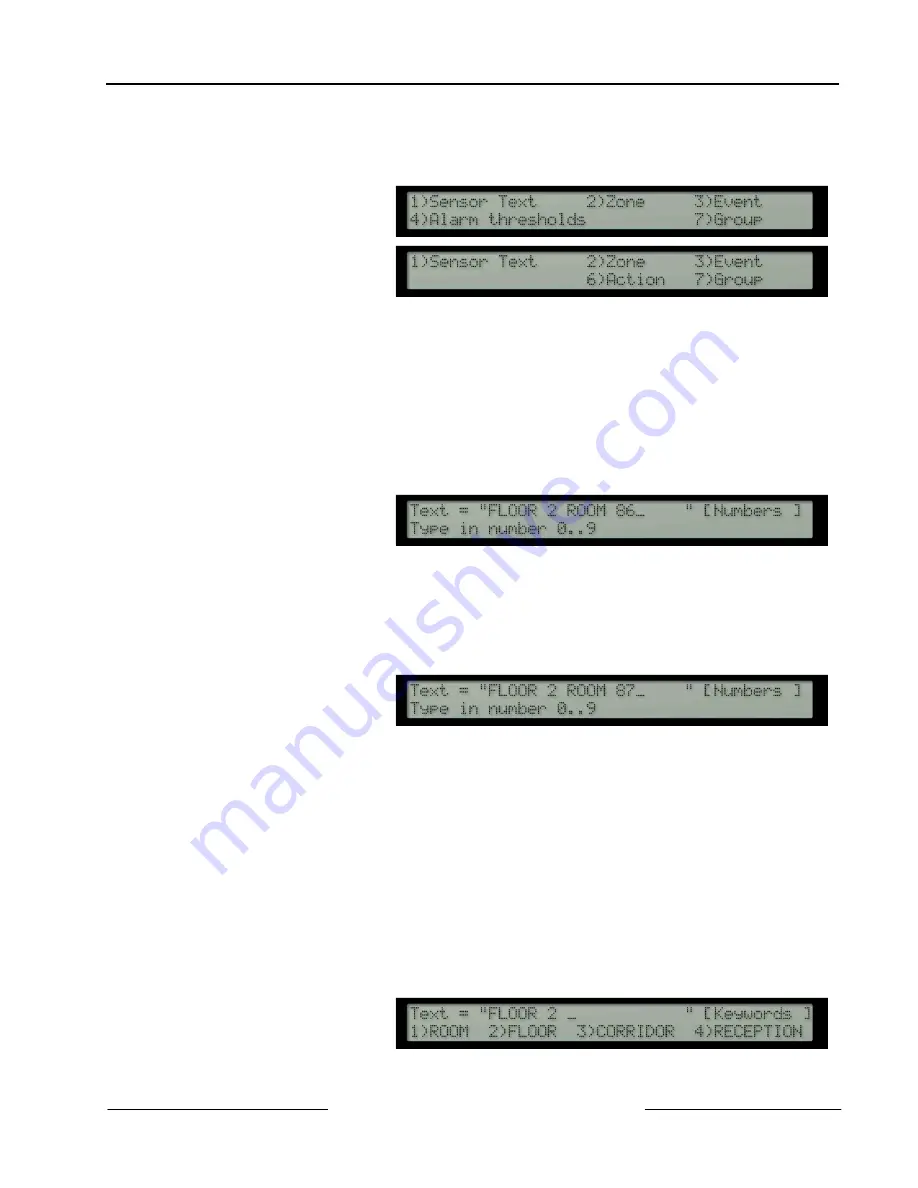
D8024/D10024A
Programming
D8024/D10024A Operation and Installation Guide
© 2002 Radionics
Page 23
50616B
5.4
Changing Device Information
•
Changes are made by first pressing the "
Change
" key. A menu of items that can be changed will appear
according to the type of device, For example.
•
An ionization smoke detector
will allow changes on:
•
A call-point will allow changes
on:
•
Press the appropriate
number
to select the required option. Press ‘
No’
to return to the device information
display.
Note:
This change facility is only available while in the configure mode. It cannot be invoked from the INSPECT option,
thus preventing inadvertent changes to the system.
5.5
Location Text
•
To enter or modify the location text assigned to a device, press
1
to select the "Sensor Text" option. The
display will show the current location text and provide additional information to assist in making any
changes.
•
Three modes of text entry are available - "KeyWords", "Numbers" and "Letters". The mode currently in use
is always shown in square brackets in the top right hand corner of the display.
The required mode is
selected by pressing either
the
Yes
(Keyword) button or
the
No
(Letters/Numbers)
button.
5.5.1
Numbers
•
The number mode allows you to add numbers 0 to 9 on the display.
•
Advance and Backspace editing keys are also available in this mode.
•
For example, to change from "ROOM 86" to "ROOM 87", first press the backspace key once to erase the
"
6
", then press key “
7
”.
The display will immediately
show the new description:
The cursor symbol "_", indicates where you are on the line. It will not appear in the description shown on the
device display.
5.5.2
Letters
•
Any letter in the alphabet can be entered from the Letter Mode. Letters A to M are entered by pressing the
appropriately labeled key. To obtain letters N to Z, first hold down the "
Shift
" key before pressing the
required letter.
•
If you are in letter mode and wish to remove any previously entered text or add spaces, change to number
mode, use the
“<“
key to erase the text, or the
“>“
key to insert a space then return to letter mode.
5.5.3
Keywords
•
This mode is selected by pressing the
Yes (
KeyWords) key. The mode is again confirmed in the box at the
top right of the display.
•
Keywords mode provides a quick means of entering frequently used text with a single keystroke.
•
For example, suppose the word "CORRIDOR" is to replace the text "ROOM 87" from the above example.
Select "KeyWord" mode and use the
“<“
key to erase "ROOM 87" from the display.
The cursor symbol "_" will
then be positioned ready to
enter the new text as shown:






























