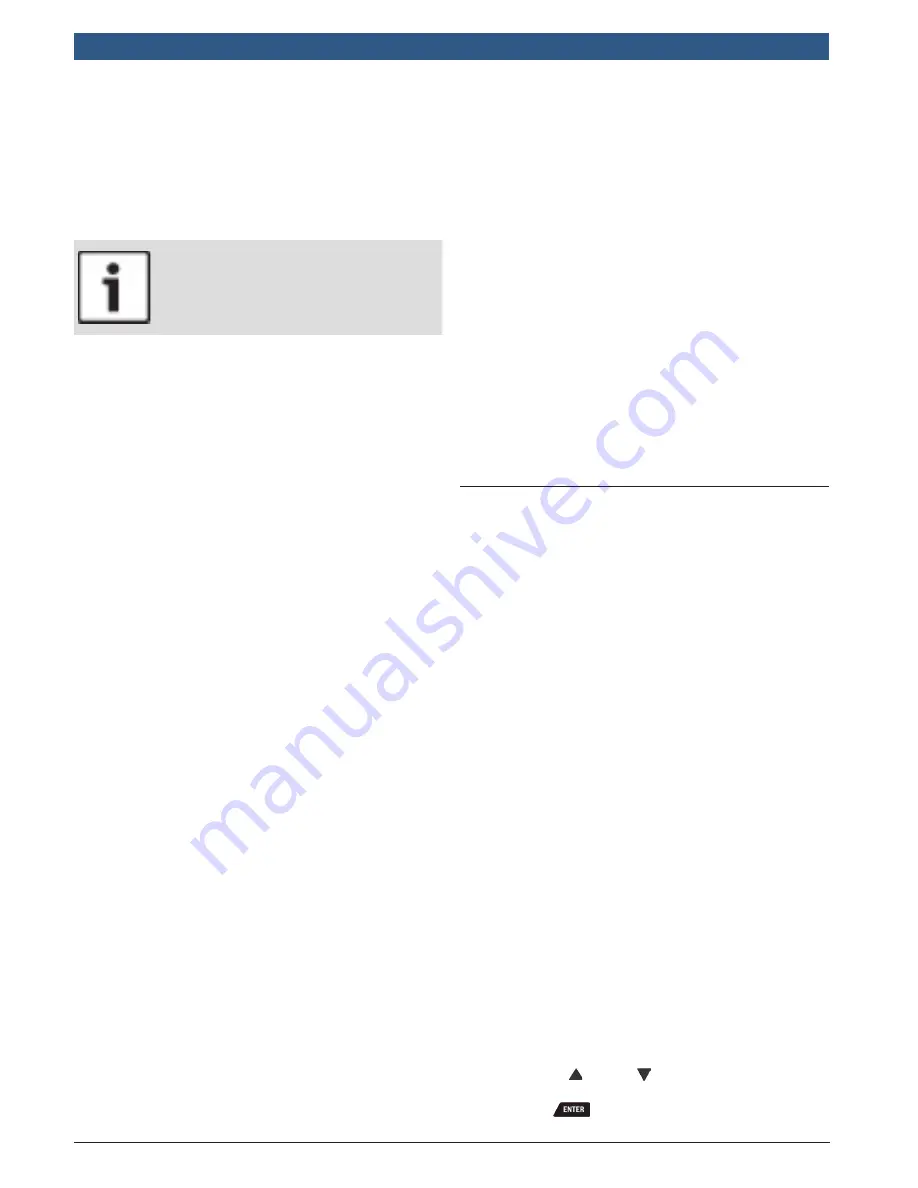
en
|
2 4
| User guide |
OBD 1350
ProGrade OBDII Scan Tool
580001 | REV. A | 11.2016
The scan tool keeps data received from the previous 5
vehicle’s selected until any of the following occurs:
•
A new vehicle is selected when you already have 5 in
your garage forcing you to select which vehicle you
want to remove from your garage to create space.
•
Scan tool is flash programmed to update software.
On initial link to vehicle, scan tool checks the status of
I/M Monitors no matter which function is selected.
IMPORTANT
Review Data,
Print Data, Code Lookup
, and
System Setup
are covered in Section 4 of this
manual. These items are not covered in this
section.
The
Diagnostic Menu
is broken down into the following
selections:
•
Datastream
–
View Data
–
Record Data
–
Component Locator
–
Acronyms
–
Review Data
–
Print Data
–
Code Lookup
–
System Setup
•
Diagnostic Codes
–
Read Codes
–
Erase Codes
–
View Freeze Data
–
Component Locator
–
Acronyms
–
Review Data
–
Print Data
–
Code Lookup
–
System Setup
•
Special Functions
–
Global OBDII Functions
–
I/M Monitors
–
Drive Cycle Monitor
–
State OBD Check
–
MIL Status
–
O2 Monitor Tests
–
Diagnostic Monitor Tests
–
On-Board Systems
–
Vehicle Information
–
Modules Present
–
Charging System Monitor
–
Fuel Consumption (MPG/KPL)
–
Battery/Charging Services
–
Brake Services
–
Service Light Reset
–
Component Locator
–
Acronyms
–
Review Data
–
Print Data
–
Code Lookup
–
System Setup
•
On Demand Tests
–
KOEO On Demand
–
KOEO Output State
–
KOEO Injector Buzz
–
KOER On Demand
–
KOER Cylinder Contribution
–
KOER Glow Plug
–
Component Locator
–
Acronyms
–
Review Data
–
Print Data
–
Code Lookup
–
System Setup
•
Component Locator
•
Acronyms
•
Review Data
•
Print Data
•
Code Lookup
•
System Setup
Not every function will be on the menus for every vehi-
cle. Some functions are vehicle specific, so they will not
appear on every menu.
5.1
I/M Monitors (Emissions)
The
I/M Monitors
(Inspection / Maintenance) function is
used to view a snapshot of the operations for the emis-
sion system on OBDII vehicles.
I/M Monitors
is a very
useful function. To guarantee no faults exist make sure
all monitors are ok or n/a and no DTCs exist. Refer to the
vehicles service manual for the drive cycle operation.
During normal driving conditions, the vehicle computer
scans the emission system. After a specific amount of
drive time (each monitor has specific driving conditions
and time required), the computer monitors decide if the
vehicles emission system is working correctly or not as
well as detecting out of range values. When the monitor
status is:
•
ok - vehicle was driven enough to complete the
monitor.
•
inc (Incomplete) - vehicle was not driven enough to
complete the monitor.
•
n/a (not applicable)- vehicle does not support that
monitor.
Depending on vehicle, disconnecting or a discharged
battery may erase DTCs and clear monitor status. Moni-
tors may be reset by:
•
Erasing codes
•
Vehicle control modules losing power
The
I/M Monitors
function can be run key on engine
running (KOER) or key on engine off (KOEO).
Extreme weather and/or road conditions can prevent a
monitor from running. Also, some monitors may require
a cold start to complete.
From the
Global OBDII Functions Menu
.
1. Select
I/M Monitors
.
•
Use the
UP
and
DOWN
keys until
I/M
Monitors
is highlighted.
•
Press
.






























