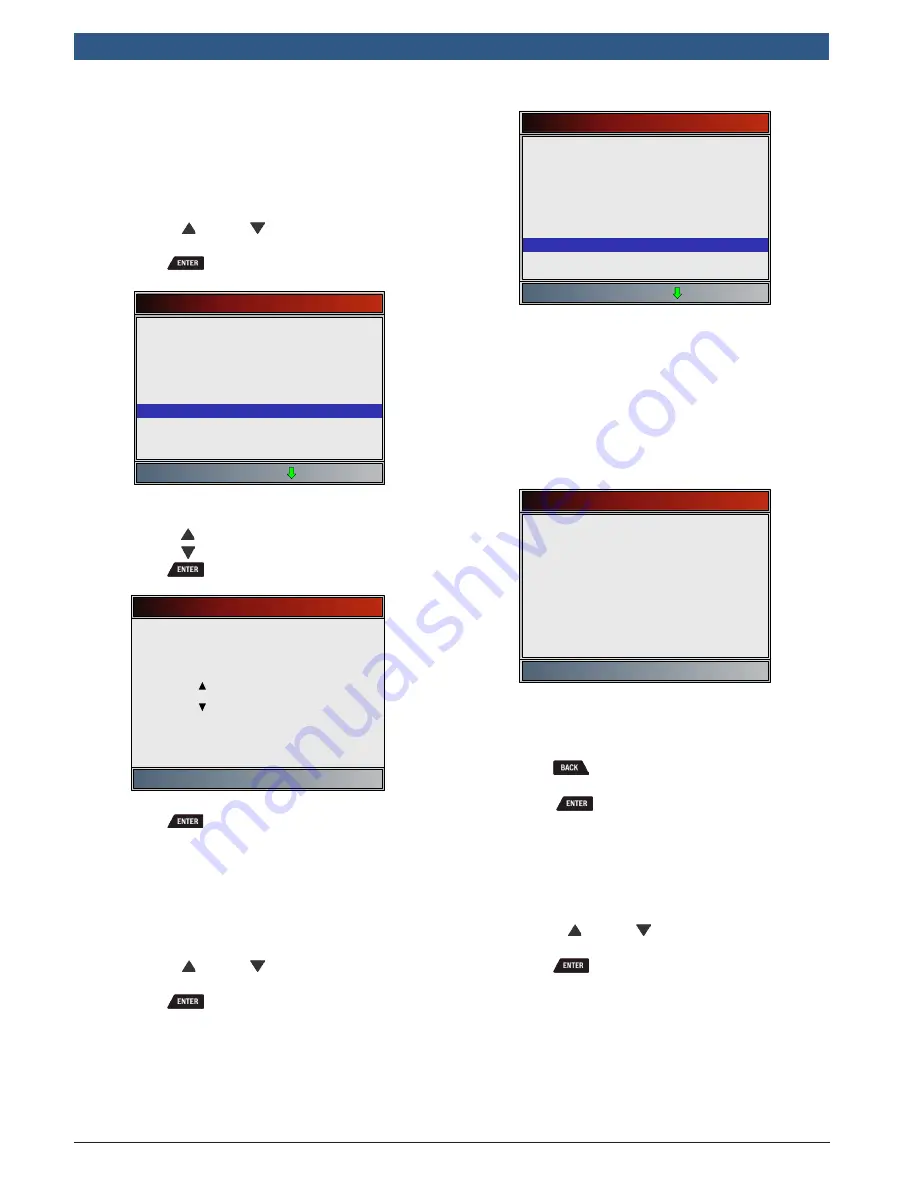
en
|
1 4
| User guide |
OBD 1350
ProGrade OBDII Scan Tool
580001 | REV. A | 11.2016
Pre-Trigger Setup
This function is used to configure how many Pre-Trigger
frames are stored prior to beginning a recording. Pre-Trig-
ger frames are the negative frames when you are playing
back a recording.
From
System Setup
screen:
1. Select
Pre-Trigger Setup
.
•
Use the
UP
and
DOWN
keys until
Pre-
Trigger Setup
is highlighted.
•
Press
.
System Setup
English/Metric
Auto-Power Off
Quick Test
Print Header
Language Setup
Long PID Names
Pre-Trigger Setup
Tool Information
Display Test
2. Increase or Decrease Pre-Trigger Frames.
•
Use the
UP
key to increase frames.
•
Use the
DOWN
key to decrease frames.
•
Press
.
Pre-Trigger Frames
Press ENTER to continue
Increase frame
5 frame(s)
Decrease frame
3. Save
Pre-Trigger
frames setting.
•
Press
.
Tool Information
Tool Information
allows the user to view specific tool infor-
mation that may be needed when contacting customer
service.
From
System Setup
screen:
1. Select
Tool Information
.
•
Use the
UP
and
DOWN
keys until
Tool
Information
is highlighted.
•
Press
.
System Setup
English/Metric
Auto-Power Off
Quick Test
Print Header
Language Setup
Long PID Names
Pre-Trigger Setup
Tool Information
Display Test
2. View information.
•
Serial Number (Serial No:)
•
Software ID (SW ID:)
•
Hardware Version (HW Ver:)
•
Boot Version (Boot Ver:)
•
Product ID (Prod ID:)
•
Board ID (Board ID:)
•
Burn Date (Burn Date:)
•
Burn Location (Burn Loc:)
Tool Information
Serial No
SW ID
HW Ver
Boot Ver
1284168
5126
01
02
Prod ID
Board ID
Burn Date
21
33
12/04/14
Burn Loc
04
3. Record
Tool Information
.
•
Space is provided inside the front cover of this
manual to write down the scan tool information.
4. Return to
System Setup
menu.
•
Press
or
•
press
.
Display Test
The
Display Test
is used to check the display. The test fills
every pixel of the display with a solid color.
From
System Setup
screen:
1. Select
Display Test
.
•
Use the
UP
and
DOWN
keys until
Display
Test
is highlighted.
•
Press
.





























