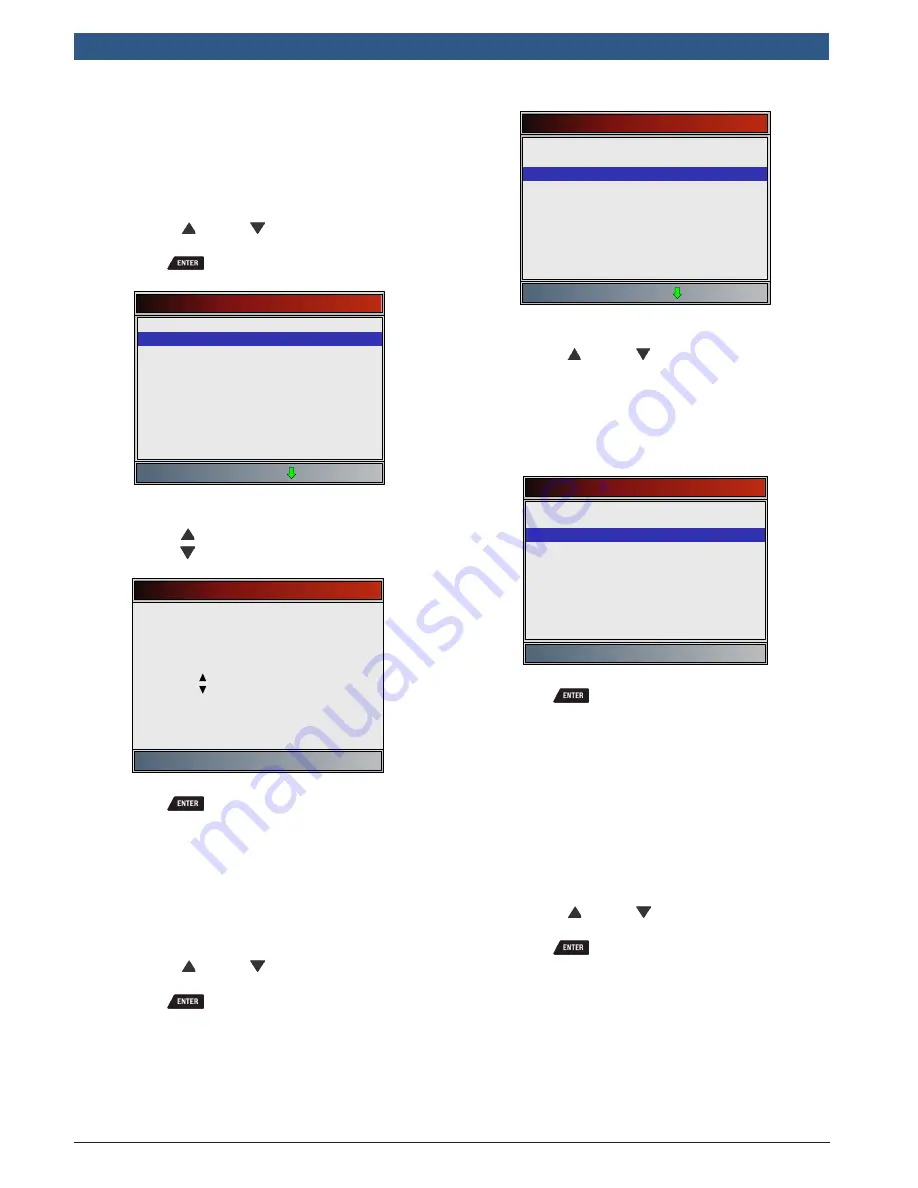
en
|
1 2
| User guide |
OBD 1350
ProGrade OBDII Scan Tool
580001 | REV. A | 11.2016
Changing Auto-Power Off
The Auto-Power Off feature allows the tool to turn off
automatically after a selected amount of time when tool
is not being used. The Auto-Power Off feature will only
turn the tool off when it is operating on battery power.
From
System Setup
screen:
1. Select
Auto-Power Off
.
•
Use the
UP
and
DOWN
keys until
Auto-
Power Off
is highlighted.
•
Press
.
System Setup
English/Metric
Auto-Power Off
Quick Test
Print Header
Language Setup
Long PID Names
Pre-Trigger Setup
Tool Information
Display Test
2. Increase or decrease
Auto-Power Off
time.
•
Use the
UP
key to increase time.
•
Use the
DOWN
key to decrease time.
Auto-Power Off
Press ENTER to continue
Increase time
2 minute(s)
Decrease time
3. Save
Auto-Power Off
time.
•
Press
.
Quick Test
Quick Test is a feature of the tool that occurs the first
time the tool establishes communication with the vehi-
cle after vehicle selection. Quick Test will display the
results of I/M Monitors and Read Codes.
From
System Setup
screen:
1. Select
Quick Test
.
•
Use the
UP
and
DOWN
keys until
Quick
Test
is highlighted.
•
Press
.
System Setup
English/Metric
Auto-Power Off
Quick Test
Print Header
Language Setup
Long PID Names
Pre-Trigger Setup
Tool Information
Display Test
2. Select desired
Quick Test
choice.
•
Use the
UP
and
DOWN
keys until desired
choice is highlighted.
•
Select
QuickCheck
TM
to see the results of I/M
Monitors and Read Codes.
•
Select
Read All Codes
to see the results of all
codes and associated
CodeConnect®
informa-
tion. This selection is enabled by default.
Quick Test
Disabled
QuickCheck
Read All Codes
3. Save
Quick Test
setting.
•
Press
.
Print Header
Print Header selection allows the user to turn off the
scan tool printing the currently-selected vehicle prior to
the retrieved vehicle data when selecting items from the
Print Data
menu.
For example, if your currently-selected vehicle is a 2008
Chevrolet Corvette W = 6.2L, this information would
print at the top of the page for the data you are printing
From
System Setup
screen:
1. Select
Print Header
.
•
Use the
UP
and
DOWN
keys until
Header
is highlighted.
•
Press
.



























