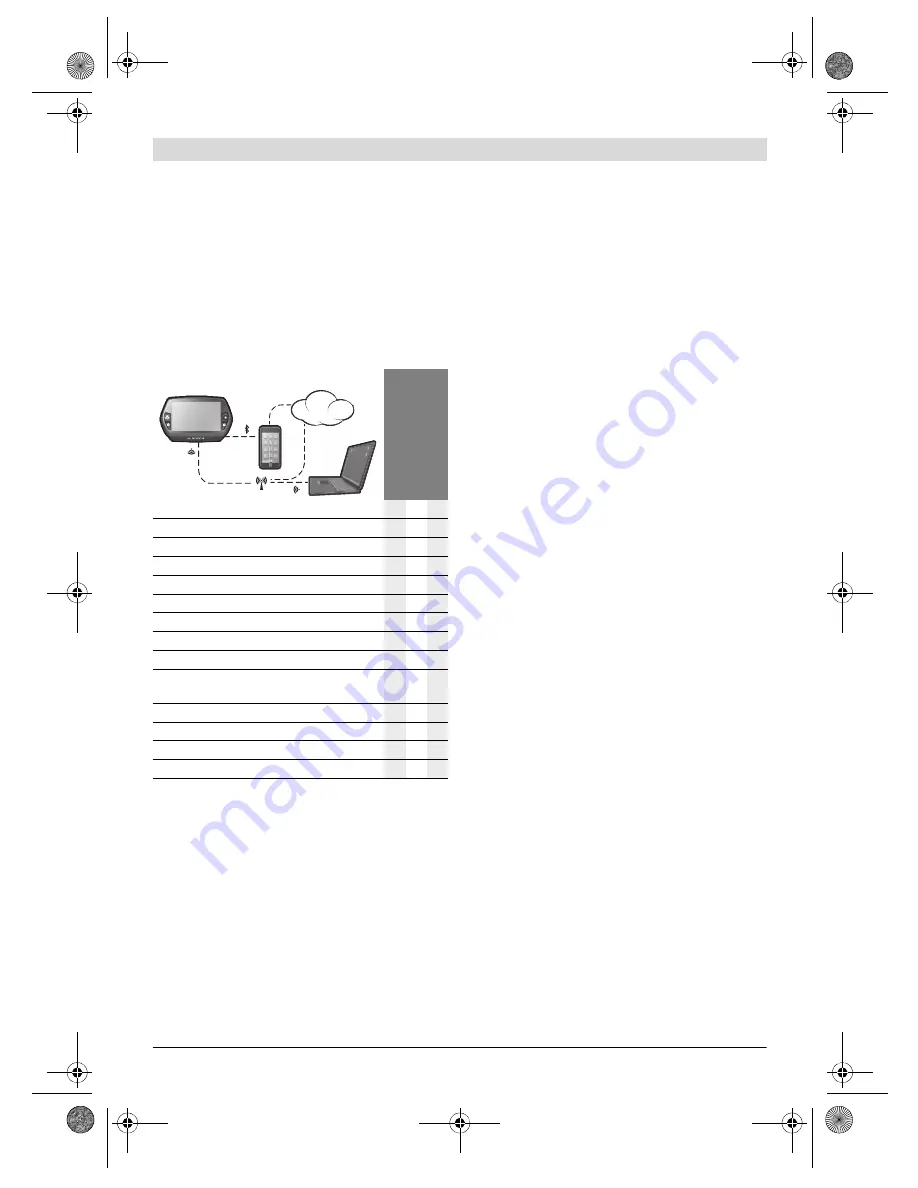
English–
3
Bosch eBike Systems
1 270 020 XBN | (12.5.16)
The “Nyon” operating system
The Nyon operating system consists of three components:
– the Nyon on-board computer with operating unit
– the smartphone application
“Bosch eBike Connect”
– the online portal
“www.eBike-Connect.com”
Many configurations and features can be managed and used
on all components. Some configurations and features can be
accessed or operated only via certain components. The syn-
chronization of data occurs automatically during Bluetooth®-/
internet connection. The following table provides an overview
of the available features.
Premium features
The standard features of the “Nyon” operating system can be
expanded via the App Store for Apple iPhones and Google
Play Store for Android devices through the purchase of “pre-
mium features”.
In addition to the free application
“Bosch eBike Connect”
there are several fee-based premium features. A detailed list
of available additional applications can be found in the online
manual under
“www.Bosch-eBike.com/nyon-manual”
.
Initial Operation of the On-board Computer
The battery pack is supplied partially charged. Before the first
use, the Nyon battery pack must be fully charged via the USB
port (see “Energy supply of the on-board computer”, page
English–7) or the eBike system.
In order to use all the features of the operating system, you
must also register online.
Registration at the On-board Computer
– Switch on the on-board computer using the On/Off but-
ton
5
.
– Use the joystick
1
to select your preferred language (select
by pressing the joystick) and follow the instructions.
You have the following options to put Nyon into operation:
–
“TEST RIDE”
You can perform a test ride without having to register in ad-
vance or to enter data. After shutting down, all trip data will
be deleted.
–
“SET UP”
>
“OFFLINE”
This is a very short registration process limited to Nyon.
Offline means in this case that your journey and user data
are only saved locally on the on-board computer.
Follow the instructions and choose one of the suggested
answers. Entered data is kept after shutting Nyon down,
but will not be synced to the online portal or smartphone
application.
–
“SET UP”
>
“ONLINE”
>
“PHONE”
This is a complete registration process.
Insert Nyon in the holder
4
, download the application
“Bosch eBike Connect”
to your smartphone and register
using the application. Following registration, the journey
data are stored and synchronized with the smartphone ap-
plication and the online portal.
–
“REGISTR.”
>
“ONLINE”
>
“WI-FI”
This is a complete registration process. Go to an access
point of a wi-fi network. Place your Nyon in the holder
4
. Af-
ter selecting a network and entering your ID and password,
Nyon then connects to the WLAN network of your choice
and you are directed to the
“www.eBike-Connect.com”
online portal where you can register. Following registra-
tion, the journey data are stored and synchronized with the
online portal. You can then connect your Nyon to your
smartphone (
“Settings”
>
“Connections”
>
“Connect
Smartphone”
).
On-board computer
Smar
tphone applicat
ion
Onli
ne portal
Log in/registration
Change of configurations
Recording of journey data
Real-time display of journey data
Processing/analysis of journey data
Creating user-defined displays
Displays the current location*
Navigation
Route planning
Display of remaining distance
(circle around the current location)
Training effect in real-time
Overview of journeys
Statistics
“Dashboard”
Purchase of “premium features”
*GPS required
GSM,
3/4G
www
OBJ_BUCH-2616-002.book Page 3 Thursday, May 12, 2016 12:37 PM















































