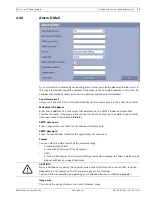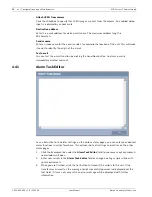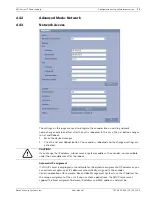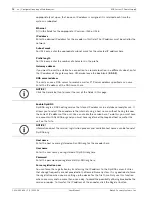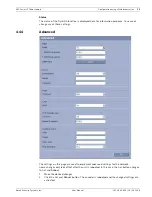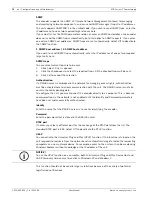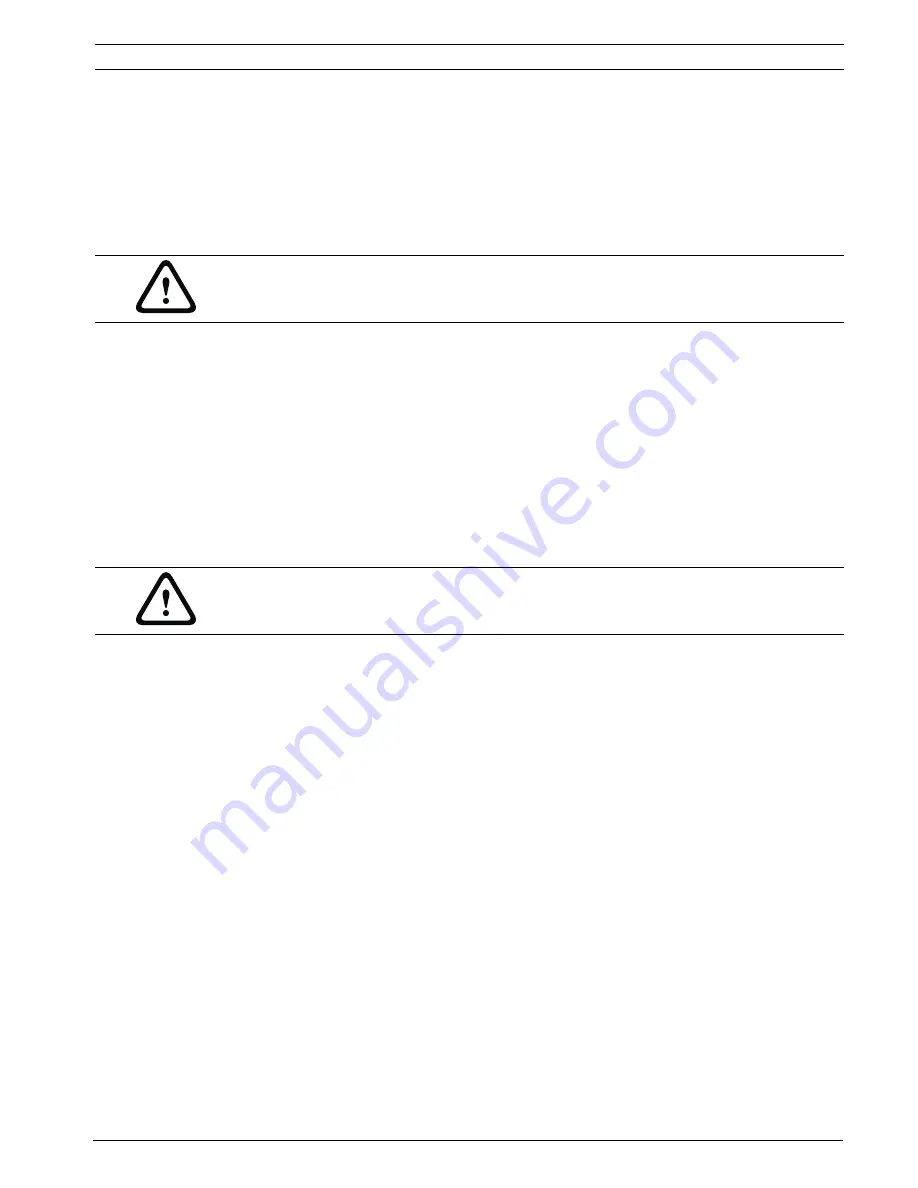
MIC Series IP Power Supply
Configuration using a Web browser | en
61
Bosch Security Systems, Inc.
User Manual
F.01U.265.804 | 1.6 | 2012.08
Settings for selected recordings
The settings in this settings group only refer to the recordings selected in the list field. You
can select both recordings.
Recording includes
You can specify whether, in addition to video data, metadata (for example alarms, VCA data
and serial data) should also be recorded. Including metadata could make subsequent
searches of recordings easier but it requires additional memory capacity.
Standard recording
Here you can select the mode for standard recordings.
If you select Continuous, the recording proceeds continuously. If the maximum memory
capacity is reached, older recordings will automatically be overwritten. If you select the Pre-
alarm option, the unit uses a special recording mode for optimal usage of storage capacity: As
soon as a time window for alarm recording begins, recording takes place continuously on one
segment that corresponds in size to a complete alarm sequence (pre- and post-alarm time).
This segment functions in a similar manner to a ring buffer and is overwritten until an alarm is
actually triggered. Then, recording occurs on the segment only for the duration of the preset
post-alarm time and a new segment is subsequently used in the same manner.
If you select Off, no automatic recording takes place.
Stream
Here you can select the data stream that is to be used for standard recordings. You can select
the data stream for alarm recordings separately and independently of this (see
Section Alarm
stream, page 61
).
Pre-alarm time
You can select the required pre-alarm time from the list field. This parameter is only
accessible if you have selected the Pre-alarm option under Standard recording.
Post-alarm time
You can select the required post-alarm time from the list field.
Alarm stream
Here you can select the data stream that is to be used for alarm recordings. You can select the
data stream for standard recordings separately and independently of this (see
Section Stream, page 61
).
encoding interval and bit rates from profile:
You can select an alternative encoding interval for the data stream for alarm recordings.
Otherwise the encoding interval of the selected encoder profile is used (see
Section 4.20 Encoder Profile, page 44
).
CAUTION!
Without metadata, it is not possible to include video content analysis in recordings.
CAUTION!
You can specify limitations for overwriting older recordings in Continuous mode by
configuring the retention time (see
Section 4.34 Retention Time, page 62
).