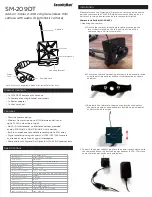40
en | Connection
MIC IP fusion 9000i
2022-09 | 1.6 | F.01U.334.820
Installation Manual
Bosch Security Systems
11.4
Camera Connections
All electrical and data connections from the camera are made from the connectors in the base
of the camera.
Description
Wire Color
1
Chassis (Earth) ground wire (18 gage) with connector lug
Green
2
24 VAC power wires (24 gage) to Pins 4 and 5 of connector labeled P107 in
VG4-A-PSU1 or VG4-A-PSU2 (if not using a High PoE network)*
Line (L) = Black
Neutral (N) = White
3
RS-485 connections for communication to / from the MIC-ALM-WAS-24 or other
device providing legacy serial protocol signals *
+
= Purple
-
= Yellow
GND
= Brown
4
RJ45 (Cat5e/Cat6) connector (male) (supporting High PoE) for power and
communication between a Bosch High PoE Midspan
5
Audio wires (twisted pair cable recommended)
Audio IN + = Red
Audio IN - = Light blue
Audio OUT + = Orange
Audio OUT - = Dark blue
6
Wire connectors on 9 wires (numbers 2, 3, and 5 in the corresponding graphic)
Note
: The quick clips should remain on unused wires. If the clips are removed,
cover the exposed copper on the wires with electrical tape to prevent the
unused wires from electrically shorting to one another or to the mount
enclosure.
7
RJ45 coupler (female to female)
* For more information, refer to the installation manual Power Supply Units (AUTODOME VG5-
and MIC IP Camera Models) (shipped with VG4-A-PSU1 and VG4-A-PSU2).
Note
: If the MIC camera will be installed directly to a mounting surface, instead of onto a MIC
DCA or a MIC wall mount bracket, Bosch recommends using the connector kit for your model
of camera to protect the connections against moisture and dust particles. Each kit provides
components for connecting as many as 5 MIC cameras.
–
MIC-9K-IP67-5PK (Connector kit for MIC IP fusion 9000i)
Not using the IP67 Connector Kit will void the camera warranty.
Note
: The PoE connection is not intended to be connected to exposed (outside plant)
networks.
Seal the base of the camera against moisture ingress (standing water).
11.5
Connect the Camera to the Network
1. Make the appropriate network connections depending on the power source of your IP
network: