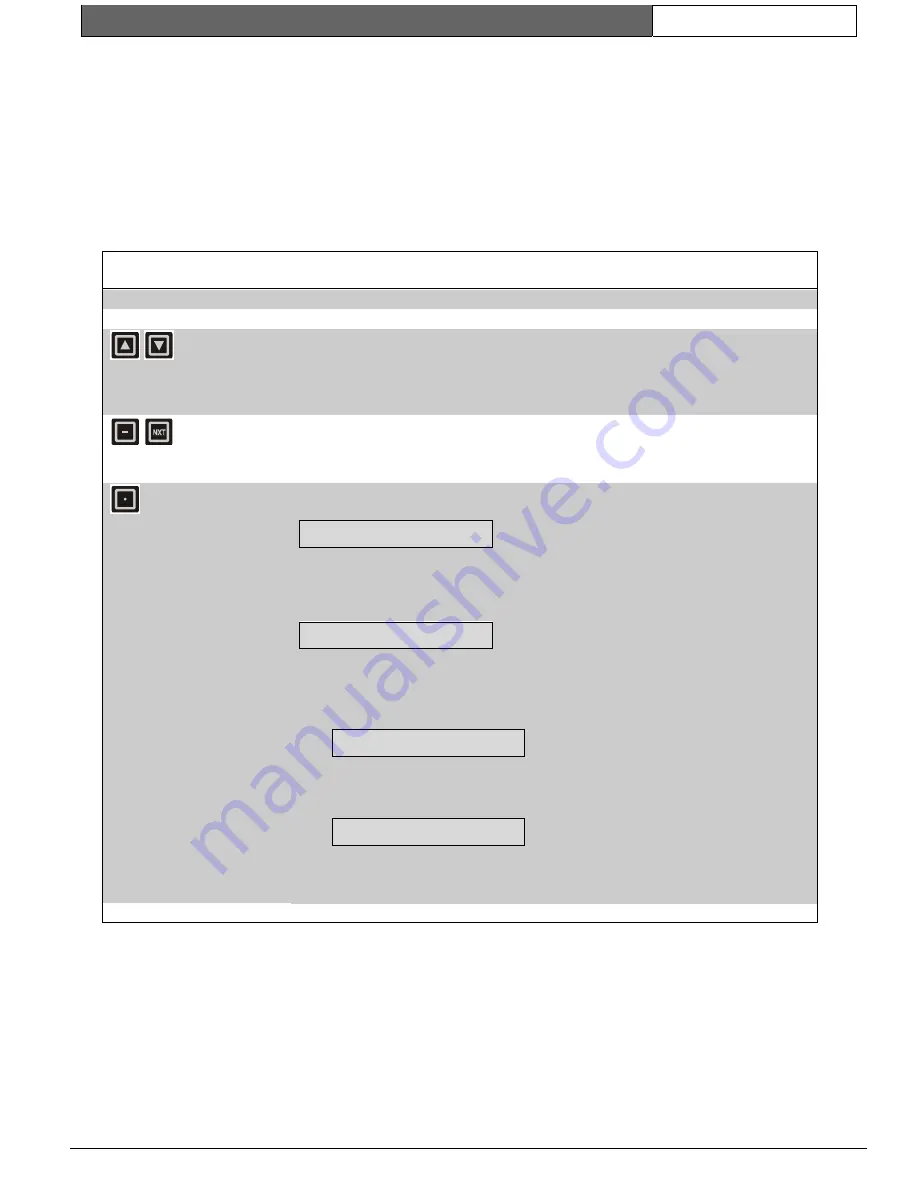
K2200 Series |
User Guide | 3.0
Administering the System
EN
| 14
Bosch Security Systems | 7/03 | 17376 v1.1 / 47491C
ESC Key
The
[ESC]
key is used to leave the current operation
and go back to the previous step. For instance,
pressing
[ESC]
while editing data will take you back
to the
CMD
prompt.
Navigation Keys
Moving within a database
Most commands allow you to edit a database, or
table. Each database has several rows, or
records
,
consisting of several columns, or
fields
. When you
first issue a command, you will be placed in the first
field of the first record or, if you prefer, the top left-
hand corner of the table. You use the navigation keys
on the keyboard to move this 'window' around the
table.
Table 8: Navigation Keys
Key
Name
Description
Up and Down
Arrow Keys
Use the up and down keys to move from one record to another. Usually there will be an
indication of which record you are in; however, some fields may not have room to display
a record number as well as their value.
When you are on record 1, the up arrow will have no action; on the last record, the
number will vary from one database to another, the down arrow will have no action.
Minus and Next
Keys
Use the minus and Next keys to move from field to field across a record. When you are
on the leftmost field the minus key has no action; on the rightmost field, the [NXT] key
has no action. If you move up or down using the arrow keys, you remain in the same field
but move to the record above or below.
FastFind
The dot on the center of the arrow keys is the
FastFind
button. In most commands, if you
press this you will receive the prompt
FIND _
Here you can enter a record number and press [ENT], to move directly to that record. If
you enter a number larger than the number of records, you will go to the last record in the
database.
The Void Personnel (V) and Edit Personnel (E) commands give the prompt:
ID _
In this case, you have three choices for searching:
1.
Enter the record number and press [ENT].
2.
Type the exact 12-character ID (if used) and press [ENT]
If the ID is not known, you will get the message:
UNKNOWN NAME
and be returned to the
ID
prompt.
3.
Present a key to the faceplate reader.
If the key is not known you will get the message:
NOT IN DATABASE
and be returned to the
ID
prompt.
FastFind in printer commands. In the printer commands (P1-P9), the FastFind button is
used to initiate printing. see
Section 5.5.1 Print Report – The P1 to P9 Commands
.
Editor Example
The following example (see
Figure 5
) shows the
Personnel
database as seen when the
Edit
(
E
)
command is used. The highlighted box shows the
first item that will appear in the screen. Use the keys
shown to move the 'window' around the database.
Use the
FastFind
button (
•
) to go directly to a
particular record.





























