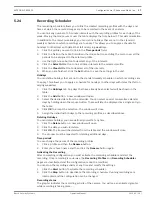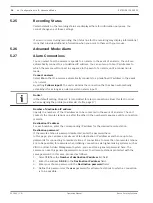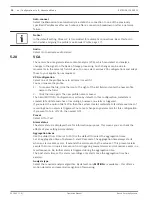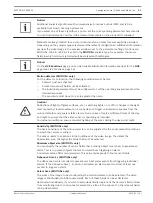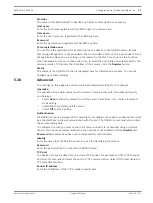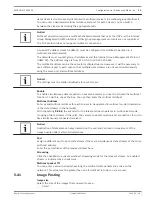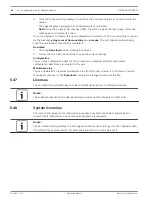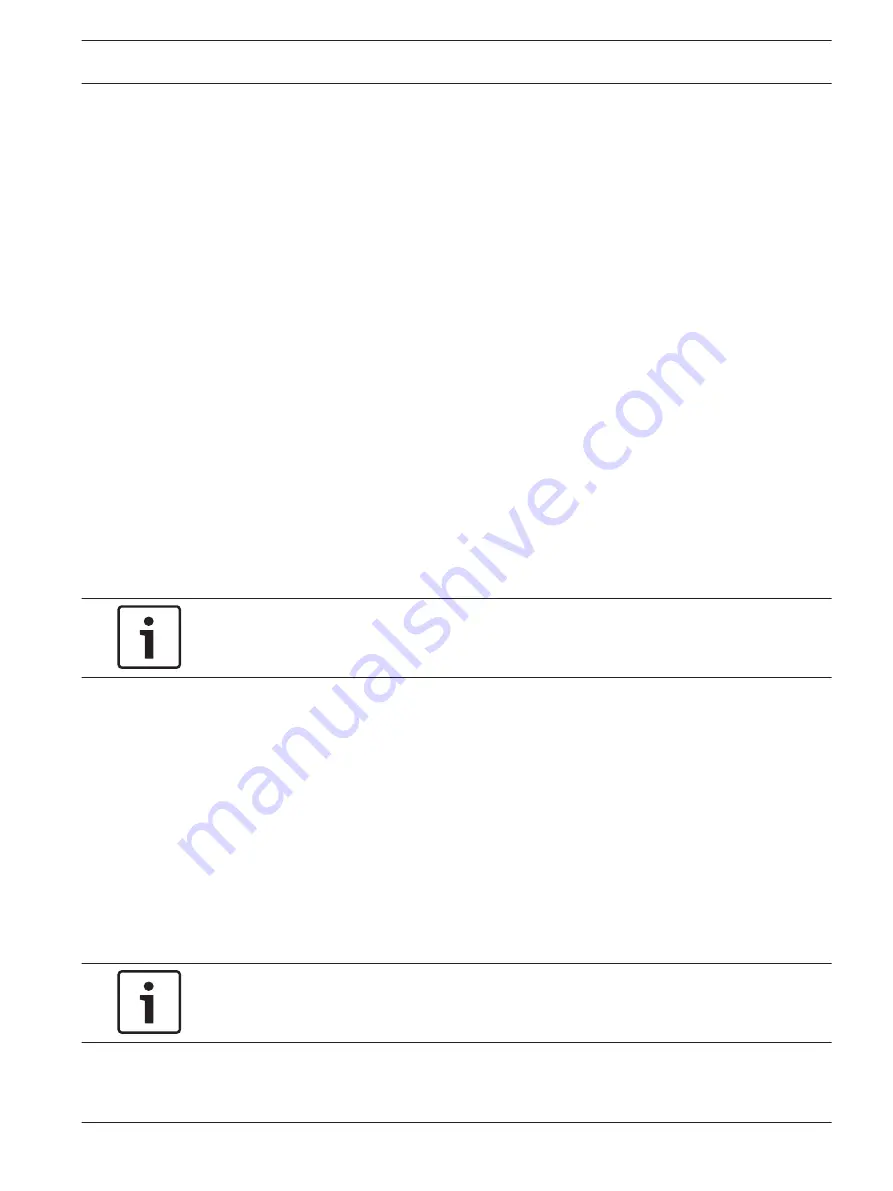
Reference Check
You can save a reference image that is continuously compared with the current video image. If
the current video image in the marked areas differs from the reference image, an alarm is
triggered. This allows you to detect tampering that would otherwise not be detected, for
example if the camera is turned.
1.
Click Reference to save the currently visible video image as a reference.
2.
Click Select Area and select the areas in the reference image that are to be monitored.
3.
Check the box Reference check to activate on-going matching. The stored reference
image is displayed in black and white below the current video image, and the selected
areas are marked in yellow.
4.
Select the Disappearing edges or Appearing edges option to specify the reference check
once again.
Disappearing edges
The area selected in the reference image should contain a prominent structure. If this
structure is concealed or moved, the reference check triggers an alarm. If the selected area is
too homogenous, so that concealing and moving the structure would not trigger an alarm, then
an alarm is triggered immediately to indicate the inadequate reference image.
Appearing edges
Select this option if the selected area of the reference image includes a largely homogenous
surface. If structures appear in this area, then an alarm is triggered.
Select Area
You can select the image areas in the reference image that are to be monitored. The video
image is subdivided into 858 square fields. Each of these fields can be activated or
deactivated individually.
Notice!
Select only those areas for reference monitoring in which no movement takes place and that
are always evenly lit, as false alarms could otherwise be triggered.
1.
Click Select Area to configure the sensor fields. A new window will open.
2.
If necessary, click Clear All first to clear the current selection (fields marked yellow).
3.
Left-click the fields to be activated. Activated fields are marked yellow.
4.
If necessary, click Select All to select the entire video frame for monitoring.
5.
Right-click any fields you wish to deactivate.
6.
Click OK to save the configuration.
7.
Click the close button X in the window title bar to close the window without saving the
changes.
Audio Alarm
The camera can create alarms on the basis of audio signals. You can configure signal strengths
and frequency ranges in such a way that false alarms, for example due to machine noise or
background noise, are avoided.
Audio alarm
Select On if you want the device to generate audio alarms.
5.29
EXTEGRA IP 9000 FX
Configuration via IP, Advanced Mode | en
33
Bosch Security Systems
Operation Manual
2015.03 | 1.0 |
Summary of Contents for EXTEGRA IP 9000 FX
Page 1: ...EXTEGRA IP 9000 FX NXF 9x30 en Operation Manual ...
Page 2: ......
Page 52: ......
Page 53: ......