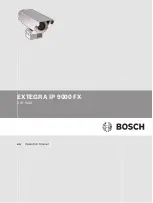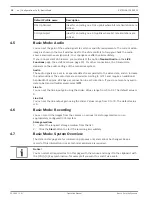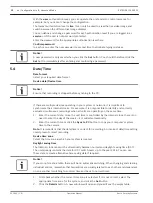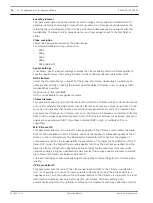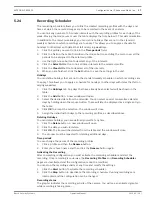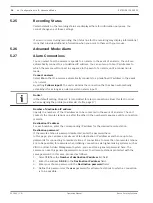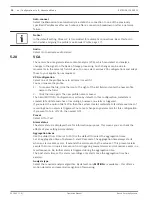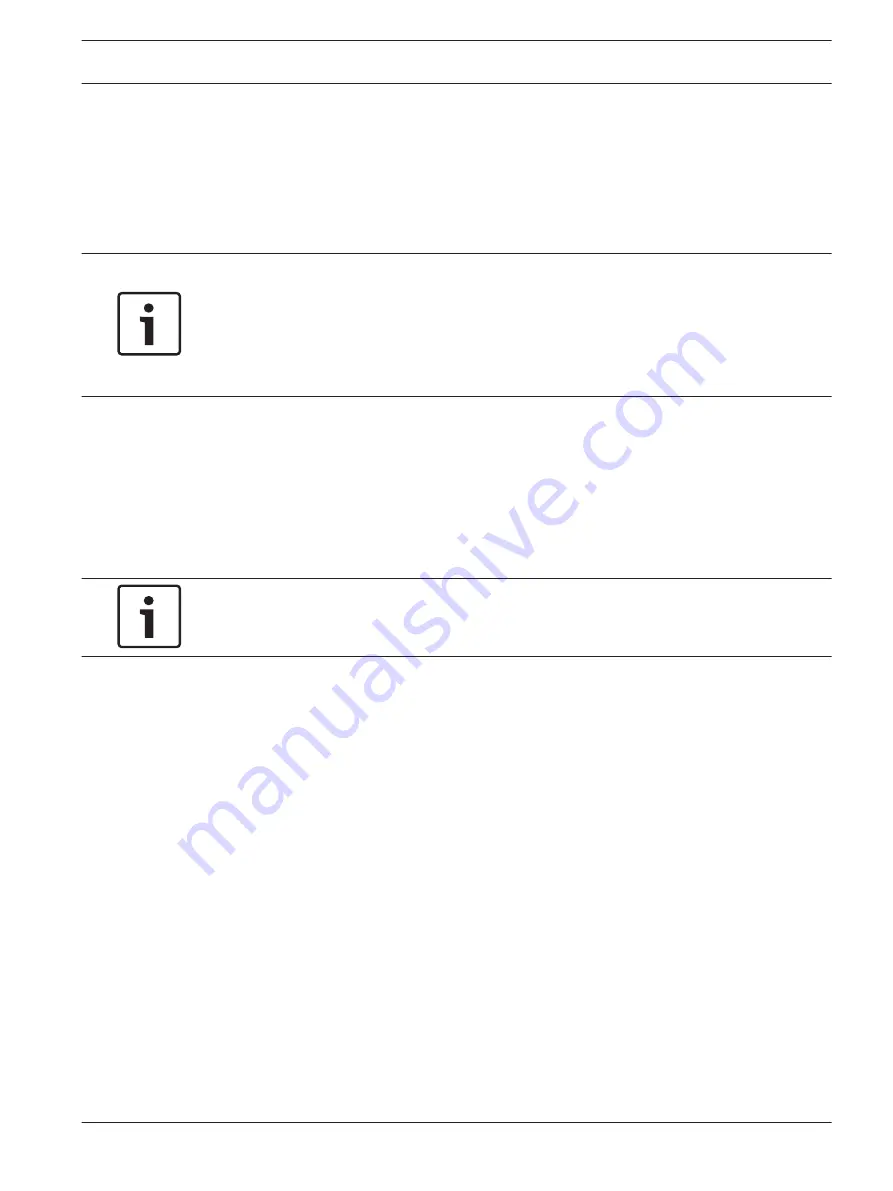
Appearance
On this page you can adapt the appearance of the web interface and change the website
language to meet your requirements. If necessary, you can replace the manufacturer's logo
(top right) and the product name (top left) in the top part of the window with individual
graphics.
Notice!
You can use either GIF or JPEG images. The file paths must correspond to the access mode
(for example C:\Images\Logo.gif for access to local files, or http://www.mycompany.com/
images/logo.gif for access via the Internet/Intranet).
When accessing via the Internet/Intranet, ensure that a connection is always available to
display the image. The image file is not stored in the camera.
Website language
Select the language for the user interface here.
Company logo
Enter the path to a suitable graphic if you want to replace the manufacturer's logo. The image
file can be stored on a local computer, in the local network or at an Internet address.
Device logo
Enter the path to a suitable graphic if you want to replace the product name. The image file
can be stored on a local computer, in the local network or at an Internet address.
Notice!
If you want to use the original graphics again, simply delete the entries in the Company logo
and Device logo fields.
Show VCA metadata
When video content analysis (VCA) is activated, additional information is displayed in the live
video stream. For example, in mode, the sensor areas for motion detection are
marked.
Show VCA trajectories
When video content analysis (VCA) is activated, check this item to show additional information
that traces the path of objects.
Show overlay icons
Select this checkbox to show overlay icons on the live video image.
JPEG size
You can specify the size of the JPEG image on the LIVE page. Options are Small, Medium,
Large, 720p, 1080p, and “Best possible” (default).
JPEG interval
You can specify the interval at which the individual images should be generated for the M-
JPEG image on the LIVE page.
JPEG quality
You can specify the quality at which the JPEG images appear on the LIVE page.
LIVE Functions
On this page you can adapt the functions on the LIVE page to your requirements. You can
choose from a variety of different options for displaying information and controls.
5.7
5.8
EXTEGRA IP 9000 FX
Configuration via IP, Advanced Mode | en
15
Bosch Security Systems
Operation Manual
2015.03 | 1.0 |
Summary of Contents for EXTEGRA IP 9000 FX
Page 1: ...EXTEGRA IP 9000 FX NXF 9x30 en Operation Manual ...
Page 2: ......
Page 52: ......
Page 53: ......