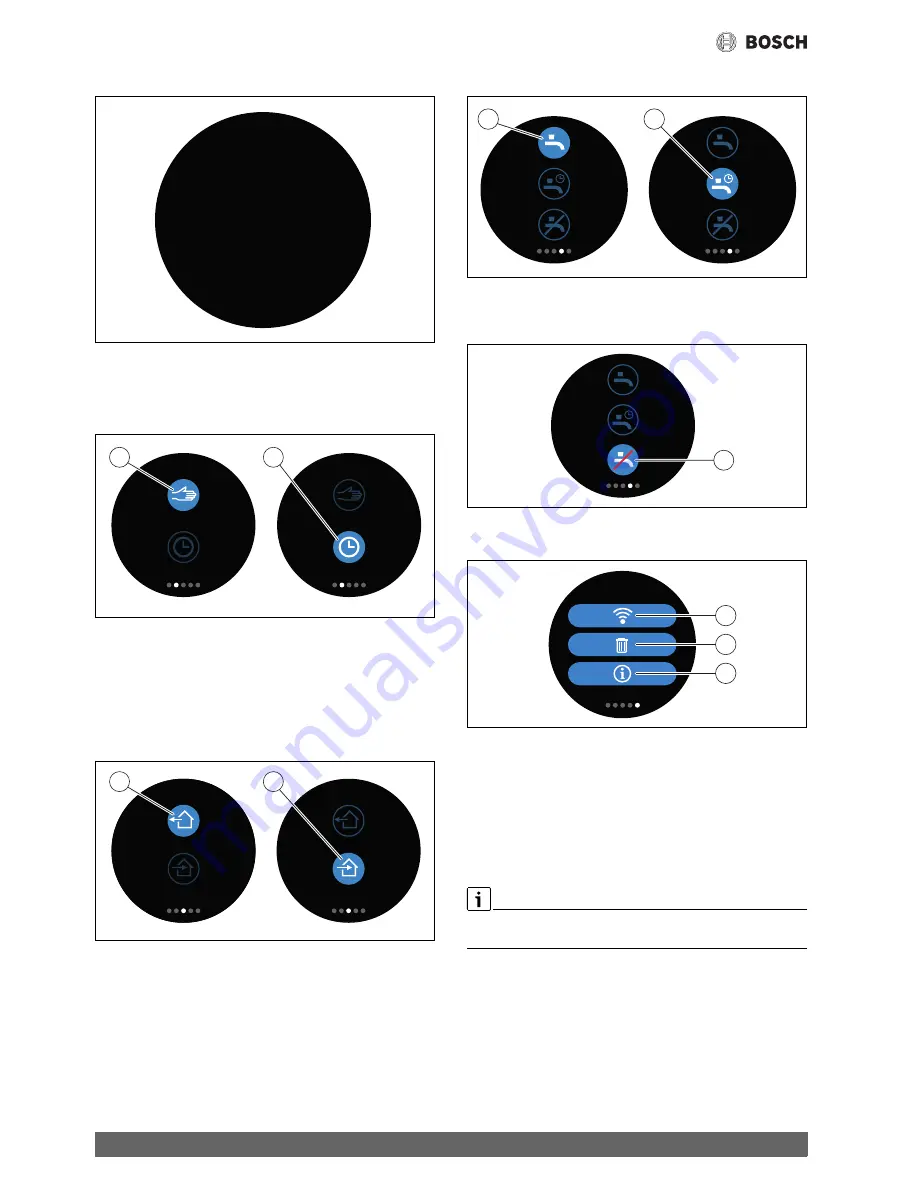
Operating the appliance
EasyControl – 6720884199 (2018/10)
8
6.4
Temperature setting
Fig. 14 Temperature setting
▶ Tap on the start screen to get to the temperature setting screen.
▶ Swipe vertically to increase or reduce the set temperature.
6.5
Manual operation or time program
Fig. 15 Selecting manual operation or time program
The time program can be set with the EasyControl app. The time program
can be switched on or off with EasyControl.
▶ Swipe horizontally to the correct tab page.
▶ Tap on the Manual operation [1] key or Time program [2] key to
change between these functions.
6.6
Away setting
Fig. 16 Selecting “Not at home” or “At home”
The “Away” setting is used to show, whether one is at home or not. The
set temperature is lowered in “Away from home status” by15 °C (60 °F).
This standard value can be changed in the EasyControl app.
This function is only available in time program mode.
▶ Swipe horizontally to the correct tab page.
▶ Tap on the key for “Away” [1] or “Home” [2] to change between these
functions.
6.7
DHW heating
Fig. 17 Switching DHW heating on or off and DHW time program
If “DHW according to program” is switched on in the EasyControl app,
the setting for DHW heating can be adjusted on EasyControl.
Fig. 18 DHW not available
6.8
Settings
Fig. 19 WLAN setting
[1]
WLAN settings
[2]
Reset (factory settings)
[3]
Information about the current software version
6.8.1
WLAN setting
▶ Press the WLAN symbol [1] to adjust the WLAN network or
password.
6.8.2
Reset
If EasyControl is reset to factory settings, all personal settings will be
lost.
To prevent data loss, in the event of a malfunction, first consult the
solutions (
chapter 7) or perform a soft reset.
Soft reset
If EasyControl no longer functions correctly, perform a soft reset while
maintaining all settings.
▶ Disconnect EasyControl from the wall plate for a moment (
fig. 7,
page 5).
0010018161-001
20
°C
5
21
°C
0
20
°C
0
0010018162-001
2
1
0010018163-001
2
1
0010018164-001
1
2
0010018165-001
3
0010018743-001
1
2
3
Summary of Contents for EasyControl CT200B
Page 13: ...www bosch easycontrol com ...













