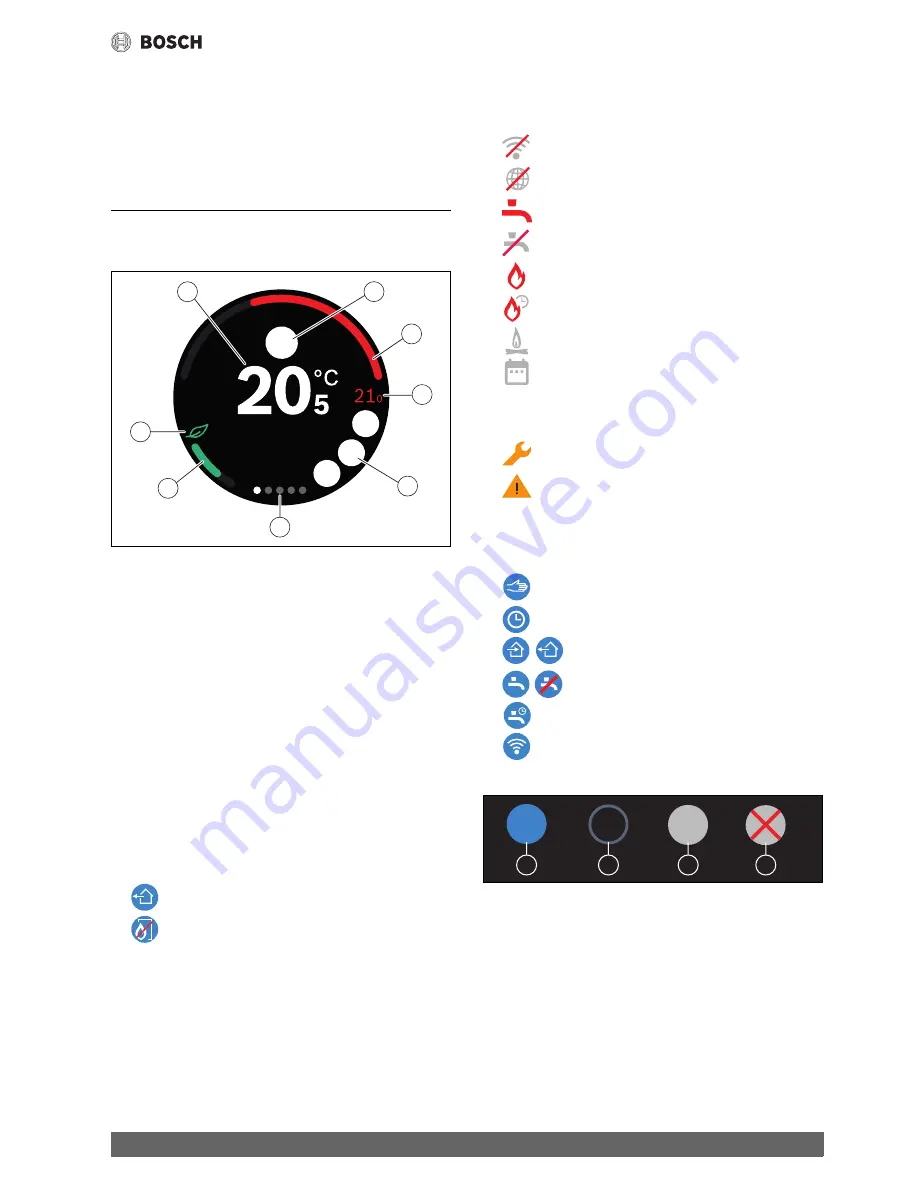
Operating the appliance
7
EasyControl – 6720884199 (2018/10)
5.7
Electronic thermostatically controlled radiator valve
EasyControl can establish a wireless connection with up to 19 Bosch
electronic thermostatically controlled radiator valves (accessories).
In this way different temperatures can be set in different rooms.
▶ Connect the electronic controller valves via the EasyControl app
(pair). See the manual of the electronic thermostatically controlled
radiator valves or use the steps in the EasyControl app.
6
Operating the appliance
6.1
Start screen
Fig. 12 Start screen
[1]
Current room temperature
[2]
Space for notification symbols
[3]
Display for heat source modulation level
[4]
Set temperature
[5]
Space for operational and warning symbols
[6]
Tab pages
[7]
Display for economical heating
[8]
Eco symbol
If the touch screen is not used for some time, the device returns
automatically to the start screen and the touch screen switches itself off.
The current room temperature is in the middle [1], and the set
temperature is beside it [4]. The modulation level of the heat source is
depicted with a display [3]. The Eco symbol [8] with the display for
economical heating [7] shows, how energy-efficient the heating of the
room is.
Notification symbols
The space for notification symbols [2] may contain the following
symbols:
Operational symbols
The space for operational symbols [5] may contain the following
symbols:
Warning symbols
The space for warning symbols [5] may contain the following symbols:
Symbols on tabs
The following symbols may appear on the tabs:
6.2
Symbol background
Fig. 13 Symbol background
Symbols can have differently coloured backgrounds. A light blue
background shows, that this function is active. [1]. A dimmed blue
background shows, that this is not active [2]. A grey background shows,
that this function is not available [3]. If a function is tapped, which is not
available, a red cross appears over this background [4].
6.3
Tab pages
EasyControl contains several tab pages (
fig. 12, [6]). The number of
available tab pages depends on the system. The start screen is on the 1st
tab page.
▶ Swipe right or left to change between the tab pages.
•
Away
•
No EMS
0010018159-001
3
1
5
4
8
7
6
2
•
No WLAN connection
•
No connection with the Bosch server
•
DHW is maintained at temperature
•
DHW is not maintained at temperature
•
Heat source in operation for CH
•
Heat source in operation for CH optimum start
•
Fire place
•
Event
•
Maintenance request from the heat source
•
Fault signal from the heat source
•
Manual operation
•
Time program
•
Home/Away setting
•
DHW mode permanently On/Off
•
DHW mode On/Off automatically
•
WLAN settings
0010018160-001
1
2
3
4
Summary of Contents for EasyControl CT200B
Page 13: ...www bosch easycontrol com ...













