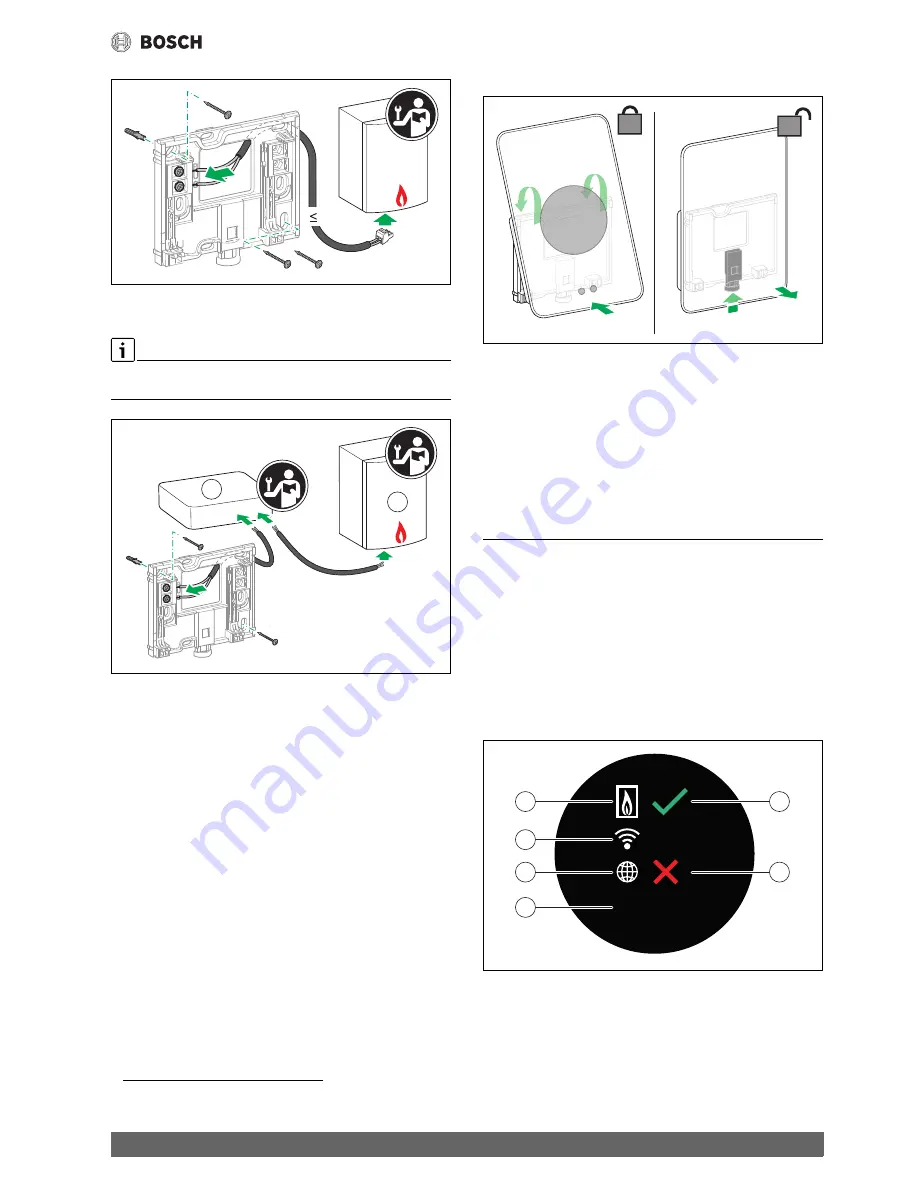
Commissioning
5
EasyControl – 6720884199 (2018/10)
Fig. 5
Connecting the wall plate
4.4
Connecting to the heat source
The installation instructions for the heat source contain further
information about the connection of EasyControl.
Fig. 6
Connecting the EasyControl adaptor
[1]
EasyControl adaptor
[2]
Heat sources which use iRT, OpenTherm or On-Off
There are various possibilities for connection to a heat source:
• Replacing an existing controller on the same wall plate.
EasyControl is ready for operation.
• Bosch
1)
heat source appliance with a visible orange controller
connection on the underside. Connect EasyControl with the orange
connector at the orange terminal.
• Bosch
1)
heat source appliance without a visible connection for the
controller. The heat source must be opened by a recognized installer.
• Heat sources, which use iRT, OpenTherm or On-Off, can only be
connected with an EasyControl adaptor (accessory).
For more up-to-date information see the back of this document for
the web address or consult a recognized installer.
4.5
Installing (deinstalling) the controller
Fig. 7
Installing (deinstalling) the controller
Installing
▶ Hook EasyControl behind the wall plate[1].
▶ Press EasyControl with the underside against the wall plate, until an
audible “click” is heard [2].
EasyControl is now locked.
Deinstalling
▶ Unlock EasyControl by pressing the unlocking key [3].
▶ Slightly lift the underside of EasyControl and remove it [4].
5
Commissioning
5.1
Powering up EasyControl
▶ Remove the protective film from EasyControl.
▶ Plug the mains plug of the heat source into the socket.
▶ Switch on the heat source.
This also causes EasyControl to be supplied with mains voltage, and it
searches for a connection to:
• the heat source [1],
• a WLAN network [2],
• the Bosch server [3].
Fig. 8
Start screen
[1]
Connection with the heat source
[2]
Connection with WLAN network
[3]
Connection with Bosch server
[4]
Software version (example)
[5]
Connection made (example)
[6]
Connection not made (example)
1) Or a Bosch Group brand (Nefit, Junkers, Worcester, ELM LeBlanc).
0010018151-002
EMS
l
100 m
EMS BUS
0010018152-002
l
≤
100 m
l
≤ 3 m
1
2
0010018153-001
1.
1.
2.
3.
4.
0010018154-002
01.nn.nn
1
2
3
4
5
6
Summary of Contents for EasyControl CT200B
Page 13: ...www bosch easycontrol com ...













