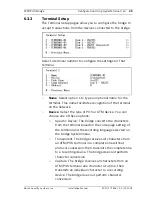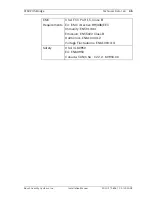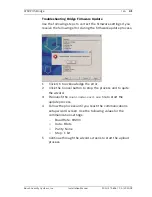Summary of Contents for DVRXEAP01
Page 1: ...ATM POS Bridge DVRXEAP01 en Installation Manual ...
Page 2: ......
Page 42: ...42 en ATM POS Bridge F 01U 171 816 1 0 2010 09 Installation Manual Bosch Security Systems Inc ...
Page 43: ......
Page 44: ...Bosch Security Systems Inc www boschsecurity com Bosch Security Systems Inc 2010 ...