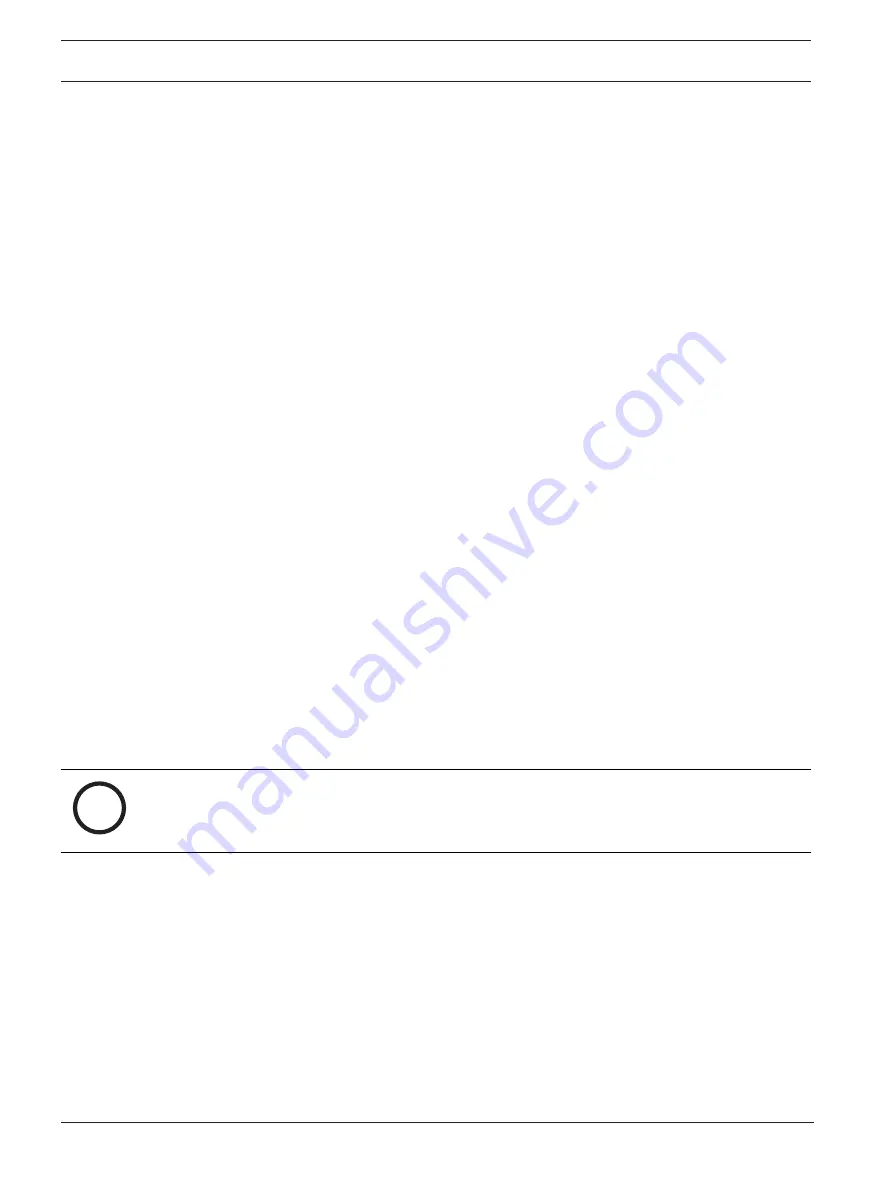
54
en | Commissioning
AVENAR panel
2022-07 | 5.0 | F.01U.378.910
System manual
Bosch Sicherheitssysteme GmbH
Firmware version 4.x
Firmware V4.x is exclusively for AVENAR panel and AVENAR keypad. From January 1, 2022,
onwards, new product features, LSN peripherals, GUI languages, and normative changes will
be only available in firmware V4.x. Firmware V4.x is only available with the extension *.SWU.
To be future proof it is recommended to run the latest firmware V4.x when the system
consists exclusively of AVENAR panel and AVENAR keypad.
Firmware update
To update the panel controller firmware, the *.CBIN and *.SWU files can be transferred to the
matching panel controller through FSP-5000-RPS over the USB interface. Due to the file size, it
is currently not possible to distribute the firmware over a panel network.
Additionally, it is possible to update AVENAR panel and AVENAR keypad using a memory card.
Follow these steps:
1.
Reboot the panel and open the boot menu by touching the touchscreen during reboot.
2.
Copy the *.SWU file on the root folder of a memory card.
3.
Insert the memory card into the slot of the controller.
4.
In the boot menu, select
Load new firmware from memory card
.
5.
Wait until the file is loaded and the system returns to the boot menu.
6.
Select
Toggle Firmware and restart the panel
.
7.
After restart, select the Bosch logo to verify the software version.
5.3
Storing trace files on a memory card
AVENAR panel has the option to store trace files on a memory card, for instance for an expert
analysis when the system behaves unexpected.
To insert the memory card, follow these steps:
1.
Get a FAT-32 formatted memory card.
2.
Disable the write-protection of the memory card.
3.
Insert the memory card in a computer.
4.
If necessary, delete files from the card to maximize the capacity.
5.
On the memory card, create a file named TRACE-AUTOSTART.
6.
Remove the card from the computer.
7.
Insert the memory card in the slot of the panel controller.
8.
Let the system run for a period recommended by the technical support engineer.
i
Notice!
Do not remove the memory card while the panel is running. This could lead to corrupt trace
files and incomplete trace information.
To remove the memory card, follow these steps:
1.
Push and hold the power button shortly.
2.
Wait until both green LEDs,
Power available
and
System in operation
are off.
The status LEDs,
General fault
and
Panel fault
are illuminated.
3.
Remove the memory card from the slot.
4.
Push the power button again to restart the panel.
To send the trace files to the technical support, follow these steps:
1.
The SD-card contains one or more directories Pxxxxxxxxxxxx where xxxxxxxxxxxx is an
arbitrary hexadecimal number. Copy all these directories to the local hard disk of a
computer.
2.
Create an archive containing these directories, for instance zip or tar.gz.
3.
Send the archive to the technical support.






























