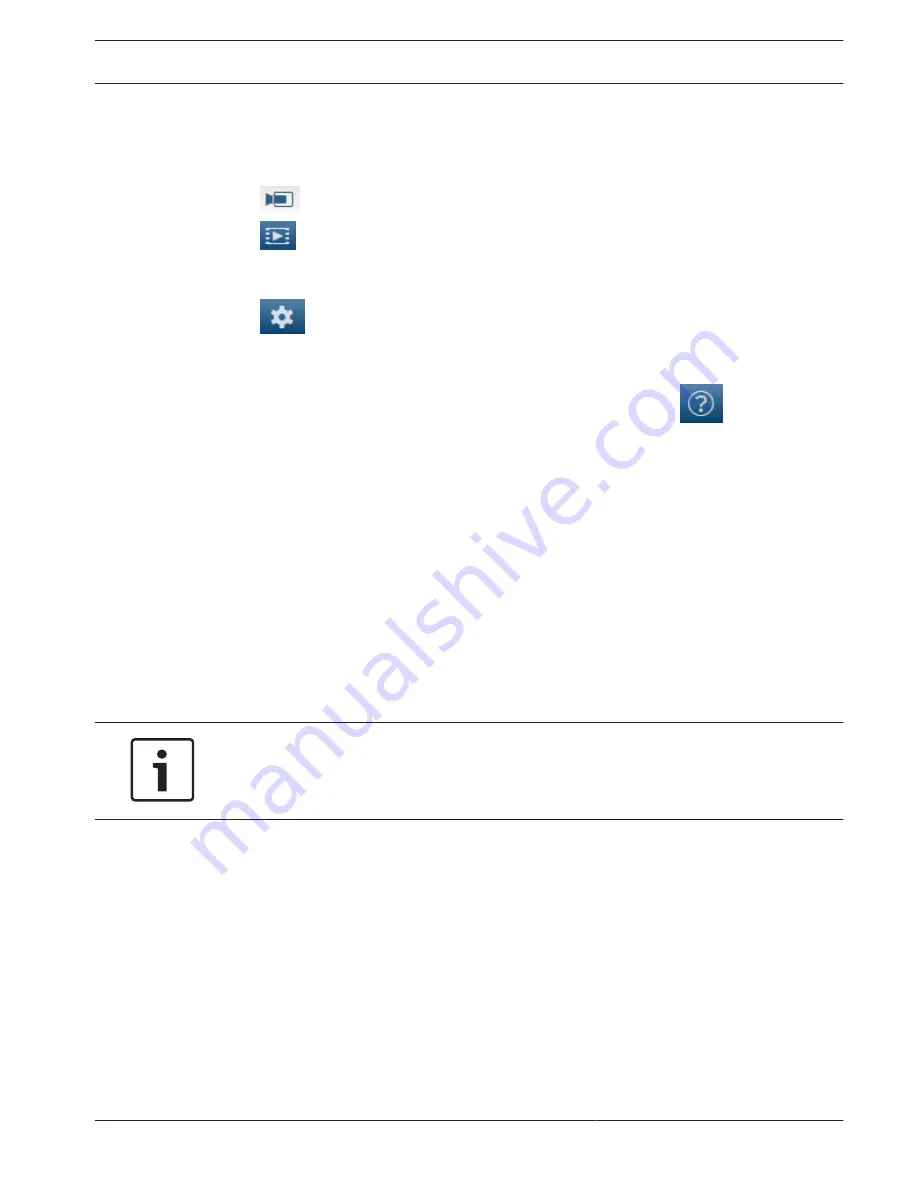
System overview
When a connection is established, the Live page is initially displayed. The application bar
displays the following items:
–
Live,
–
Playback,
This link is only visible if a storage medium has been configured for recording. (With VRM
recording this option is not active.)
–
Configuration.
Getting help
To get context sensitive help for a particular page, click the help icon
.
Live page
The LIVE page is used to display the live video stream and control the unit.
Playback
The PLAYBACK page is used for playing back recorded sequences.
Configuration
The Configuration page is used to configure the unit and the application interface.
Making Changes
Each configuration screen shows the current settings. You can change the settings by entering
new values or by selecting a predefined value from a list field.
Not every page has a Set button. Changes to pages without a Set button are set immediately.
If a page does show a Set button, you must click the Set button for a change to take effect.
Notice!
Save each change with the associated Set button.
Clicking the Set button saves the settings only in the current field. Changes in any other fields
are ignored.
Some changes only take effect after the unit is rebooted. In this case, the Set button changes
to Set and Reboot.
1.
Make the desired changes.
2.
Click the Set and Reboot button. The camera reboots and the changed settings are
activated.
All settings are backed up in camera memory so they are not lost even if the power fails. The
exception is the time settings, which are lost after 1 hour without power if no central time
server is selected.
2
2.1
2.2
2.3
AUTODOME IP 4000 HD / AUTODOME
IP 5000 HD/IR
System overview | en
7
Bosch Security Systems
Operation Manual
2016.04 | 0.4 |
Summary of Contents for Autodome IP 4000 HD
Page 1: ...AUTODOME IP 4000 HD AUTODOME IP 5000 HD IR en Operation Manual ...
Page 2: ......
Page 58: ......
Page 59: ......








































