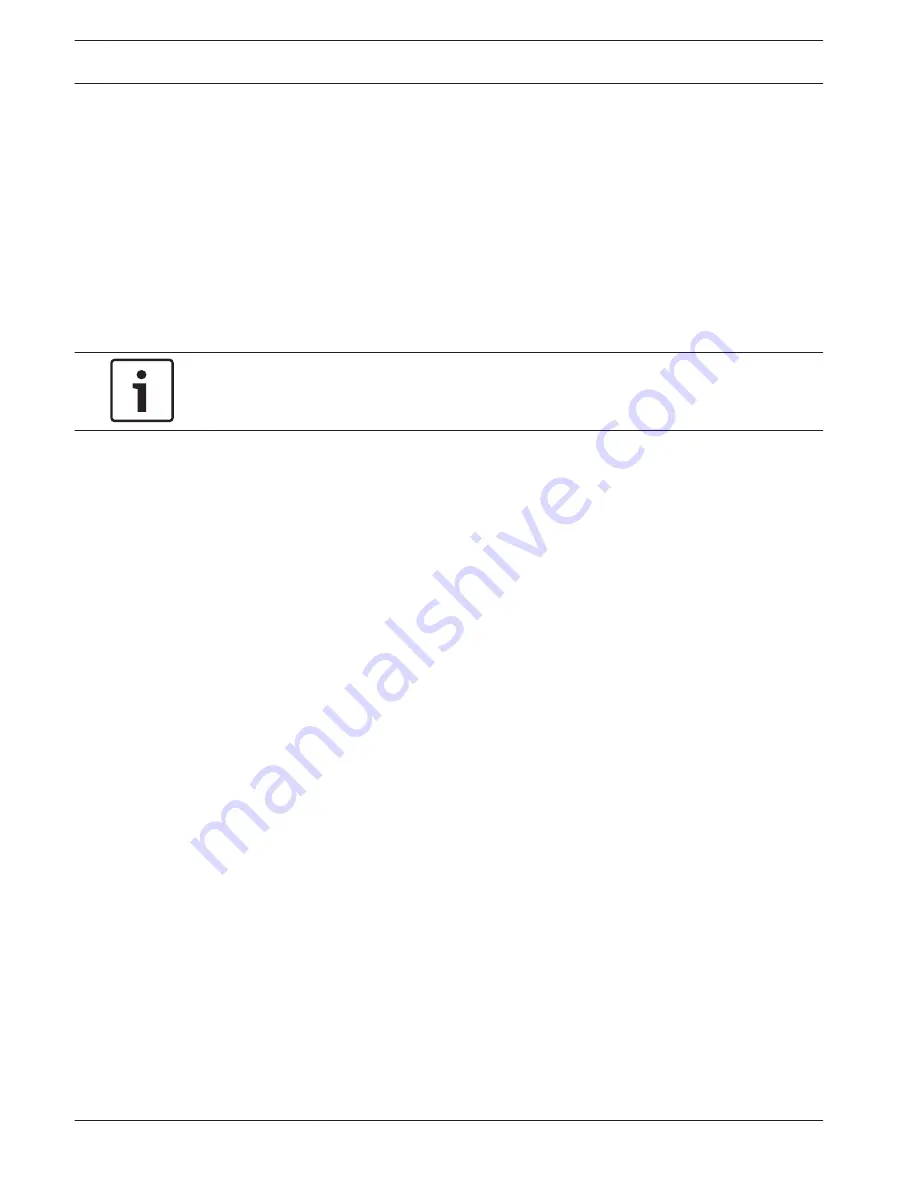
Web Interface
Appearance
Website language
Select the language for the user interface here.
Company logo
Enter the path to a suitable graphic if you want to replace the manufacturer's logo. The image
file can be stored on a local computer, in the local network or at an Internet address.
Device logo
Enter the path to a suitable graphic if you want to replace the product name. The image file
can be stored on a local computer, in the local network or at an Internet address.
Notice!
If you want to use the original graphics again, simply delete the entries in the Company logo
and Device logo fields.
Show overlay icons
Select this checkbox to show overlay icons on the live video image.
JPEG size
You can specify the size of the JPEG image on the LIVE page. Options are Small, Medium,
Large, 720p, 1080p, and “Best possible” (default).
JPEG interval
You can specify the interval at which the individual images should be generated for the M-
JPEG image on the LIVE page.
JPEG quality
You can specify the quality at which the JPEG images appear on the LIVE page.
LIVE Functions
On this page you can adapt the functions on the LIVE page to your requirements. You can
choose from a variety of different options for displaying information and controls.
1.
Check the box for the items that are to be made available on the LIVE page. The selected
items are indicated by a check mark.
2.
Check whether the required functions are available on the LIVE page.
Transmit audio
You can only select this option if audio transmission is actually switched on (see Audio).The
audio signals are sent in a separate data stream parallel to the video data, and so increase the
network load. The audio data are encoded according to G.711 and require an additional
bandwidth of approx. 80 kbps per connection in each direction.
Show alarm inputs
The alarm inputs are displayed next to the video image as icons along with their assigned
names. If an alarm is active, the corresponding icon changes color.
Show alarm outputs
Alarm outputs are shown next to the video image as icons, along with their assigned names. If
the alarm output is active, the corresponding icon changes color.
Allow snapshots
Here you can specify whether the icon for saving individual images (snapshots) should be
displayed below the live image. Individual images can only be saved if this icon is visible.
5
5.1
5.2
18
en | Web Interface
AUTODOME IP 4000 HD / AUTODOME
IP 5000 HD/IR
2016.04 | 0.4 |
Operation Manual
Bosch Security Systems
Summary of Contents for Autodome IP 4000 HD
Page 1: ...AUTODOME IP 4000 HD AUTODOME IP 5000 HD IR en Operation Manual ...
Page 2: ......
Page 58: ......
Page 59: ......
















































