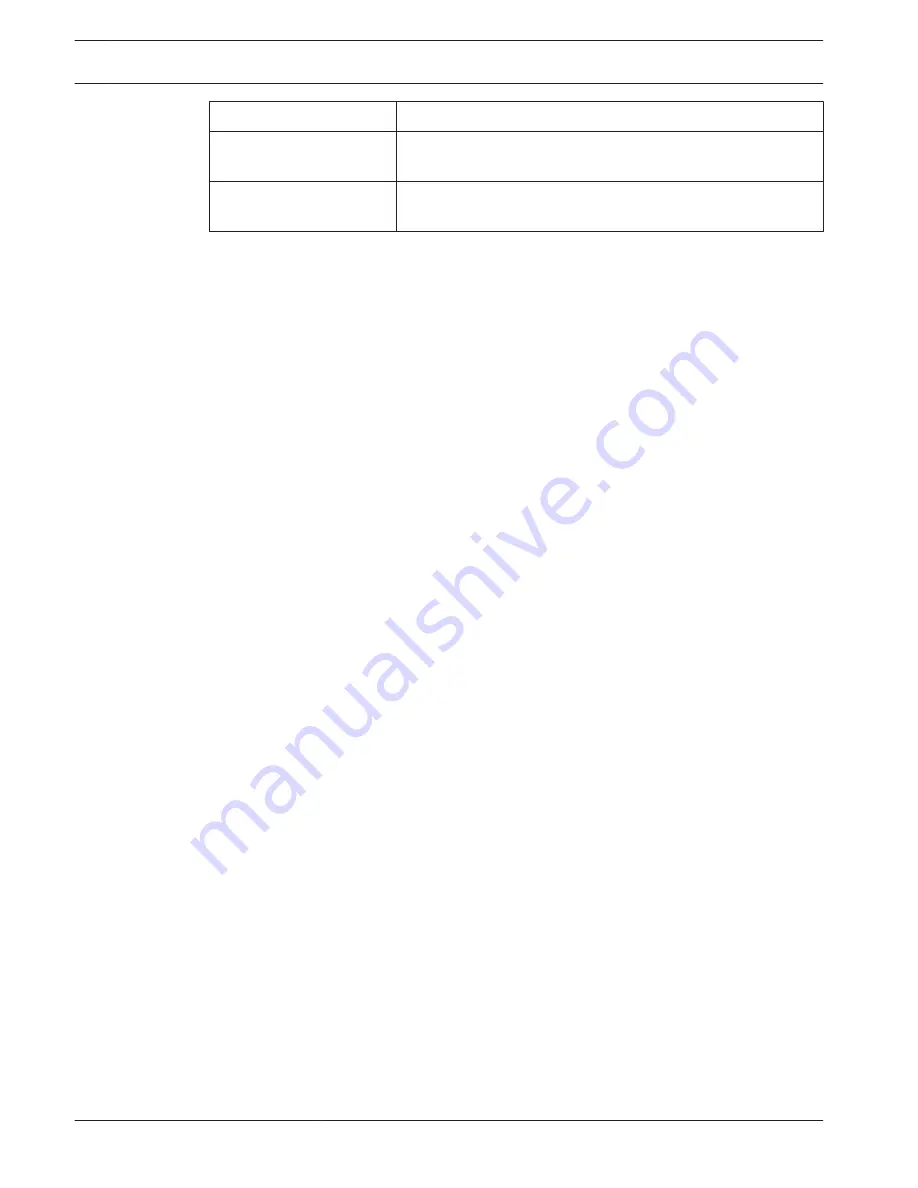
Default Profile name
Description
DSL Optimized
Ideal for encoding on a DSL uplink where bit rate limitations are
critical.
3G Optimized
Ideal for encoding on a 3G uplink where bit rate limitations are
critical.
Note: Non-recording profiles (streams) are I-frame only.
JPEG stream
Select the resolution, frame rate, and image quality parameters for the M-JPEG stream.
–
Resolution: Select the appropriate resolution.
–
Max. frame rate: Select one of the following frame rates to be the maximum: 5, 10, 15,
20, 25, or 30 ips.
–
Picture quality: This setting allows you to adjust the image quality. Use the slide bar to
choose a quality between Low and High.
Note: The M-JPEG frame rate can vary depending on system loading.
Encoder Regions
User can configure encoding regions for every configured preset (preposition/scene), to
increase or decrease the encoding quality for selectable areas of the video image. These
regions give better control of the bit rate. Important parts of the scene (identified as objects
in the GUI) are encoded at high resolution and therefore have an enhanced encoding quality.
Less important parts (such as the sky and trees in the background, all identified as
backgrounds in the GUI) are encoded at lower quality and therefore have a decreased
encoding quality.
Eight encoder regions can be defined. To define encoder regions, follow these steps.
1.
From the first drop-down box (the unlabeled Regions selection list), select one of the
eight available regions. (The drop-down box has the default option of Region 1).
2.
Click the + box to add an area.
3.
Use the mouse to define the area (shape) that the region covers and to position the area
(shape) in the preview of the video image.
–
Drag the center, corner points, or sides of the shaded area (shape).
–
Double-click a side to add additional points to the area (shape).
4.
From the last drop-down box (the unlabeled Mode selection list), select the encoder
quality for the defined area. (The drop-down box has the default option of Default).
For unimportant parts of the video image, select Background.
For important parts of the video image, select Object.
(The quality levels for Background and for Object are defined in the Expert Settings
section of the page Encoder Profile.)
5.
For PTZ cameras: From the second drop-down box (the unlabeled Prepositions/Scenes
selection list), select a Preposition/Scene to which to add the region. (The drop-down list
is blank by default unless you have defined at least one scene, in which case the default is
Preposition 1 or the custom name for the preposition).
Note: If you have not yet defined any prepositions/scenes, refer to Prepositions and
Tours.
6.
If required, select another region and repeat the steps.
7.
To remove a region, select the area and click the waste bin icon.
8.
Click Set to apply the region settings.
6.9
28
en | Camera
AUTODOME IP 4000 HD / AUTODOME
IP 5000 HD/IR
2016.04 | 0.4 |
Operation Manual
Bosch Security Systems
Summary of Contents for Autodome IP 4000 HD
Page 1: ...AUTODOME IP 4000 HD AUTODOME IP 5000 HD IR en Operation Manual ...
Page 2: ......
Page 58: ......
Page 59: ......















































