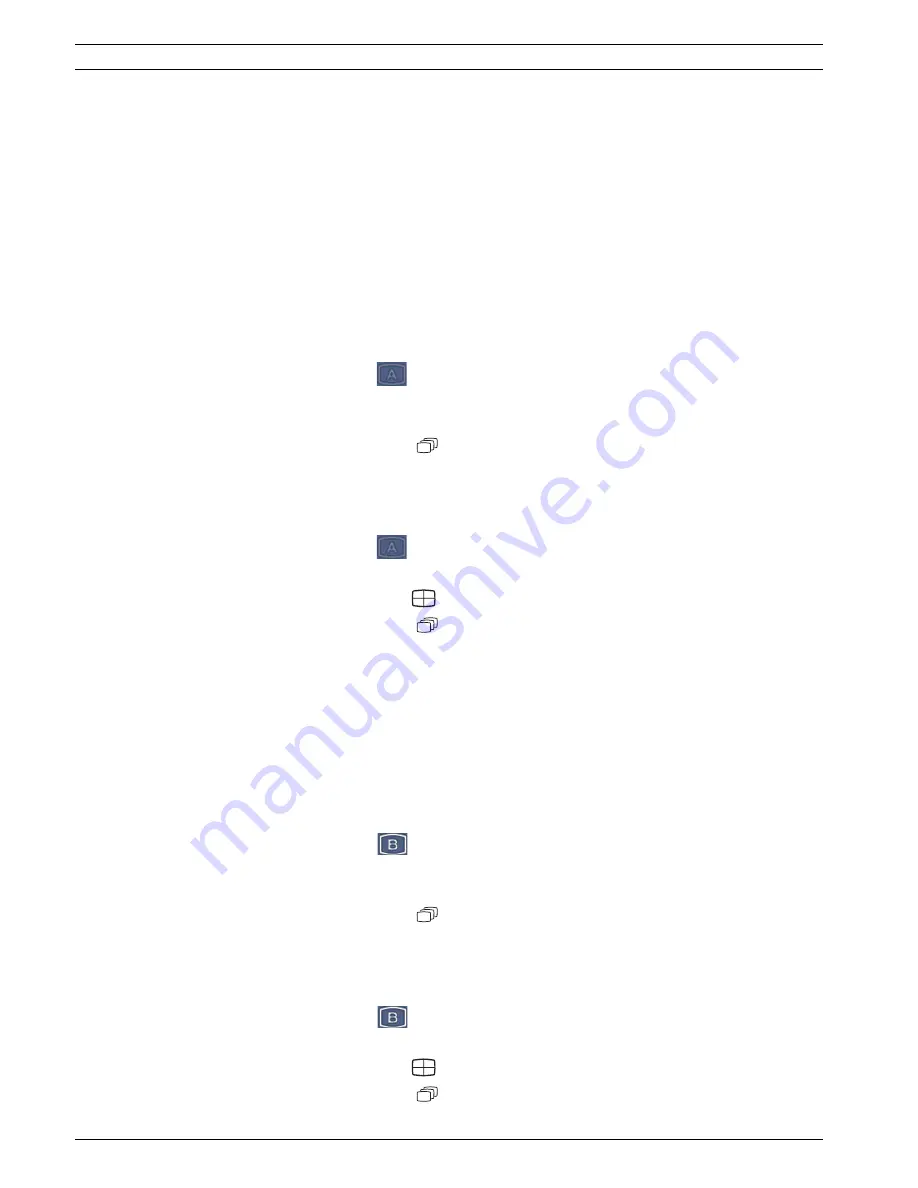
34
en | Operating instructions
Video Recorder 630/650 Series
F.01U.169.663 | v2.0 | 2012.02
Installation and Operation manual
Bosch Security Systems
5.4
Viewing pictures
The unit has two monitor outputs, A and B. The way in which these monitors display pictures
depends on how the system is configured.
5.4.1
Monitor A
Monitor A is the main monitor. It shows full-screen, quad or multiscreen live or playback
camera pictures. Status messages, alarms, motion, and video loss warnings are also displayed
on this monitor. When the menu system is activated, it is displayed on this monitor. Monitor A
is the default monitor for keyboard and mouse commands.
Changing the full-screen display on Monitor A
To control the display on monitor A with mouse control:
1.
Bring up the System Control Bar.
2.
Click the Monitor A
button.
3.
From the pop-up menu, select the display for Monitor A
–
Select 1-8/16 for the corresponding Camera
–
Select the sequence
key to sequence channels 1-8/16
Changing the quad display on Monitor A
To control the quad display on monitor A with mouse control:
1.
Bring up the System Control Bar.
2.
Click the Monitor A
button.
3.
From the pop-up menu, select the display for Monitor A
–
Select the quad key
to select the quad mode
–
Select the sequence
key to sequence the quad mode
5.4.2
Monitor B
Monitor B displays full-screen, quad or multiscreen (with or without sequence) of live
pictures. When an alarm or motion input is detected, the camera picture with the Alarm/
Motion indicator can be displayed on monitor B. When multiple alarms or motion occur,
camera pictures are sequenced on monitor B.
Changing the full-screen display on Monitor B
To control the display on monitor B with mouse control:
1.
Bring up the System Control Bar.
2.
Click the Monitor B
button.
3.
From the pop-up menu, select the display for Monitor B
–
Select 1-8/16 for the corresponding Camera
–
Select the sequence
key to sequence channels 1-8/16
Changing the quad display on Monitor B
To control the quad display on monitor B with mouse control:
1.
Bring up the System Control Bar.
2.
Click the Monitor B
button.
3.
From the pop-up menu, select the display for Monitor B
–
Select the quad key
to select the quad mode
–
Select the sequence
key to sequence the quad mode
















































