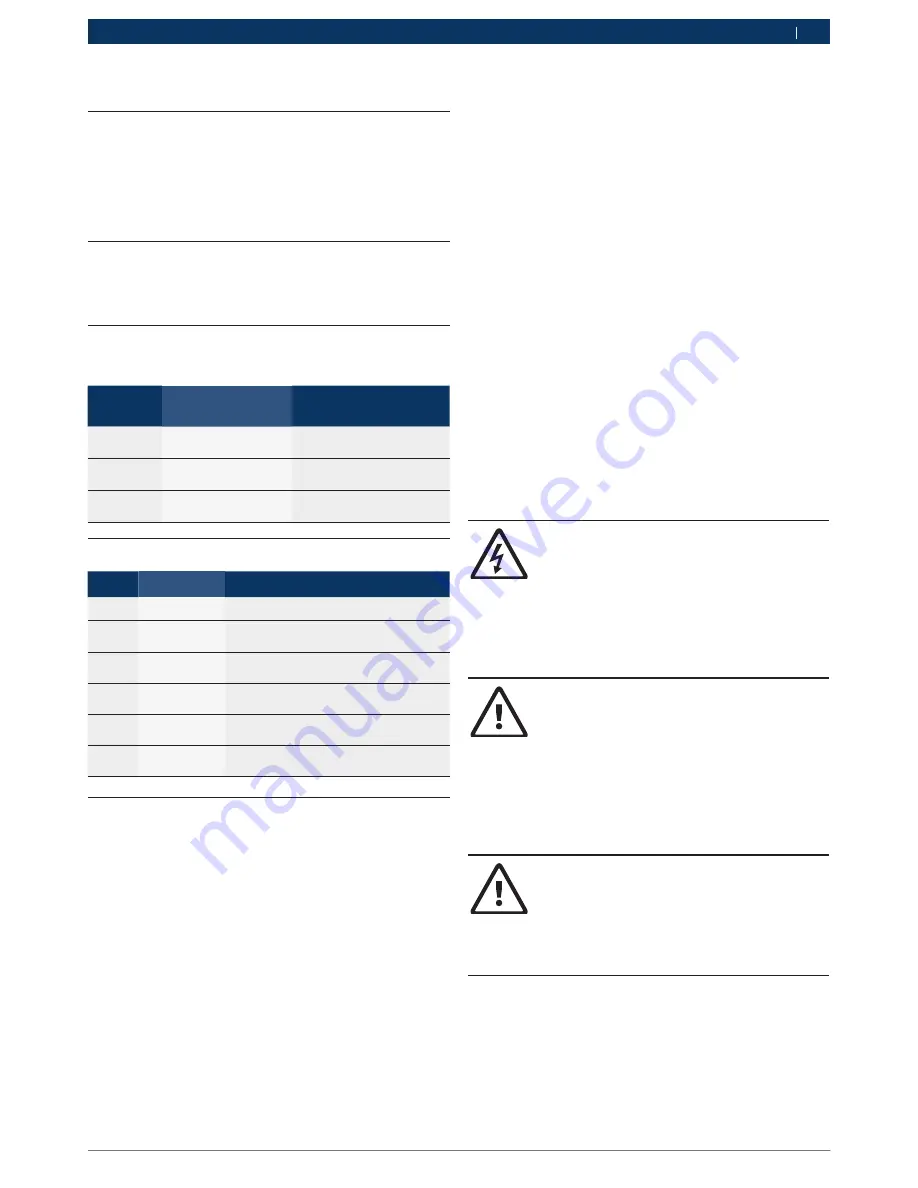
16992000121
2014-11-07
|
Robert Bosch GmbH
Symbols Used | MTS 6513 VCI | 3
en
en
1. Symbols Used
1.1
Warning notices -
Structure and meaning
Warning notices warn of dangers to the user or people in
the vicinity. Warning notices also indicate the consequen-
ces of the hazard as well as preventive action. Warning
notices have the following structure:
Warning
symbol
KEY WORD – Nature and source of hazard!
Consequences of hazard in the event of failu-
re to observe action and information given.
¶
Hazard prevention action and information.
The key word indicates the likelihood of occurrence and
the severity of the hazard in the event of non-observance:
Key word
Probability of
occurrence
Severity of danger if inst-
ructions not observed
DANGER
Immediate
impen-
ding
danger
Death
or
severe
injury
WARNING
Possible
impending
danger
Death
or
severe
injury
CAUTION
Possible
dangerous
situation
Minor
injury
1.2
Symbols in this documentation
Symbol Designation
Explanation
!
Attention
Warns about possible property damage.
i
Information
Practical hints and other
useful information.
1.
2.
Multi-step
operation
Instruction consisting of several steps.
e
One-step
operation
Instruction consisting of one step.
Intermediate
result
An instruction produces a visible inter-
mediate result.
"
Final result
There is a visable final result on com-
pletion of the instruction.
1.3
Symbols on the Product
!
Observe all warning notices on products and ensure
they remain legible. Important Information
2. User Information
To increase effectiveness with the VCI, users should
familiarize themselves with the format and information
contained in this guide. Every attempt has been made
to provide complete and accurate technical information
based on factory service information available at the
time of publication. However, the right is reserved to
make changes at any time without notice.
Before starting up, connecting and operating Bosch
products it is absolutely essential that the operating
instructions/user manual and, in particular, the safety
instructions are studied carefully. By doing so you can
eradicate any uncertainties in handling Bosch products
and thus associated safety risks upfront; something
which is in the interests of your own safety and will ulti-
mately help avoid damage to the device. When a Bosch
product is handed over to another person, not only the
operating instructions but also the safety instructions
and information on its designated use must be handed
over to the person.
3. Safety Instructions
Please read and review all instructions, warnings and
information included in this manual prior to start-up,
connection and operation of the MTS 6513 Vehicle Com-
munication Interface.
!
This user manual is written for safe convenient setup
and use of the product. We recommend that you ca-
refully read the manual prior to using the MTS 6513
VCI and software.
DANGER – High Electrical Voltage
Certain risk of personal injury or death
¶
Always consult the vehicle's service manu-
al for safety precautions and procedures
when working with high voltage vehicle
systems and/or passive restraint devices
such as airbags, pretensioners and other
deployable devices.
WARNING – Dangerous Exhaust Gas
Possible risk of personal injury or death
¶
When performing any checks with the
engine running in an enclosed space such
as a garage, be sure there is proper ven-
tilation. Never inhale exhaust gases; they
contain carbon monoxide - a colorless,
odorless, extremely dangerous gas which
can cause unconsciousness or death
WARNING – Parking Brake
Possible risk of personal injury
¶
To help avoid personal injury, always set
the parking brake securely and block
the drive wheels before performing any
checks or repairs on the vehicle.
































