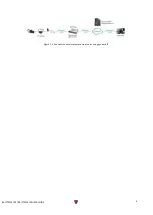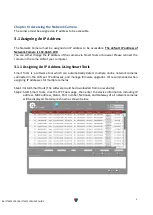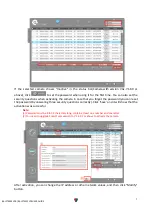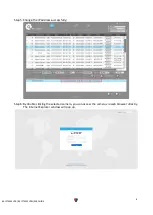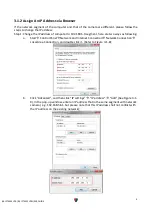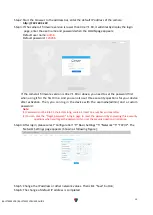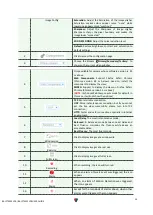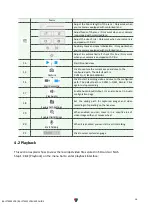2
BS-IPT4002LPR / BS-IPT4012LPR USER GUIDE
1.1 Product Overview
This product which provides a consistent range of cost-effective and reliable network cameras
can fully meet your requirements. Based on embedded Linux operating system, network
cameras could be easily accessed and managed either locally or remotely with great reliability.
With built-in high-performance DSP video processing modules, the cameras pride on low power
consumption and high stability. They support state-of-the-art H.265/ H.264/ MJPEG video
compression algorithm and industry-leading HD dual-stream technology to achieve the highest
level of video image quality under the limited network resources. It is fully functional, supporting
for flexible and comprehensive alarm linkage mechanism, day and night auto switch and privacy
masking, etc.
In practical applications,network cameras could either work independently in the LAN, or be
networked to form a powerful safety monitoring system. It is widely used in fields such as
finance, education, industrial production, civil defense, health care for security’s
sake.
1.2 Key Features
Based on Linux OS with high reliability
H.265/ H.264/ MJPEG video compression capability
Support Plugin-Free mode
Support Smart Stream
Support ONVIF Profile G & Q & S & T
Support activation and set-up of the security questions for cameras(for V4x.7.0.69 or
above)
Support Primary Stream/ Secondary Stream/ Tertiary Stream
Support PoE for power supply
ICR filter with auto switch, true day/night
Built-in WEB server, support IE/ Firefox/ Chrome/ Safari browser
UPnP protocol for the easy management of IPC
Motion Detection, Privacy Masking, Network Fault Detection and ROI
Support Heat Map function
FTP upload, SMTP upload, SD card record and SIP phone
G.711/AAC audio compression capability
Real-time video electronic amplification
Three-privilege levels of users for flexible management
microSD/SDHC/SDXC card local storage support, expand the edge storage