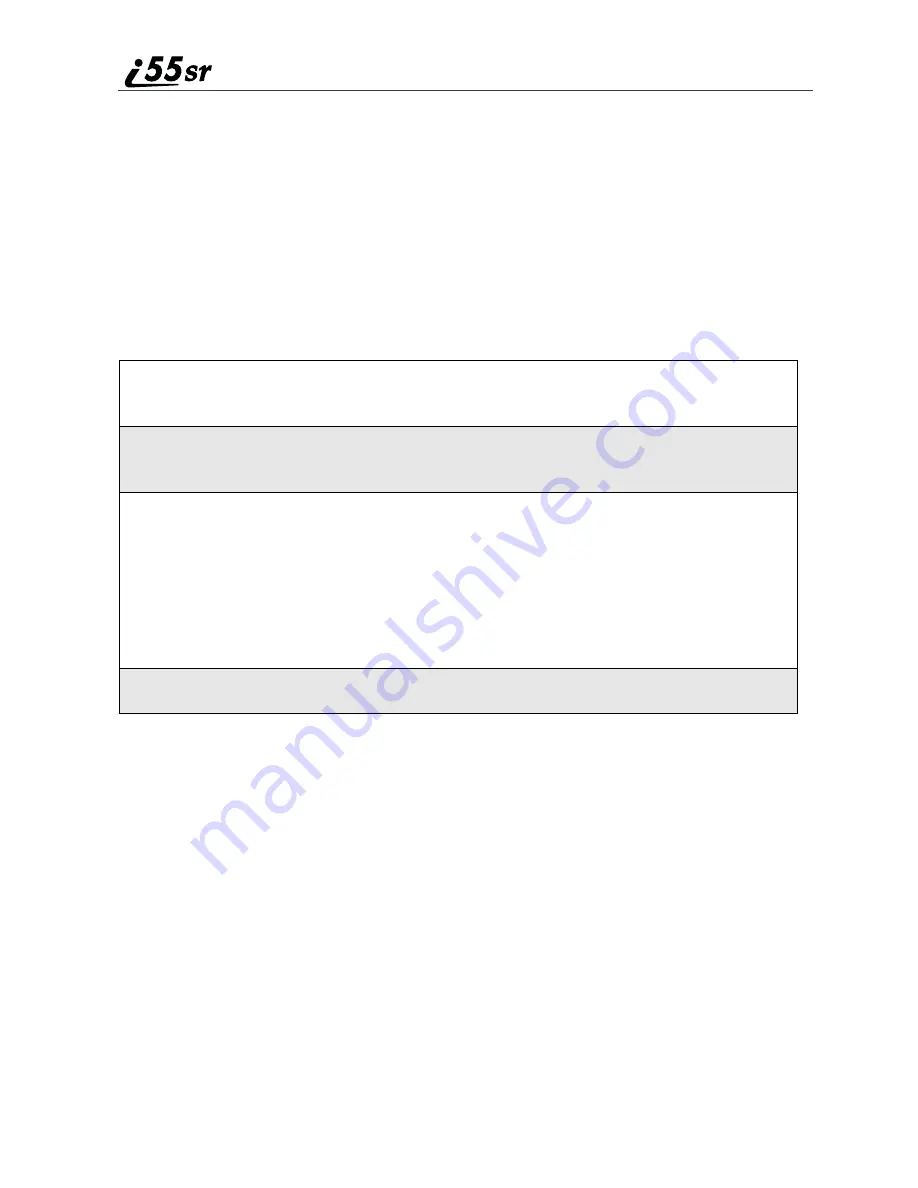
38
boostmobile.com
Viewing Phonebook Entries
Names with more than one number assigned to them appear with
ef
surrounding the icon to the right of the name. For example, if you had stored a
home and work number for Joe Smith, the entry for Joe Smith’s home phone
number would look like this:
Joe Smith
eLf
When the name is highlighted, press
T
to scroll to the icons representing each
of the numbers assigned to that name.
To view any of the numbers assigned to a name:
Sorting Phonebook Entries
You can sort your Phonebook entries by:
•
Name — the name you entered for the entry
•
Speed # — the Speed Dial location of the entry
NOTE: Private IDs cannot be accessed from the Phonebook when
sorted by Speed Dial location.
1
From the Phonebook screen, press
S
to scroll to the name associated
with the number you want to see.
2
Press
T
to view the icons representing the numbers assigned to that
name.
3
When the icon representing the number you want to view is displayed,
press
A
under VIEW.
Or,
If there is a Private ID stored for the entry, press
m
. Then press
R
to
scroll to View and press
A
under SELECT.
4
Press
S
to view the other numbers stored for this name.
Summary of Contents for i55sr
Page 2: ......
Page 8: ...vi ...
Page 10: ...2 boostmobile com ...
Page 34: ...26 boostmobile com ...
Page 42: ...34 boostmobile com ...
Page 56: ...48 boostmobile com ...
Page 100: ...92 boostmobile com ...
Page 110: ...102 boostmobile com ...
Page 141: ...133 Shortcuts 4 Press S to scroll to the desired shortcut 5 Press m ...
Page 142: ...134 boostmobile com ...
Page 148: ...140 boostmobile com ...
Page 176: ...168 boostmobile com ...
Page 182: ...174 boostmobile com ...
















































