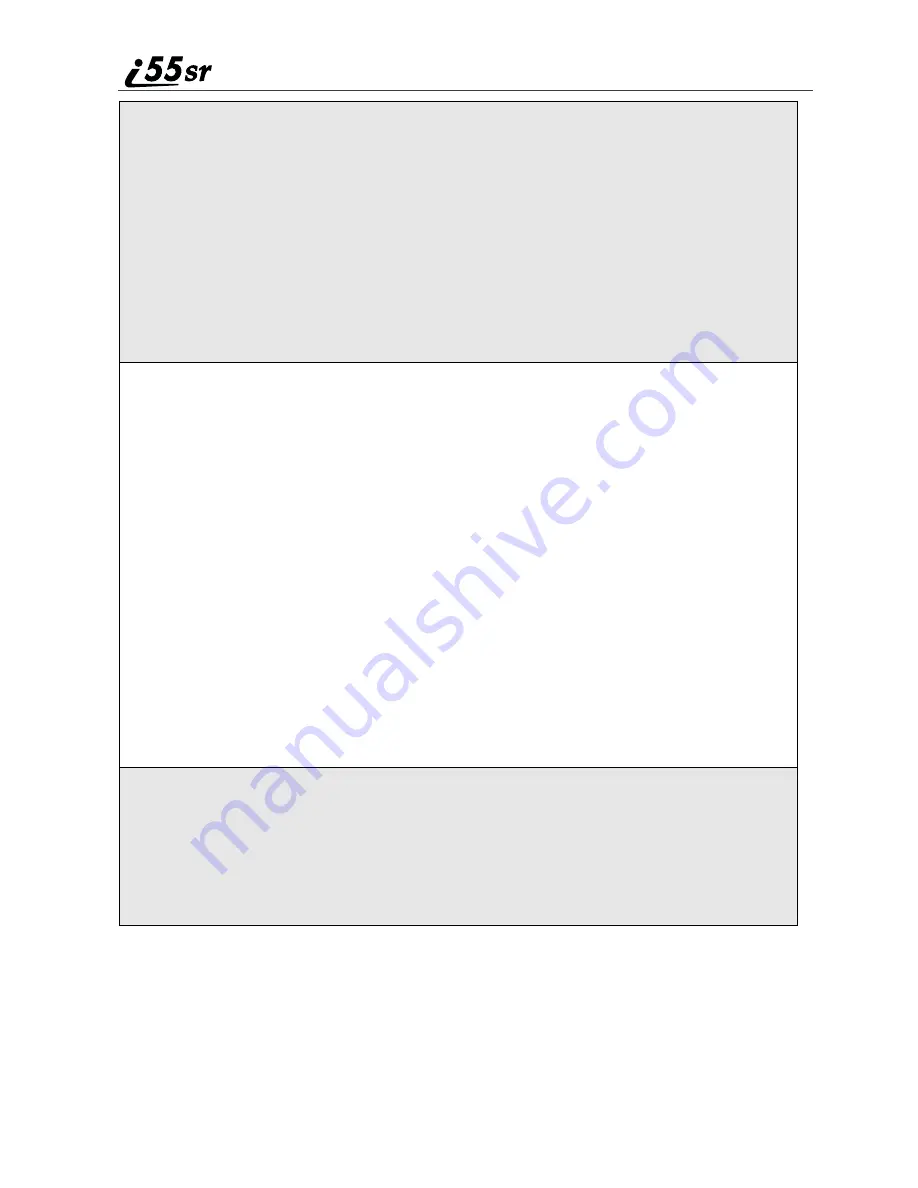
98
boostmobile.com
6
The default date assigned to an event is the day that was highlighted
when you accessed the Event Form screen to add the event. To assign a
different date:
With the StartDate field highlighted, press
A
under CHANGE.
From the StartDate screen, enter the date of the event:
Type in the date, or press
S
to scroll through the months, days, and
years. Press
T
or press
A
under
G
to move through the fields.
Press
A
under DONE.
The Event Form screen returns with the Repeat field highlighted.
7
If you want the event to recur in your Datebook, assign a repeat cycle to
it:
With the Repeat field highlighted, press
A
under CHANGE.
From the Repeat screen, press
S
to scroll to the desired repeat cycle.
Press
A
under SELECT.
(If your appointment recurs more than one day a week, scroll to
Multiple Days and select as many days as apply. Then press
A
under
DONE.)
The Event Form screen returns with the RepeatEnd field highlighted.
NOTE:
When Repeat is set to none or yearly, it will not be possible to access the
RepeatEnd field.
Press
A
under CHANGE and enter the date on which you want the
event to stop repeating. When you have finished, press
A
under
DONE.
The Event Form screen returns with the Alarm field highlighted.
8
If you want to set an alarm to remind you that the event is approaching:
With the Alarm field highlighted, press
A
under CHANGE.
From the Alarm screen, press
S
to scroll to the desired alarm option
(5 min before, 1 hour before, etc.).
Press
A
under SELECT.
Summary of Contents for i55sr
Page 2: ......
Page 8: ...vi ...
Page 10: ...2 boostmobile com ...
Page 34: ...26 boostmobile com ...
Page 42: ...34 boostmobile com ...
Page 56: ...48 boostmobile com ...
Page 100: ...92 boostmobile com ...
Page 110: ...102 boostmobile com ...
Page 141: ...133 Shortcuts 4 Press S to scroll to the desired shortcut 5 Press m ...
Page 142: ...134 boostmobile com ...
Page 148: ...140 boostmobile com ...
Page 176: ...168 boostmobile com ...
Page 182: ...174 boostmobile com ...






























