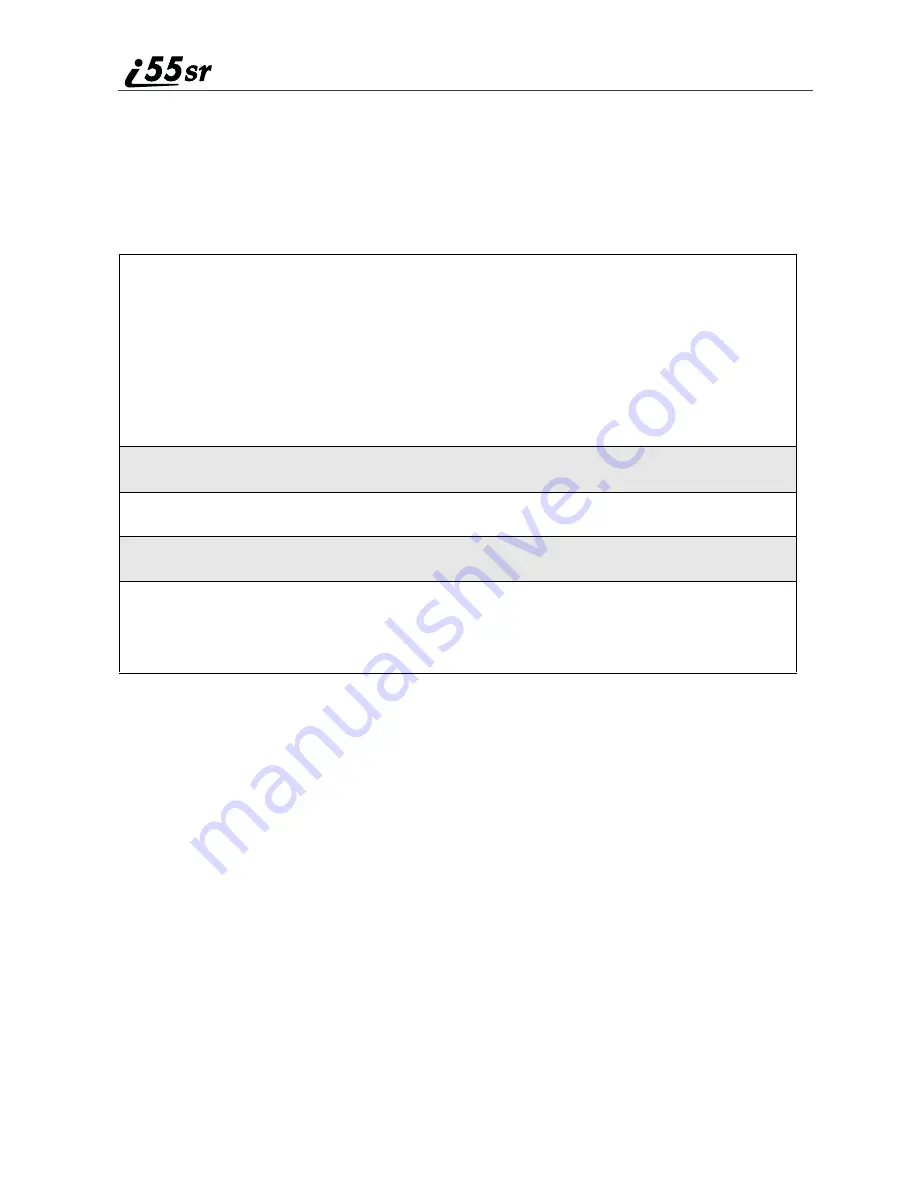
14
boostmobile.com
NOTE: Before you begin, obtain the PIN Unblocking Key (PUK) code
from Boost Customer Care, then read and understand the PIN
unblocking sequence. When entering the key press sequence,
each key press must occur within 5 seconds of the prior key
press.
To unblock the PIN:
Inserting/Removing the SIM Card
IMPORTANT: If you remove your SIM card and insert another SIM card into
your phone, some information does not display when you use
the phone with the new SIM card. All Phonebook information
remains stored on your original SIM card. The following
information does not display:
IMPORTANT: Do not touch the gold-colored areas of the SIM card. To avoid
loss or damage, do not remove your SIM card from your
phone unless absolutely necessary.
IMPORTANT: If you unsuccessfully enter the PUK code ten times,
the SIM card is permanently blocked and must be
replaced. If this happens, all data will be lost. You will
get a message to contact your service provider.
Contact Boost Customer Care for assistance. If the
SIM card is blocked, the
i
55sr phone only allows
outgoing Emergency calls.
1
Press
* * 0 5s
.
2
Enter the 8-digit PUK code.
3
Press
s
.
4
Enter a new 4- to 8-digit SIM PIN and press
s
.
5
Re-enter your SIM PIN and press
s
.
If you entered the codes properly, the SIM Unlocked screen displays.
• Datebook events
• Call filtering settings in Styles
• Call Forwarding settings
• Information stored in Memo
• Net Alert notifications
• Browser Bookmarks
• Recent Calls list
Summary of Contents for i55sr
Page 2: ......
Page 8: ...vi ...
Page 10: ...2 boostmobile com ...
Page 34: ...26 boostmobile com ...
Page 42: ...34 boostmobile com ...
Page 56: ...48 boostmobile com ...
Page 100: ...92 boostmobile com ...
Page 110: ...102 boostmobile com ...
Page 141: ...133 Shortcuts 4 Press S to scroll to the desired shortcut 5 Press m ...
Page 142: ...134 boostmobile com ...
Page 148: ...140 boostmobile com ...
Page 176: ...168 boostmobile com ...
Page 182: ...174 boostmobile com ...






























