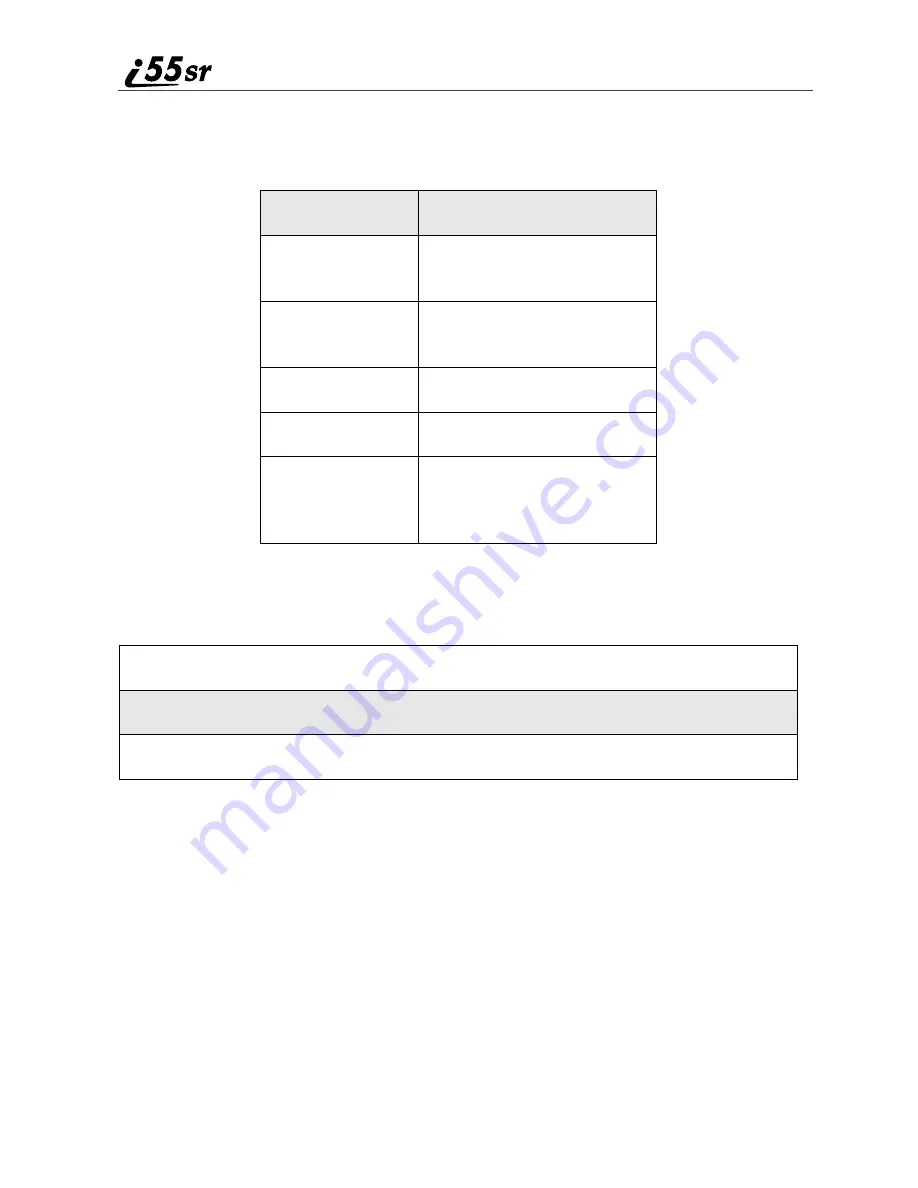
94
boostmobile.com
Datebook Icons
There are several icons commonly used in the Datebook application:
Viewing Your Datebook
To access your Datebook:
Information in your Datebook can be viewed in three ways: by the week, the
day, or the event.
This information is structured hierarchically. When you access the Datebook, it
displays the current week. You can select a day to view and display the events of
that day. When the events of a day are displayed, you can select an event to view
and display details of that event.
Viewing a Week
When you access your Datebook, the current week is displayed. You can scroll
to other weeks by pressing
S
.
Symbol
Description
C
Event without a start/
end time
f
More options are
available
j
Recurring Appointment
I
Datebook Alarm
G
Used to move through
fields when setting a
time and date
1
From the idle screen, press
m
.
2
Press
R
to scroll to Datebook.
3
Press
B
under SELECT.
Summary of Contents for i55sr
Page 2: ......
Page 8: ...vi ...
Page 10: ...2 boostmobile com ...
Page 34: ...26 boostmobile com ...
Page 42: ...34 boostmobile com ...
Page 56: ...48 boostmobile com ...
Page 100: ...92 boostmobile com ...
Page 110: ...102 boostmobile com ...
Page 141: ...133 Shortcuts 4 Press S to scroll to the desired shortcut 5 Press m ...
Page 142: ...134 boostmobile com ...
Page 148: ...140 boostmobile com ...
Page 176: ...168 boostmobile com ...
Page 182: ...174 boostmobile com ...
















































