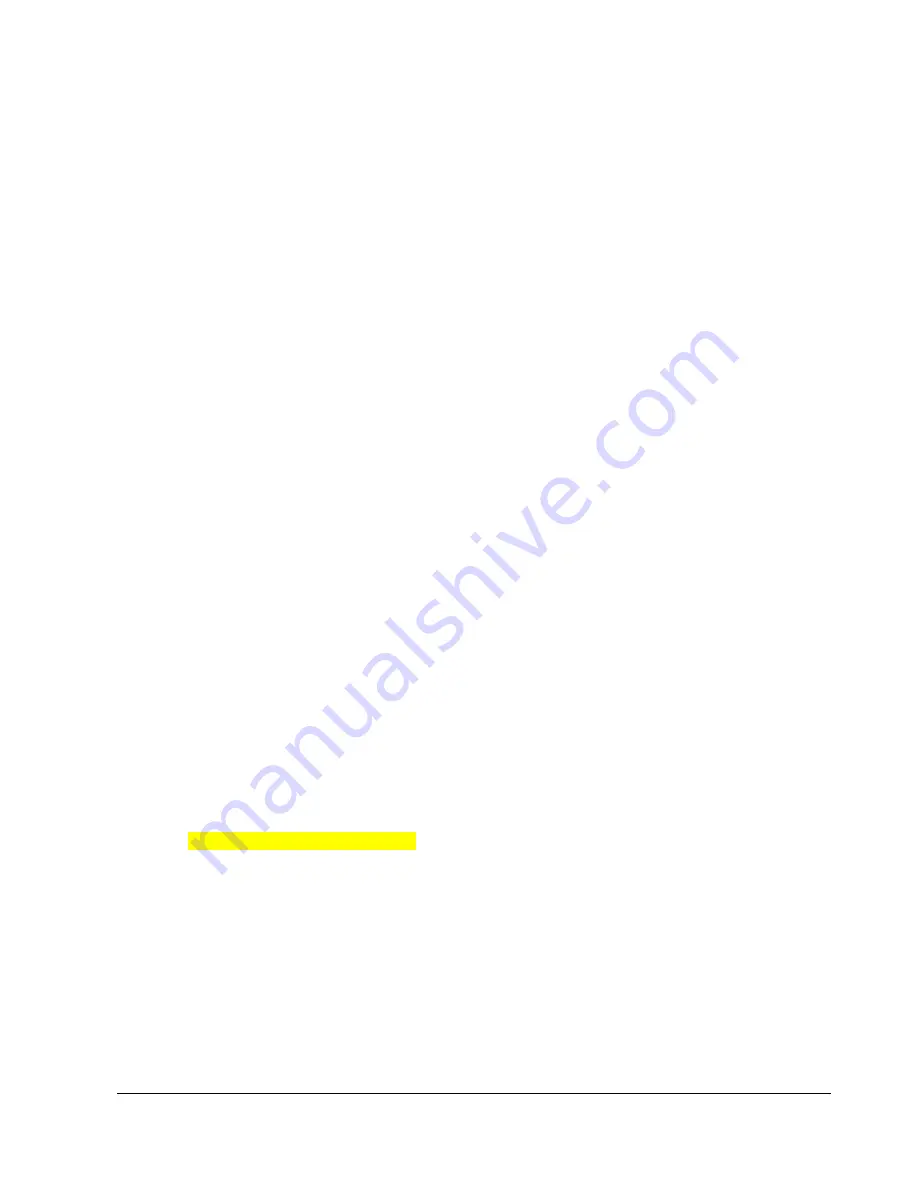
C H A P T E R 3 - C O N F I G U R I N G
18
Manually Configuring an IP Address
If a DHCP server is not available on the local network it will be necessary to manually configure the
IP address. First an available IP address needs to be assigned to the LRX-1 by the local network
administrator. The network administrator will also provide the local netmask and gateway address.
Connect to your LRX-1 over USB as described earlier.
Edit the
/etc/dhcpcd.conf
file as shown below:
$sudo nano /etc/dhcpcd.conf
Add the following four lines to the end of the file. Substitute the IP address, gateway and domain
name servers (DNS) values given to you by the network administrator. The /24 after the IP address
is equivalent to a netmask of 255.255.255.0
interface eth0
static ip_address=192.168.1.101/24
static routers=192.168.1.1
static domain_name_servers=192.168.1.1
Save the modified file and exit the nano editor.
Reboot the LRX-1 with the following command:
$sudo reboot
When the reboot is finished login and check the eth0 settings:
$ifconfig
You should see something like:
eth0 Link encap:Ethernet HWaddr b8:27:eb:a2:6b:95
inet addr:192.168.1.101 Bcast:192.168.1.255 Mask:255.255.255.0
inet6 addr: fe80::1021:bd51:72ff:209a/64 Scope:Link
UP BROADCAST RUNNING MULTICAST MTU:1500 Metric:1
RX packets:1064 errors:0 dropped:30 overruns:0 frame:0
TX packets:189 errors:0 dropped:0 overruns:0 carrier:0
collisions:0 txqueuelen:1000
RX bytes:120195 (117.3 KiB) TX bytes:20600 (20.1 KiB)
The inet address should match the IP address assigned by your network administrator.
Summary of Contents for ANT-50
Page 10: ......
Page 13: ...C H A P T E R 2 I N S T A L L A T I O N 7 Selecting Antenna Location ...
Page 17: ...C H A P T E R 3 C O N F I G U R I N G 11 ...
Page 26: ......
Page 28: ......
Page 30: ......










































