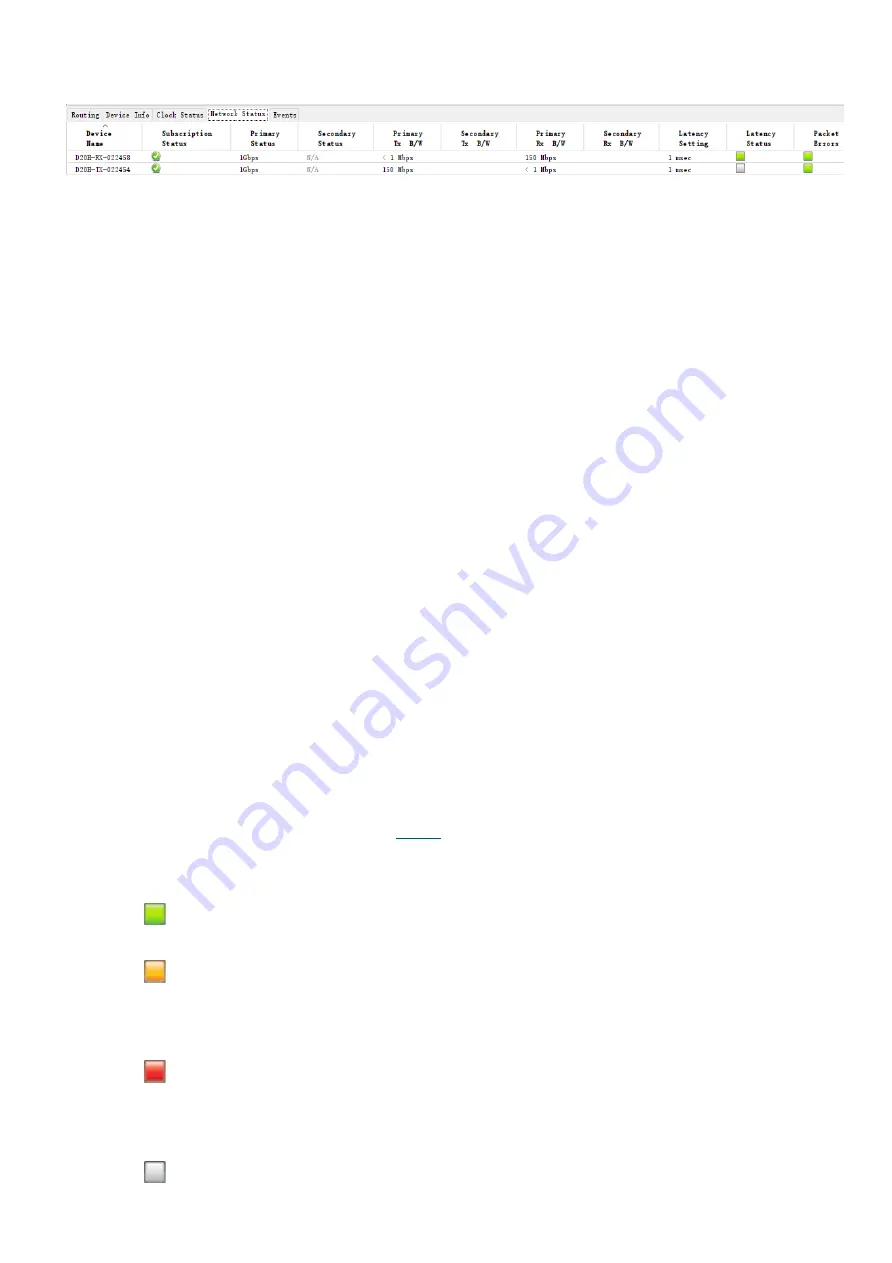
31
Network Status
The Network Status tab provides a range of network-related information across all devices on the network.
This view includes subscription status, bandwidth, and latency information. It can be used to quickly identify any
potential network traffic issues.
•
Device Name:
The device name currently associated with the device.
•
Subscription Status:
The icon in the Subscription Status column displays a summary of subscription
states for the device. If any of the device's channels are not successfully subscribed, the relevant icon will be
displayed here.
•
Primary Status:
The Primary Status column indicates the link speed of the primary Dante network
interface for the device.
•
Secondary Status:
The Secondary Status column indicates the link speed and status of the secondary
Dante network interface for the device (if applicable). 'N/A' indicates that the device does not have a
secondary interface. 'Link Down' indicates that the device has a secondary interface, but it is not currently
connected.
Bandwidth Columns
Use the bandwidth columns to see an approximation of transmit and receive traffic over individual
device interfaces.
•
Primary Tx B/W
The Primary Tx B/W column displays an approximation of the current transmit bandwidth on the
primary Dante network interface for the device.
•
Secondary Tx B/W
The Secondary Tx B/W column displays an approximation of the current transmit bandwidth on
the secondary Dante network interface for the device.
•
Primary Rx B/W
The Primary Rx B/W column displays an approximation of the current receive bandwidth on the
primary Dante network interface for the device.
•
Secondary Rx B/W
The Secondary Rx B/W column displays an approximation of the current receive bandwidth on
the secondary Dante network interface for the device.
•
Latency Setting:
Shows the current latency setting for the device.
Note:
For video (Dante AV) devices, the latency setting applies only to the audio channels.
•
Latency Errors:
The Latency Errors column displays icons representing the recent latency performance of
the device.
A green light indicates that the device is subscribed, and there are no latency problems - i.e.
all audio packets are arriving well within the device's latency setting.
An amber light indicates that audio packets for one or more channels are arriving at or near
the limit of the device's latency setting. You may need to increase the device's latency or
reconfigure the network to prevent audio glitches due to packet loss from late-arriving audio
packets.
A red light indicates that one or more audio packets have arrived outside the device's latency
setting. This will result in audio glitches. The device's latency setting should be increased, or the
network reconfigured (for example, by reducing the number of network nodes in between the
transmitter and the receiver).
A grey light indicates that the device is not currently subscribed.
•
Packet Errors:
A red light in the Packet Errors column indicates that one or more media packets have
been corrupted in between the switch and the receiver. This is usually due to a faulty Ethernet cable.
Summary of Contents for D20 Series
Page 3: ...3 ENCODER AUDIO 49 FIRMWARE UPGRADE 50 DANTE AV MODULE FIRMWARE UPGRADE 50 ...
Page 6: ...6 WHAT S IN THE BOX Accessories Optional ...
Page 12: ...12 Supported Video Resolutions The Dante AV encoder supports the following video resolutions ...
Page 19: ...19 2 Surface mount kit installation with surface mounting B SM10 ...
Page 22: ...22 ...
Page 23: ...23 Dimension Unit mm ...
Page 54: ...54 www bolintechnology com 2082 TECHNOLOGY LLC dba BOLIN TECHNOLOGY ...
















































