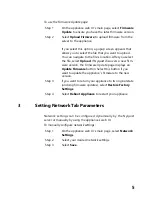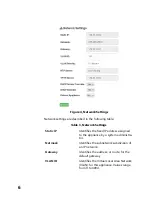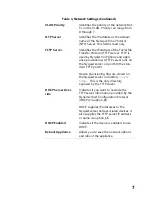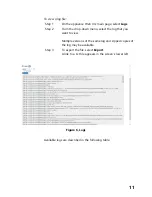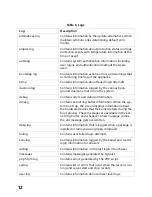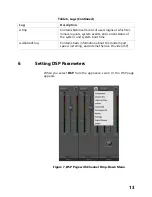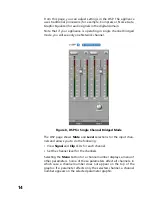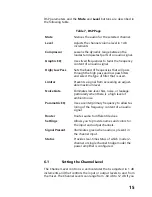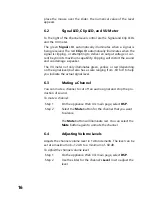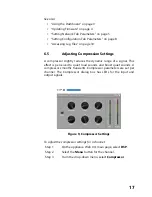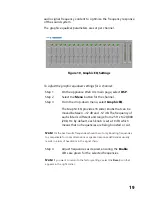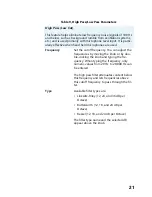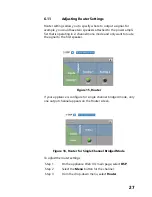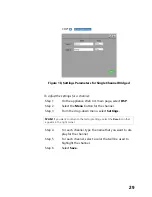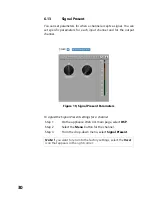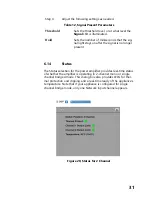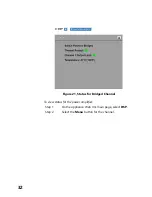19
audio signal frequency content to optimize the frequency response
of the sound system.
The graphic equalizer parameters are set per channel.
To adjust the graphic equalizer settings for a channel:
Step 1
On the appliance Web UI’s main page, select
DSP
.
Step 2
Select the
Menu
button for the channel.
Step 3
From the drop-down menu, select
Graphic EQ
.
The Graphic EQ provides 16 slider knobs that can be
moved b12 dB and -12 dB. The frequency of
each slider is different and range from 25 Hz to 20,000
(20k) Hz. By default, each knob is set at 0 dB, which
means that no frequencies are being boosted or cut.
Step 4
Adjust frequencies as desired, ensuring the
Enable
LEDs are green for the selected frequencies.
Figure 10, Graphic EQ Settings
Note:
For the best results, frequencies should be cut only. Boosting frequencies
to compensate for room dimensions or speaker response deficiencies usually
results in a loss of headroom in the signal chain.
Note:
If you want to return to the factory settings, select the
Reset
icon that
appears in the right corner.