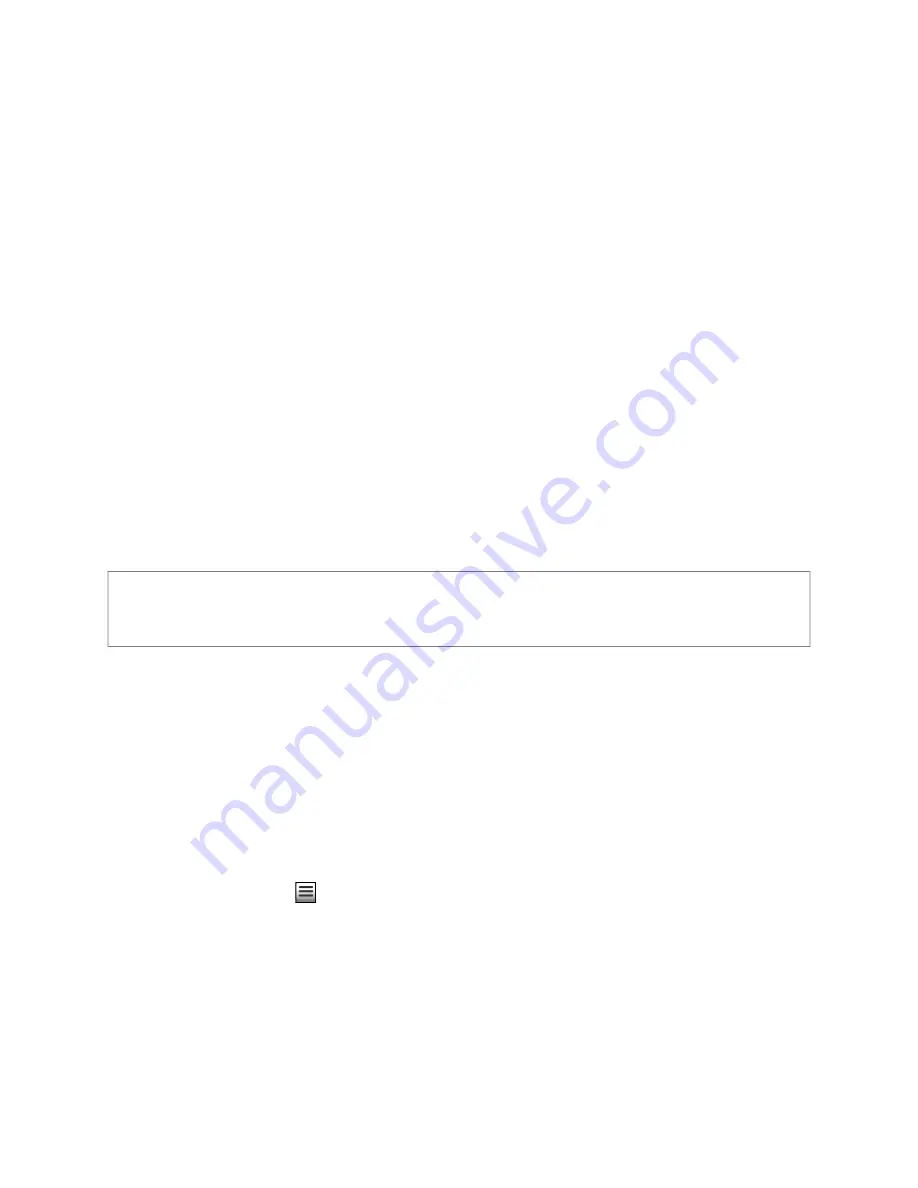
19
Each strip controls the audio signal for a given channel, providing muting, gain adjust
-
ments, signal processing, and more. Signal processing includes traditional audio process
-
ing, such as hi/low-pass filters (output), limiters (input), and parametric EQs (output).
This console can be used to do the following:
• View
Signal
indicators for each channel.
• Adjust the
Input Gain
level for each
analog input
signal.
• Adjust the
Input 1/2
level for each
network send
signal.
• Adjust the
Output 1/2
level for each
analog output
signal.
• Apply DSP effects to the digital signals of both the input and output channels.
Selecting the DSP Features menu at the top-right corner of a channel displays a menu of
DSP features for that channel. Each channel, both input and output, has its own associ
-
ated menu, and the corresponding DSP features will be applied to the signal for that par
-
ticular channel.
The various mixer controls, as well as the DSP features available via the DSP Features
menu, are briefly described in the following table and will be discussed in more detail in
subsequent sections.
Note:
The DSP page (including the mixing board and other DSP pages) can only be
used by one browser session at a time. If another session is already connected and
using this DSP page, the mixing board displayed will be disabled.
Table 8. DSP Page
Save Settings to Server
Backs up the DSP settings to the server. If this device is
later replaced or reset to factory defaults, these DSP set
-
tings can be restored when the new device is “swapped”
for the old on the Nyquist server.
Note:
This button appears on each DSP feature page.
Mute
Silences the audio for the selected channel.
DSP Features button
Presents a menu of DSP features that can be applied to the
corresponding channel.
Level Slider
Adjusts the channel volume level in 1 dB increments.
Signal LED
Illuminates when a signal is present.
IN VU meter
Indicates the strength of the
analog input
signal.



























