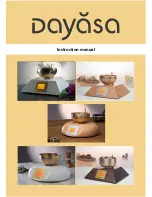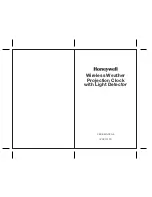Page 9
BCMC 3000 Series Master Clock Programming Manual
50 Spring Street, P.O. Box 575, Ramsey, New Jersey 07446 Tel: 201-934-8500, Fax: 201-934-9832, Web Site: www.bogen.com
There are two advanced programming options, they are "Clock System On/Off" and "Send Numeric Message".
“Clock System On (Off)?”
- This allows the customer to control the power sent to the clock systems. This func-
tion would be used to turn off the power if you wanted to perform maintenance on the slave clocks without turn-
ing off the entire system.
“Send Numeric Message?”
- Only for use with a digital clock system. When used with Sapling SBD series digi-
tal clocks, the master can send numeric messages to individual clocks, or groups of clocks, which have been as-
signed individual “addresses” by the technician prior to installation. If you wish to “silently page” someone by
flashing a code onto a specific digital clock location, this function allows you to send such a message.
Advanced Options
Technician Mode
Type in the technician password: 6063
There are 46 different addresses in the Technician Mode. Each address does something different for the master
clock. The addresses are as follows:
Address
Description
Address
Description
000
Customer Password
032
Duration 1 for Zone 4
004
Select clock system
034
Duration 2 for Zone 4
005
Select clock system
036
Duration 1 for Zone 5
006
Clock system on/off
038
Duration 2 for Zone 5
007
Enable numeric messaging
040
Duration 1 for Zone 6
008
Send BELL message Zone 1
042
Duration 2 for Zone 6
009
Send BELL message Zone 2
044
Duration 1 for Zone 7
010
Send BELL message Zone 3
046
Duration 2 for Zone 7
011
Send BELL message Zone 4
048
Duration 1 for Zone 8
012
Send BELL message Zone 5
050
Duration 2 for Zone 8
013
Send BELL message Zone 6
052
Duration 1 for Zone 9
014
Send BELL message Zone 7
054
Duration 2 for Zone 9
015
Send BELL message Zone 8
056
Duration 1 for Zone 10
016
Send BELL message Zone 9
058
Duration 2 for Zone 10
017
Send BELL message Zone 10
060
Duration 1 for Zone 11
018
Send BELL message Zone 11
062
Duration 2 for Zone 11
019
Send BELL message Zone 12
064
Duration 2 for Zone 12
020
Duration 1 for Zone 1
066
Duration 2 for Zone 12
022
Duration 2 for Zone 1
069
Enable Daylight Savings Time
024
Duration 1 for Zone 2
071
Keyboard time-out
026
Duration 2 for Zone 2
078
RS485 transmission rate
028
Duration 1 for Zone 3
079
Self test
030
Duration 2 for Zone 3
080
Reset to default values