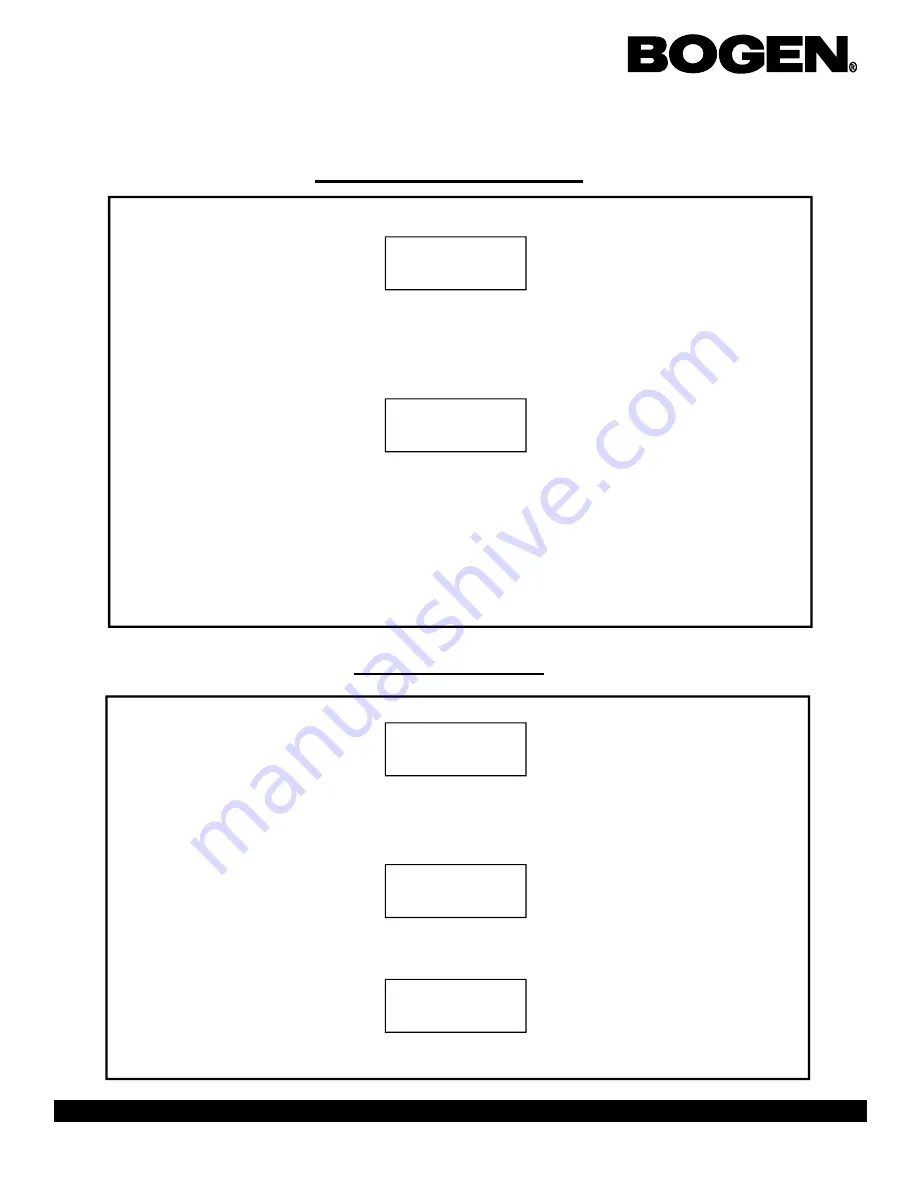
Page 8
BCMC 3000 Series Master Clock Programming Manual
50 Spring Street, P.O. Box 575, Ramsey, New Jersey 07446 Tel: 201-934-8500, Fax: 201-934-9832, Web Site: www.bogen.com
Editing Schedule Changes
The display will read:
Press the YES/ENTER button to edit a schedule change. Press the NO/CANCEL button to
advance to the next option.
If the user selected to edit a schedule change, the display will read:
Scroll using the
↑
and
↓
buttons till the schedule change that you want to edit appears on the
display. Press the YES/ENTER button to edit. Follow the instructions on page 7 to set up a
schedule change.
If you wish to delete the schedule change, type in 000 over the schedule and accept the
changes.
Edit Schedule Change
Sch ### mm.dd.yy
Edit?
hh:mm:ss
The display will read:
Press the YES/ENTER button to enter this option. Press the NO/CANCEL button to leave
programming.
The display will read:
Scroll through the zones using the
←
and
→
buttons. Press the YES/ENTER button to scroll
through the durations. Press the NO/CANCEL button when the user is done selecting their
preference. The display will read:
Press the YES/ENTER button to confirm.
Activate Manually
Activate Manually?
Press NO To Exit
Zone 001 Dur: N.A.
Are You Sure?












