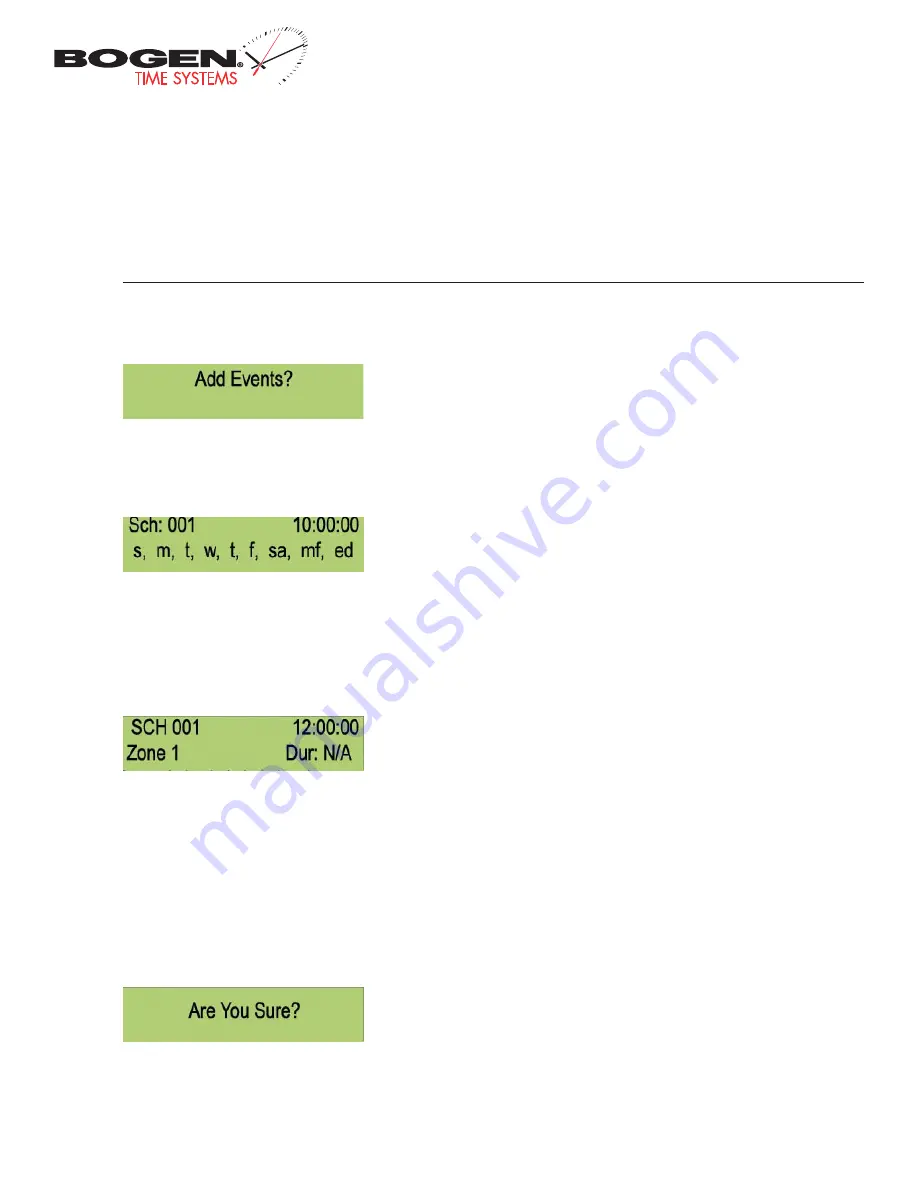
Bogen Communications
50 Spring Street
Ramsey, NJ 07446
201.934.8500 P.
201.934.9832 F.
www.bogen.com
User Level Programming
Add Events from the LCD Screen
1) Type in the user level password (default is 1111) at the main screen to enter user level programming.
2) Press the NO/CANCEL button until the display reads “Add Events?” as shown in Fig 2.3.
Fig 2.3
3) Press the YES/ENTER button to enter the event programming for the events.
4) The display should look similar to Fig 2.4.
5) Type the three digit schedule number that the event should occur on.
6) Type the time that the event is to occur in 24 hour format.
7) Select the day(s) of the week that event is to occur on by using the
←
and
→
keys and then pressing the YES/ENTER button to confirm each day.
The day will capitalize to confirm the selection. (MF = Monday through Friday and ED = Everyday).
8) Press the
↓
key to go to the second screen. The display should look similar to Fig 2.5.
9) Use the
←
and
→
buttons to scroll through each zone that the event is to occur. To scroll through the durations, continue to press the YES/EN-
TER button until the desired duration is set. The durations are:
N/A = Not Applicable (does nothing to the zone)
Dur 5* = Set the Relay to Close for Five Seconds
Always_Off = Turns the Relay Off
CStart = Count Down Start
Always_On = Turns the Relay On
CStop = Count Down Stop
Dur 3* = Set the Relay to Close for Three Seconds
10) Press the
↓
button to confirm. The display should look similar to Fig 2.6. Press the YES/ENTER button to confirm the event.
11) To continue adding events, follow steps 5 through 10.
12) To exit and return to the main screen, continue to press the NO/CANCEL button until the main screen appears.
Fig 2.4
Fig 2.5
Fig 2.6
* - Zone durations are configurable. See page 25 for details.






























