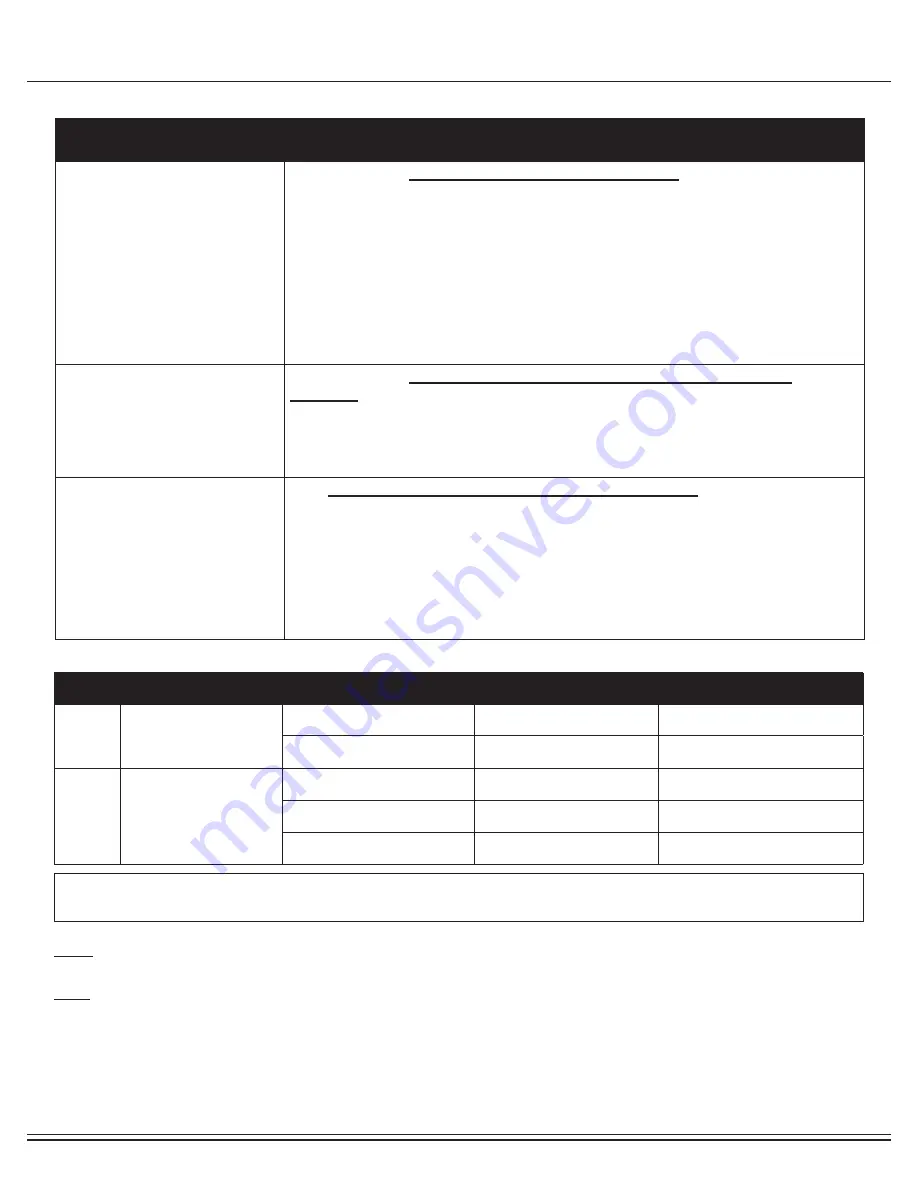
BRB5688
Page 18
Troubleshooting
NOTES
(Regarding the Computer Monitor):
Warning:
This device complies with Part 15 of the FCC Rules. Operation is subject to the following two conditions:
(1) This device may not cause harmful interference.
(2) This device must accept any interference received, including interference that may cause undesired operation.
Caution:
This equipment has been tested and found to comply with the limits for a Class B digital device, pursuant to part 15 of the FCC Rules.
These limits are designed to provide reasonable protection against harmful interference in a residential installation. This equipment generates, uses and can radiate radio frequency energy and, if not
installed and used in accordance with the instructions, may cause harmful interferenceto radio
communications. However, there is no guarantee that interference will not occur in a particular installation. If this equipment does cause harmful
interference to radio or television reception, which can be determined by turning the equipment off and on, the user is encouraged to try to correct the interference by one or more of the following mea
-
sures:
- Reorient or relocate the receiving antenna.
- Increase the separation between the equipment and receiver.
- Connect the equipment into an outlet on a circuit different from that to which the receiver is connected.
- Consult the dealer or an experienced radio/TV technician for help.
(AFTER COMPLETE ASSEMBLY)
TROUBLESHOOT AREA
SOLUTION
Hand Pulse Signal
If the computer is
not picking up your hand pulse signal
(or you are
getting inaccurate readings), please adjust the following:
1. Slightly moisten/dampen the palms with water so the sensors can detect a pulse
signal.
2. Do not grip the sensors too tightly. Only moderate pressure need be applied.
3. Gripping the sensors too tightly restricts and seizes detection of your pulse.
4. Remove any rings or jewelry to prevent interference.
5. Check to ensure all pulse sensor wires are properly connected and are not dam-
aged.
6. You may need to refer to installation/assembly directions for the pulse sensor
wires in this manual.
Calories/Distance/
Time (Etc.)
If the computer is
not displaying the CALORIES/DISTANCE/TIME/(ETC.)
functions
(or you are getting inaccurate readings), please adjust the following:
1. Check to ensure all computer sensor wires are properly
connected and are not damaged.
2. You may need to refer to installation/assembly directions for the sensor wires in
this manual.
Computer Display
If the
computer display is blank & not displaying any data
(or does not appear to
power on), please adjust the following:
1. Check to ensure all sensor wires are all properly connected and are not dam-
aged.
2. Check to ensure the AC Adapter* or Batteries* are properly plugged in or fully
charged.
3. Check your product manual to determine if your model uses either AC Adapter or
batteries to power your unit.
Computer Error Code Guide
For your safety, please do not discard this Troubleshooting sheet or the Owner’s Manual, and keep them in a place where you can easily access/
refer to them at any time. If you are still having any troubleshooting issues, please contact our Customer Support for further assistance.
Error Code
Description
Possible Reason
Inspection
Resolution
No Code
No updates for the workout matrix
values on computer display during
exercise
(1) No sensor connectivity
Check if sensor malfunction or sensor
position shifted
Replace sensor or reposition sensor to the
correct location
(2) Wiring or connection issue
Check if sensor wire is broken or lose
connection
Reconnect or replace sensor wiring
E1
Motor Related Issues
(1) Defective motor
Check if motor damaged
Replace motor
(2) Magnetic control system malfunction
Check if magnetic control system is
damaged
Adjust or replace magnetic control system
(3) Bad wiring or connectivity issue
Check for wire damage or loose con-
nection
Reconnect or replace motor wiring
Summary of Contents for BRB5688
Page 2: ...This page is left blank intentionally ...
Page 14: ...BRB5688 Page 12 Computer Operation 26 10 3 for a total of 24 resistance levels ...
Page 15: ...BRB5688 Page 13 Computer Operation ...
Page 16: ...BRB5688 Page 14 Computer Operation 14 ...
Page 17: ...BRB5688 Page 15 Computer Operation ...




































