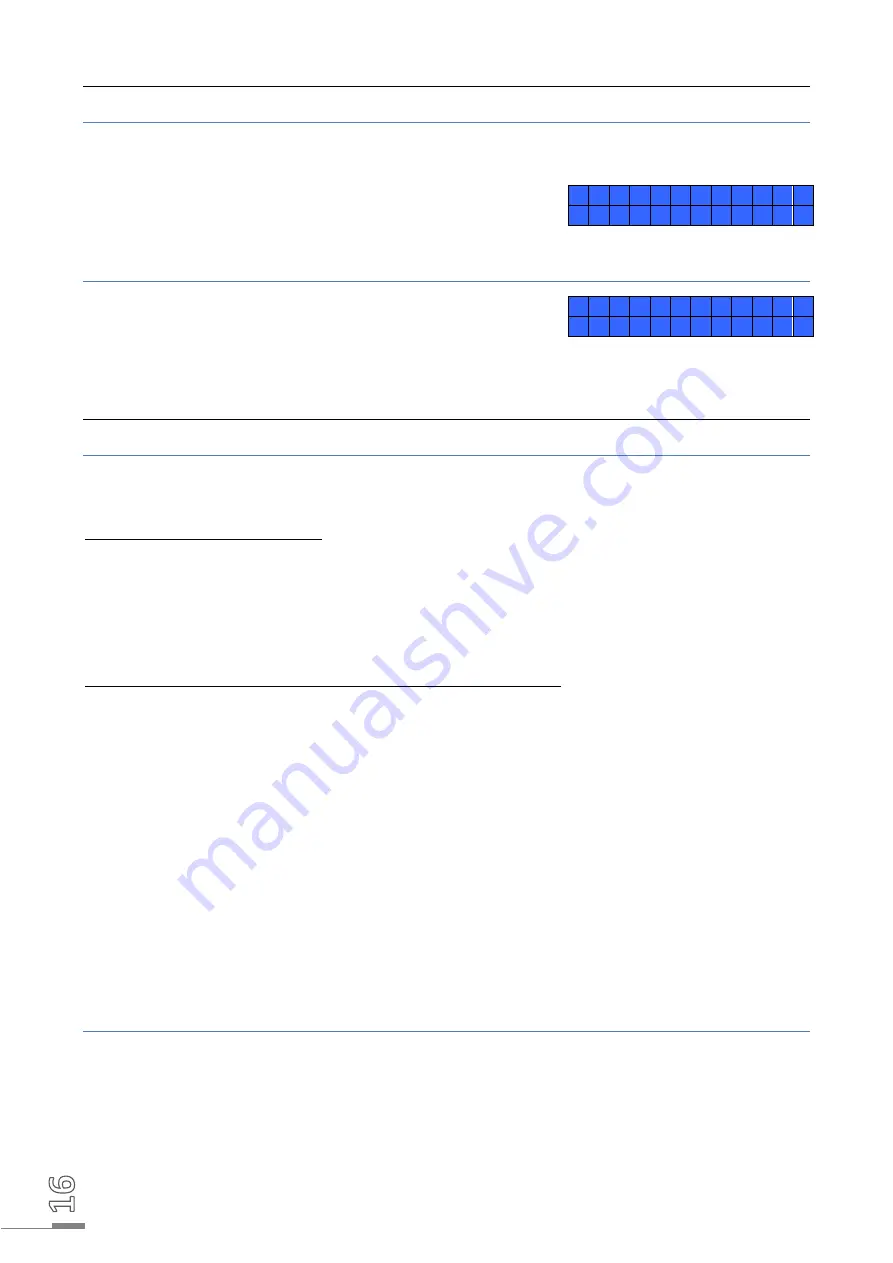
9.3 Clocking
9.3.1 In authentication mode (badge + finger print):
When an enrolled employee wants to clock in or out they must present their badge in front of the
reader. Depending on the badge technology, they must wait until the cursor has stopped moving.
The employee must place their finger on the biometric
reader when the terminal displays this message:
9.3.2 In identification mode (fingerprint only):
The employee must place their finger on the biometric
reader when the terminal displays this message:
9.4 Information and precautions to take in relation to biometric identification
processes
9.4.1 Biometric reading quality
Our terminals are equipped with biometric fingerprint reader sensors.
Sensor technical characteristics:
•
False Rejection Rate*
: from 0.1
% to 1.5
% according to the specific factors detailed below.
•
False Acceptance Rate
: from 0.001
% to 1
% according to the specific factors detailed
below.
* Failure rate for three successive negative attempts
Specific false rejection and false acceptance rate variation factors:
•
Enrolment image quality
: Its score must be above 90. We recommend that you enrol the
index fingers. Enrolment may be difficult if the fingers are thin. In this case, you must start
again until you achieve sufficient quality.
•
Ambient brightness
: The brightness may cause the reading quality to vary. The reader
must not be placed under any direct light source that may alter reading.
•
Clean fingers
: The finger to be read must be clean and not be excessively dry.
•
Clean reader
: Check that the reader is cleaned regularly to achieve good print reading.
•
Finger position on the reader
: See the biometric print guide attached to the explanatory
manual (reference document 640341A).
As with all biometric processes, the reading performances depend on the reader quality, the
conditions under which it is used, the nature of the biometric elements and the user's intention to
achieve a correct recording.
Bodet Software cannot therefore guarantee constant, pre-determined performances.
9.4.2 Data security
The fingerprints are stored on the reader's electronic card. The fingerprints are encrypted by an
algorithm and are called "templates". The fingerprints are not reproduced in any electronic files.
Each template is associated with a unique number which is stored in our software and in the
electronic card.
A U T H E N . Y R S L F
P L A C E
F I N G E R
I D E N T . Y R S L F
P L A C E F I N G E R





































