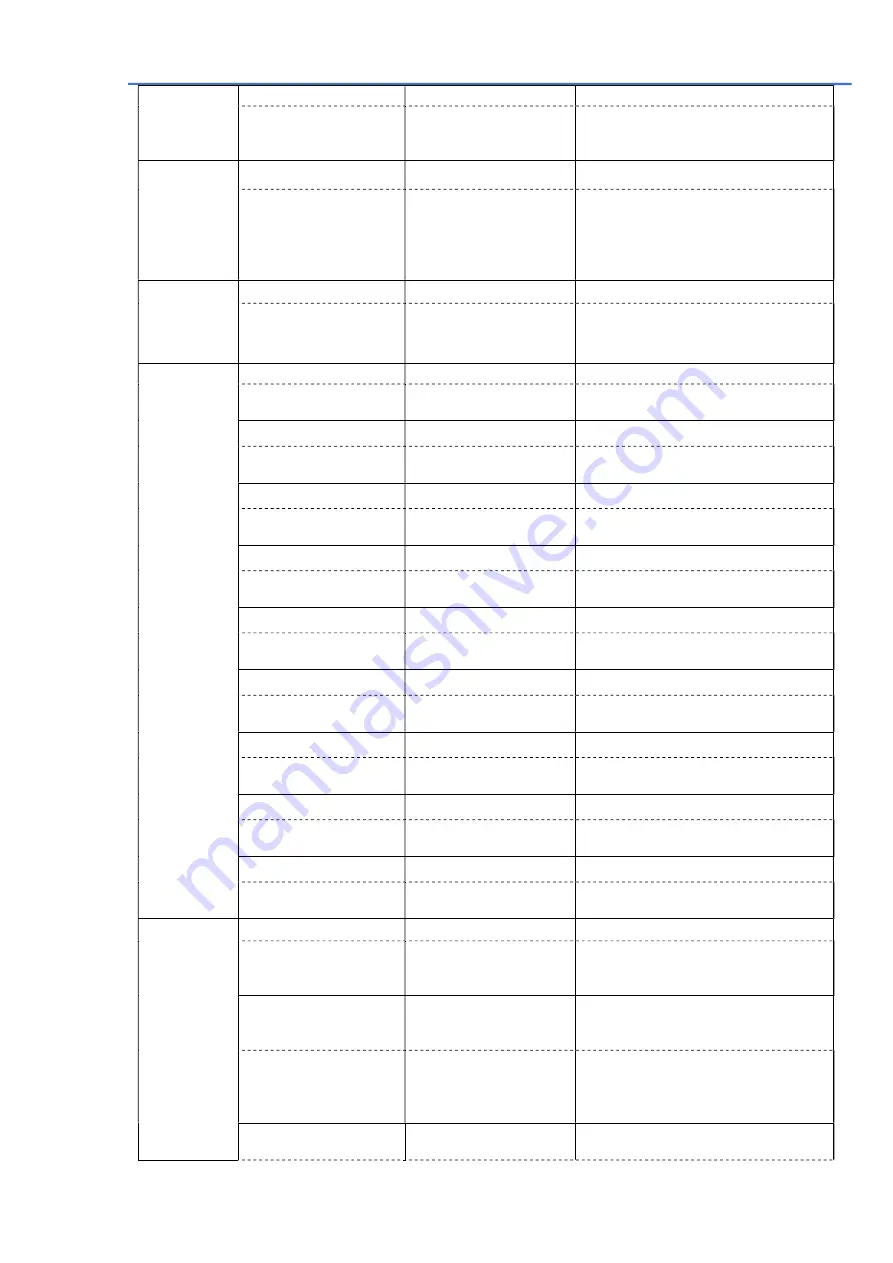
BVC6100LM Instruction Manual v.01
- 53 -
eenpolarity
EEN output polarity
eenpolarity␣[PRAM①]
[PRAM
①
]
EEN Polarity
0
:
Active low
1
:
Active high
Change EEN polarity by[PARA
①
]
Sub-Window
subwindow
Sensor Window、Sub-sampling selection
subwindow␣[PRAM①]
[PRAM①] setting number
0:Off
1:Window
OFF: All pixels readout
Window: the center of 2048pixels read
out
ColorMatrix
colormat
Acquire color collection ON/OFF setting
colormat␣[PRAM①]
[PRAM①]
0:OFF
1:ON
0: Invalid for color correction
1: Valid for color correction
ColorMatrixGa
in
colorkrr
Acquire Rout R gain
colorkrr␣[PRAM①]
[PRAM①]:
- 2.0000 X~+2.0000 X
Set Rout R gain
colorkrg
Acquire Rout G gain
colorkrg␣[PRAM①]
[PRAM①]:
- 2.0000 X~+2.0000 X
Set Rout G gain
colorkrb
Acquire Rout B gain
colorkrb␣[PRAM①]
[PRAM①]:
- 2.0000 X~+2.0000 X
Set Rout B gain
colorkgr
Acquire Gout R gain
colorkgr␣[PRAM①]
[PRAM①]:
- 2.0000 X~+2.0000 X
Set Gout R gain
colorkgg
Acquire Gout G gain
colorkgg␣[PRAM①]
[PRAM①]:
- 2.0000 X~+2.0000 X
Set Gout G gain
colorkgb
Acquire Gout B gain
colorkgb␣[PRAM①]
[PRAM①]:
- 2.0000 X~+2.0000 X
Set Gout B gain
colorkbr
Acquire Bout R gain
colorkbr␣[PRAM①]
[PRAM①]:
- 2.0000 X~+2.0000 X
Set Bout R gain
colorkbg
Acquire Bout G gain
colorkbg␣[PRAM①]
[PRAM①]:
- 2.0000 X~+2.0000 X
Set Bout G gain
colorkbb
Acquire Bout B gain
colorkbb␣[PRAM①]
[PRAM①]:
- 2.0000 X~+2.0000 X
Set Bout B gain
EdgeEnhancer enhancermode
Acquire enhancer mode
enhancermode ␣ [PRAM
①]
[PRAM①]
0:OFF
1:ON
OFF: edge enhancer OFF
ON : edge enhancer ON
enhancegain␣[ChNum]
Acquire the gain value of edge
enhancement for selected ch by
[ChNum]
enhancegain␣[ChNum]
␣[PRAM①]
[ChNum]
R
、
G
、
B
、
SWIR
[PRAM①]
0~255
Range of gain : selected edge part of
gain
0~255 : 0 X~ 0.5 X
enhancecore␣[ChNum]
Acquire the threshold value of edge
enhancement for selected ch by[ChNum]



















