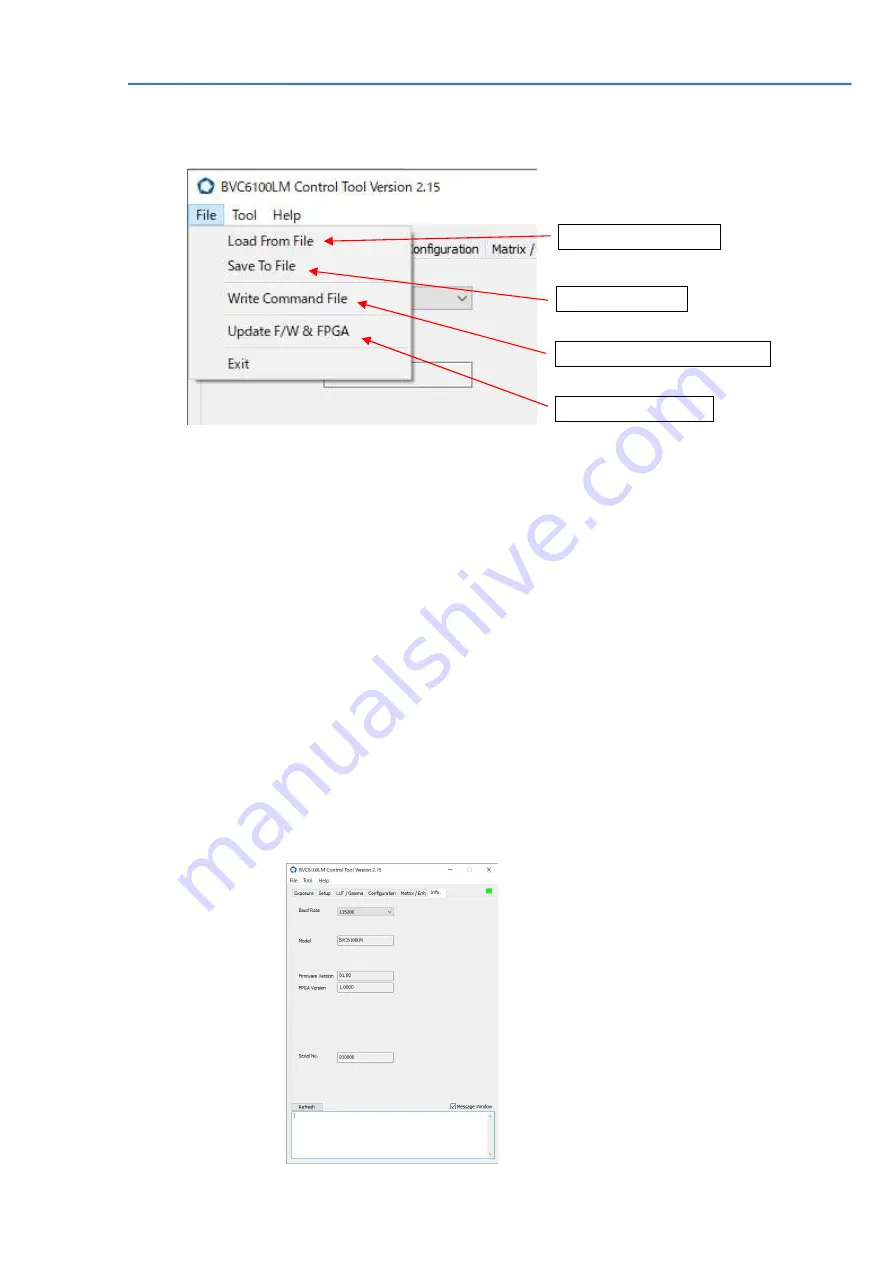
BVC6100LM Instruction Manual v.01
- 45 -
6.7 File
In the file menu, the camera setting data can be saved or loaded in the txt file format.
①
Save To File
When “Save to File” is selected, File Save Screen will be opened.
Put the file name to the data and save it.
②
Load From File
When “Load from File” is selected, the folder which has the saved data
will be opened. Select the necessary file and open it.
③
Write Command File
Refer chapter 6.8 TOOL
④
Update F/W & FPGA
In order to update the firmware and FPGA, click Update F/W and FPGA.
1) Select Update F/W and FPGA and open the folder.
2) Select the zip file for the update.
3) Click “Open” to write the update file.
4) While the data is writing, the progress for data transferring is displayed.
When the progress display is disappeared, the data is completely written.
It will take approx. 5 to 7 minutes.
5) Please switch OFF the camaera and reboot it, restart the control tool.
6)
Firmware version and FPGA version can be checked by
「
Info.
」
tab.
①
Save to File
②
Load from File
③ Command file writing
④ Field update



























