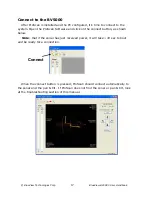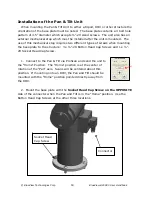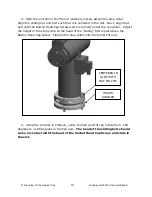© BlueView Technologies Corp
BlueView BV5000 User Handbook
7
Typical 3D Point Cloud Collection Overview
This section provides a quick overview of a typical collection process.
Deploy the System
Position the BV5000 into the desired scan location. For tripod type systems,
verify that sonar is upright by viewing proper movement of the bottom imagery as
the sonar is tilted up and down using the pan and tilt controls.
Set Sound Speed
Open the File/Settings/Sonar Controls menu and enter the measured or
estimated sound speed of water for the scan location.
Image Calibration
To calibrate the image, first make sure that the sonar is thermally stabilized to
the ambient water temperature, then use the pan and tilt controls to point the
sonar so that its beam is grazing a relatively flat surface as described later in this
manual. Press the auto-calibration icon, then visually assess the calibration.
Enter Scan Parameters and Start Scan
Select the “Scan” button located under the pan and tilt controls to bring up the
“Scan Controls” window. Setup the desired scan process and enter any position
and orientation data available (not required). Press “Start Scan” to begin the scan
process. Depending on how the scan is configured, scans can take between 1-18
minutes to complete.
Monitor Scan Process
ProScan visually shows the intensity map (copper) and the selected point cloud
surfaces (blue) the current ping position. ProScan also brings up a status window
for the current scan. No 3D imagery is available until the scan is complete.
Point Cloud Viewing and Measurements
Use a point cloud viewer to spin the 3D point cloud around and view from
different angles. Take point to point measurements to make accurate distance
and size measurements. Once such viewer, MeshLab, is supplied with your
BV5000 system. All measurements are in meters.
Advanced Data using Cyclone
If required, use a third party software such as Cyclone by Lieca Geosystems to
perform advanced cleaning, registration, and modeling functions on the data.