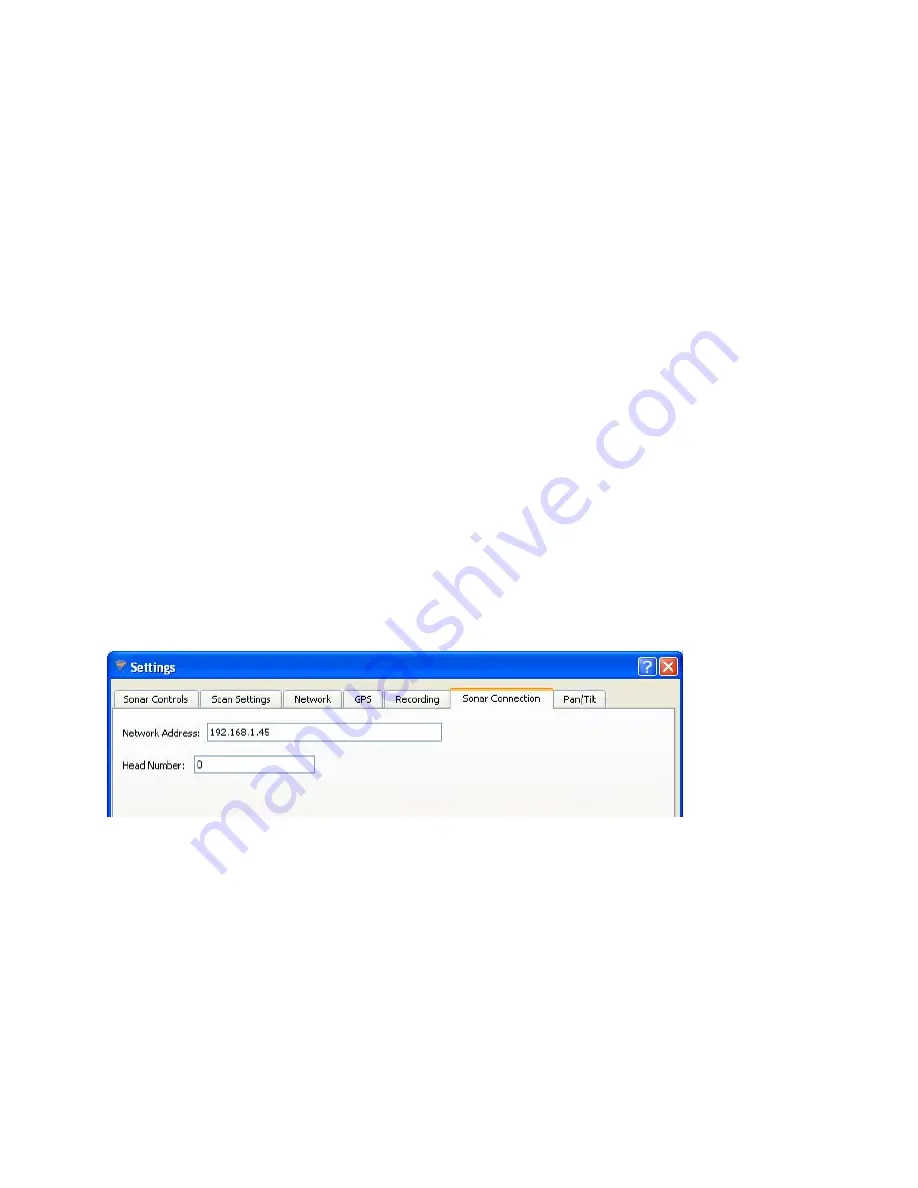
© BlueView Technologies Corp
BlueView BV5000 User Handbook
40
Sonar Head Connection Issues
•
Rerun ProScan Software
•
Check ProScan Setup
•
Reboot PC and Sonar
•
Check Network Settings
•
Check Connectors
•
Check Power
•
Test Sonar
•
Common Communication Link Issues
Rerun ProScan Software
If a sonar did not complete its boot process before ProScan was opened, it may
have missed that sonar. Rerunning the software can fix this.
If you were not able to connect to the sonar, go on to the next section “Reboot
PC and Sonar”
Check ProScan Setup
If it doesn’t, click File -> Settings -> Sonar Connection to display the Sonar
Connection Options. The sonar’s default network address is shown below. The
Head Number for BlueView’s MicroBathymetry (MB series) sonar will be zero. The
head number for non-MB sonar will be zero or one.
Reboot PC and Sonar
Power down both the sonar and computer, wait 10 seconds, then power
everything up. This can solve network configuration problems that may have
come about. The sonar takes 35 seconds to boot up, so do not be surprised at
sporadic network connectivity during this boot up process. Once everything is
back up and running, open the ProScan software and try to connect to the sonar.
If you were not able to connect to the sonar, go on to the next section “Check
Network Settings”



























