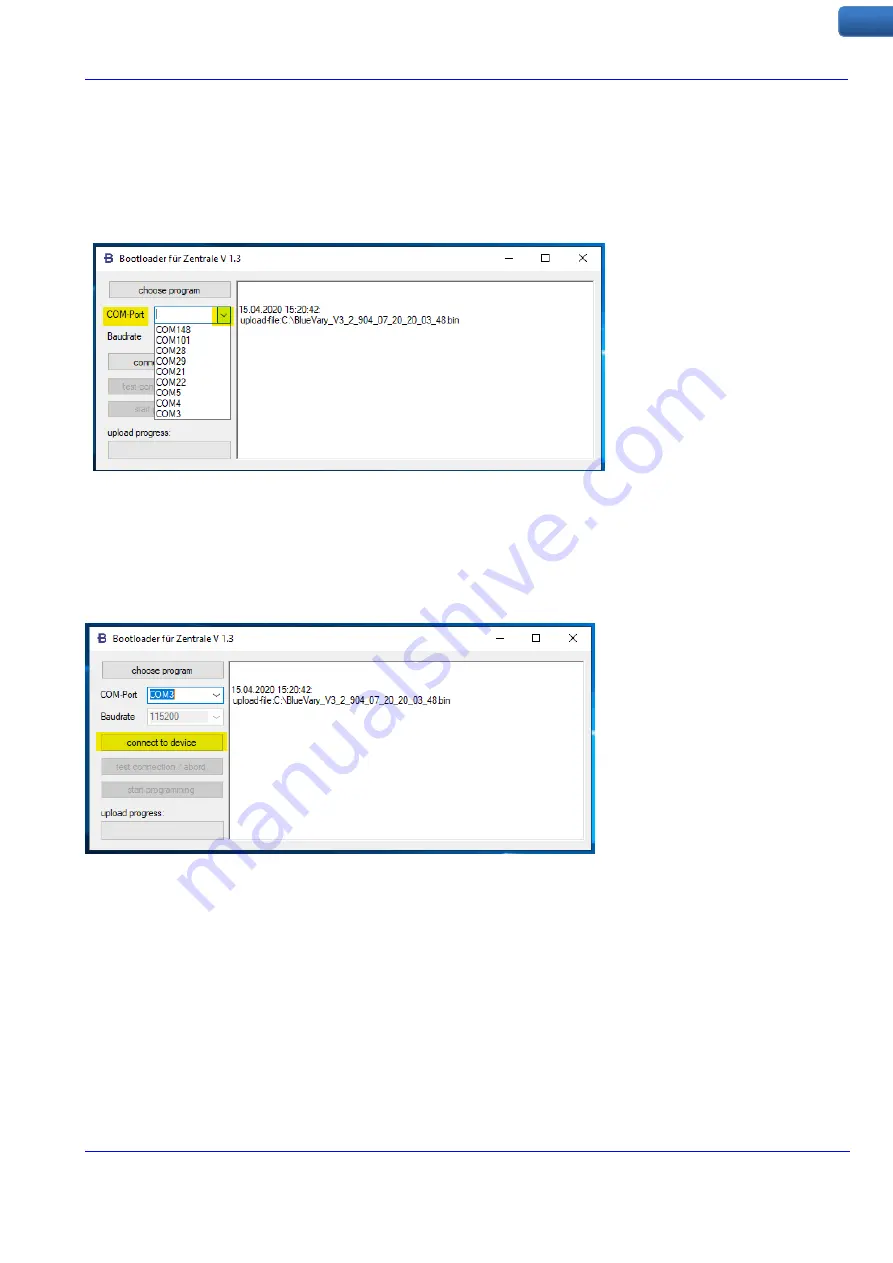
BlueVary UPDATING MANUAL
Rev 200504 002
12
EN
The next step is to select the right COM-Port. If the port number of the RS232-USB adaptor of the
BlueVary
is unknown, all available port numbers that are shown in the port list of BlueSensBoot (Fig. 14)
must be written down. Then the program has to be closed and the adaptor disconnected from the
computer. After opening the program again, the now missing port number has to be marked. After
closing the program again, reconnecting the adapter to the same USB port as before and opening the
program again this port has to be chosen.
If the
BlueVary
is in firmware update mode (see Chapter 4), it now can be connected to the program by
clicking the
connect to device
button. (Fig. 15)
When the
BlueVary
has been switched to the firmware update mode and the right COM port has been
selected, a message will appear in the software and the programming can be started by clicking the
start
programming
button. (Fig. 16)
Fig. 14: List of available COM-Ports
Fig. 15: Click on the connect to device button




























