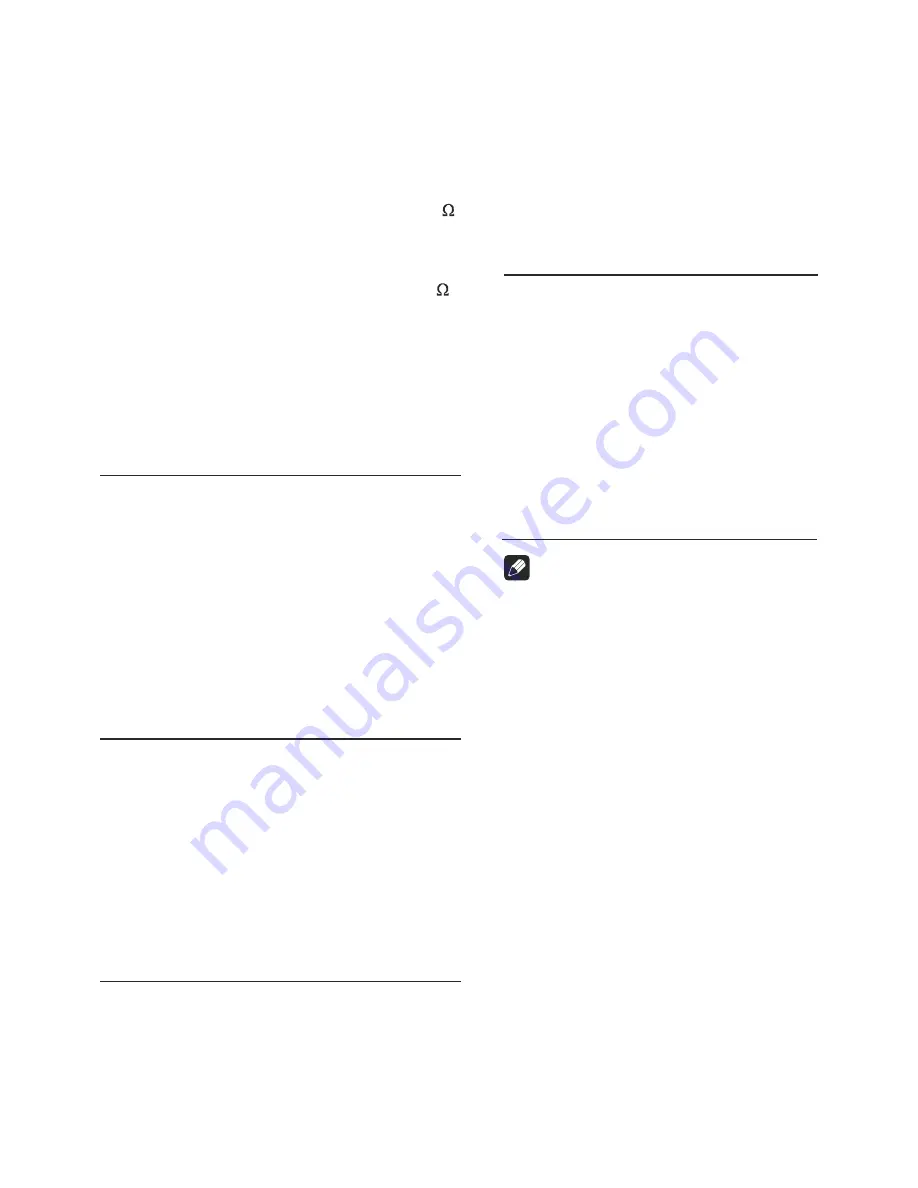
Troubleshooting
The following checklist can help you solve the problems which you may encounter when using the
unit. Before consulting it, check the connections and follow the instructions in the user manual.
Problem
Possible cause
Solution
General
The unit will not switch on.
Car ignition is not on.
connected.
Fuse is burnt.
Turn your car key in the ignition.
Check cable connection.
Replace fuse with a new fuse of the
same capacity.
No sound
Volume is set at minimum or
the mute function is on.
Check the volume or switch the mute
function off.
The unit or screen does
not function normally.
The unit system is unstable.
Press the RESET button.
DVD mode
The appliance will not play
discs.
The disc is inserted incorrectly.
The disc is dirty or damaged.
Disc must be inserted with the label
side facing up. Clean the disc and
check for damage. Try another disc.
S o u n d s k i p s d u e t o
vibration.
Mounting angle is over 30˚.
Mounting is unstable.
Adjust mounting angle to less than 30˚.
Mount the unit securely with the
supplied parts.
TUNER mode
Unable to receive stations.
The antenna is not connected
properly.
Connect the antenna properly.
Poor quality reception of
radio station.
T h e a n t e n n a i s n o t f u l l y
extended or it is broken.
F u ll y e xt e n d th e a nt e n n a a n d if
broken, replace it with a new one.
Preset stations are lost.
T h e b a t t e r y c a b l e i s n o t
properly connected.
Connect the permanent live on the unit
to the permanent live on the vehicle.
USB/SD/MMC mode
U n a b l e t o i n s e r t U S B
device or SD/MMC card.
T h e m e m o ry c a r d o r U S B
device has been inserted the
wrong way round.
Insert it the other way around.
The USB device or SD/
M M C c a r d c a n n o t b e
read.
NTFS format is not supported.
Check that the USB disk file system
is in FAT or FAT32 format. Due to
different formats, some models of USB
storage devices or MP3 players may
not be read.
The SD/MMC card is not map
card.
Using a map card.
Remote control
The remote control is not
working or does not work
properly
The batteries are low or empty. Change the batteries.
Cable is not properly
35
_____________________
Specifications
Power supply
12V DC (10.8V-16V)
Best voltage 14.3V,
negative ground
Maximum power output
60Wx4 channels
Continuous power output
80Wx4 channels (4
10% T.H.D.)
Suitable speaker impedance 4-8 ohm
Pre-Amp output voltage 4.0 V (CD play mode:
1KHz, 0 dB, 10K
load)
Fuse
15A
Dimensions (WxHxD)
- Chassis
178x100x154mm
- Nose
178x101.5x15mm
Weight
3.5kg
Aux-in level
≥
300mV
Sub-out
Disc Player
D i s c d i g i t a l a u d i o
system
Frequency response
20Hz - 20KHz
Signal/noise ratio
>80dB
Total harmonic distortion Less than 0.20% (1KHz)
Channel separation
>60dB
Video signal output
NTSC/PAL
Video output level
1±0.2V
Video signal input NTSC/PA L
(Europe)
8 7 . 5 - 1 0 7 . 9 M H z
(USA)
Usable sensitivity
8dBμ
Frequency response
30Hz-15KHz
Stereo separation
30dB (1KHz)
Image response ratio
50dB
IF response ratio
70dB
Signal/noise ratio
>55dB
522-1620KHz
(Europe)
530-1710KHz
(USA)
Usable sensitivity
800(W) x 480(H)
Active area (mm)
137.52(H) x 77.22(V)
Screen size (inch)
6.2/7.0 (Diagonal)
Brightness
≥
350 nits
Wire connector.............................................1
Trim plate.....................................................1
Manual book.................................................1
Remote control.............................................1
GPS antenna(optional).................................1
iPod cable....................................................1
Note
Digital TFT LCD
Frequency range
Frequency range
DVB-T antenna(optional).............................1
General
Components
Specifications and designs are subject to
change without notice due to improvements
in technology
4.0V
FM Stereo Radio
AM(MW) Radio
Display resolution
AUX cable(optional).....................................1
USB cable(optional).....................................1
36
_______________________
Summary of Contents for BLP-840
Page 1: ...INSTRUCTIONMANUAL BLP 890 BLP 840CUSTOMNAVIGATIONSYSTEM...
Page 2: ......
Page 9: ...7 ______________________ Location and function of controls...
Page 36: ......



































