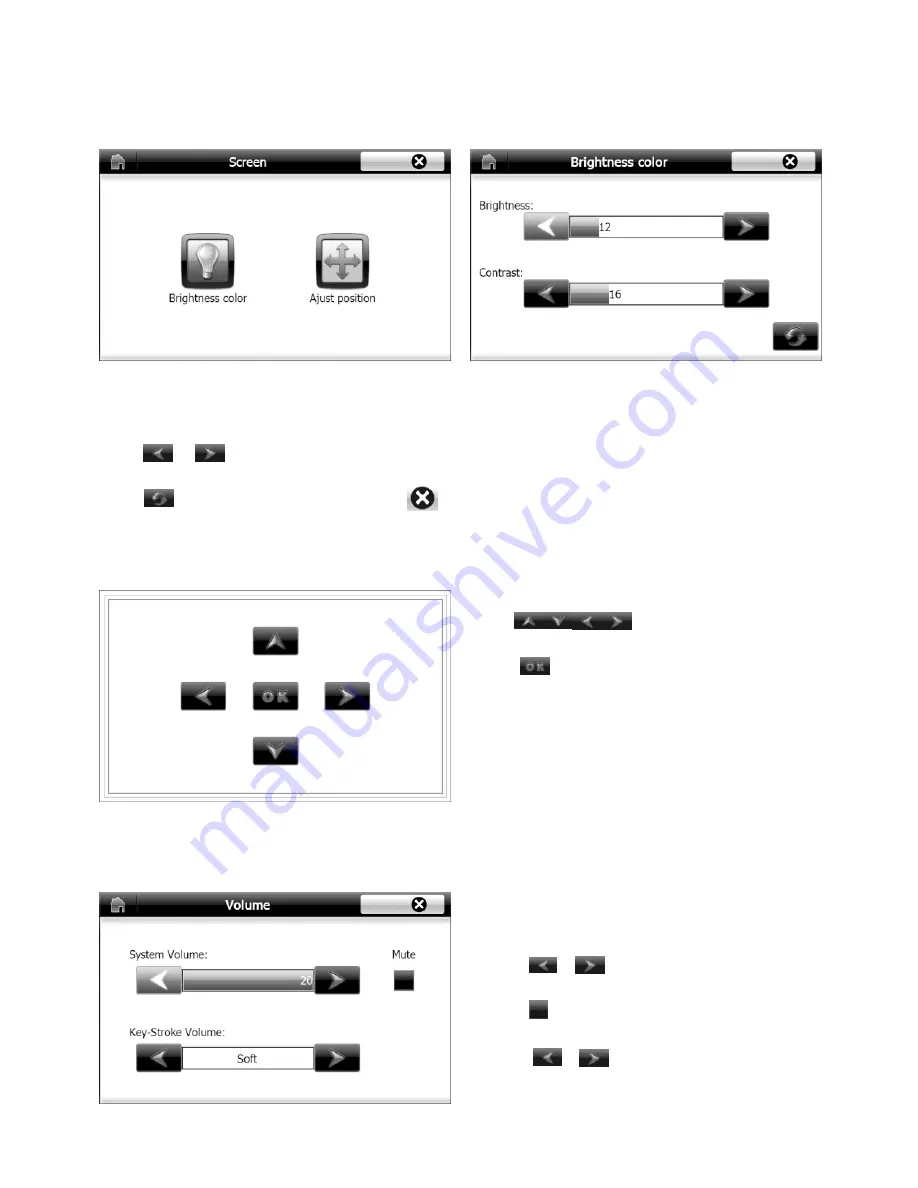
Touch “Brightness color” on
, the brightness color interface( see
) appears:
PIC 25
PIC 26
Navigation Operation
Screen Setup
Touch “Touch Screen” on the Setup interface(
). The Screen setup interface appears:.
PIC 21
1. Touch to adjust display position.
2. Touch to save and close interface.
1.Touch or to ajdust system volume
level.
Touch to mute the system sound.
2. Touch or to select key-stroke volume.
Touch or to adjust brightness or contrast.
Touch to restore default settings, touch to close the interface.
Adjust Display
Touch ”Adjust position” on the Screen interface( see
). The adjusting interface appears:
PIC 25
Volume Setup
Touch “Volume” on the Setup interface(see
). The volume setup interface appears:
PIC 21
PIC 25
PIC 26
PIC 27
PIC 28
22
Touch the keys to setup Month, Day, Year, Hour and Minute.
Touch to select time zone
Navigation Operation
Time and date
Touch “Time” on the Setup interface(see
). TheTime Setup interface appears:
PIC 21
System Setup
Touch “System” on the Setup interface(see
). The system interface appears:
Touch “Initial Setup” to restore the system to defult factory settings.
Touch “Document Repair” to repair system files
PIC 21
PIC 30
PIC 29
23
__________________
______________________
Summary of Contents for BLP-840
Page 1: ...INSTRUCTIONMANUAL BLP 890 BLP 840CUSTOMNAVIGATIONSYSTEM...
Page 2: ......
Page 9: ...7 ______________________ Location and function of controls...
Page 36: ......




























