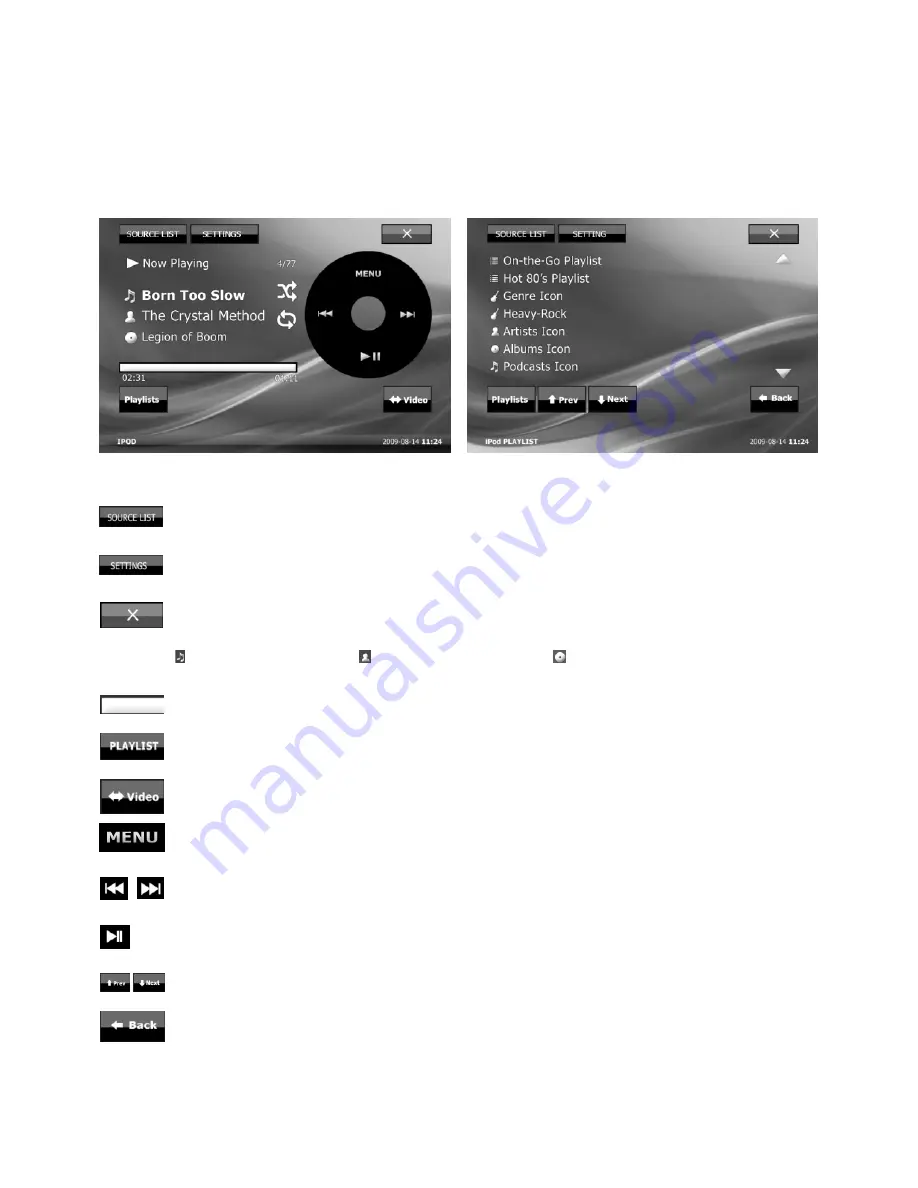
iPod Operations
Playing an iPod
Reduce the volume on this unit. Remove the cap from the Ipod connector, and connect the iPod
to the connector. Playback starts automatically. If an iPod is already connected, to start playback,
touch “SOURCE LIST,” then “iPod”
Controls and indications during playback:
– Return to main source list
-- Enter settings interface
-- Close/Go back to prev interface
--It shows track name; -- It shows artist name; -- It shows album name.
-- The indicator bar shows playback status
-- Open/close playlist (see PIC 16)
-- Switch to iPod video mode for controlling from iPod device
-- Open iPod setting menu interface
-- Skip to last/next songs/pics
-- Pause/resume playing after pause
-- Turn to previous or next pages
-- Go back to iPod playback
PIC 15
PIC 16
16
iPod Operations
Operating an iPod directly
You can directly operate an iPod connected to this unit.
During playback, touch “Video”, the play mode changes to resuming mode.
To close the play menu, touch “Music”
Note
• To output video to this unit, you need to activate the video output of iPod.
• The volume can be adjusted only by this unit.
Repeat and shuffle play
During playback, touch “Menu,” then the “Repeat” or “Shuffle” box repeatedly until the desired
option appears. Repeat or shuffle play starts. To close the play menu, touch “Back.”
Bluetooth Operation
Basic procedure of the Bluetooth function
1. Pairing
When connecting Bluetooth devices for the first time, mutual registration is required. This is
called “pairing”. This registration (pairing) is required only for the first time, as this unit and the
other devices will recognize each other automatically from the next time.
Note
If you delete the device registration from this unit,you need to perform pairing again.
2. Connection
After pairing is made, connect this unit and the Bluetooth device. Depending on the device,
connection is automatically made along with the pairing.
3. Handsfree calling/Audio streaming
You can make/receive a handsfree call, or listen to audio through this unit.
17
_________________________
____________________________
Summary of Contents for BLP-840
Page 1: ...INSTRUCTIONMANUAL BLP 890 BLP 840CUSTOMNAVIGATIONSYSTEM...
Page 2: ......
Page 9: ...7 ______________________ Location and function of controls...
Page 36: ......






























