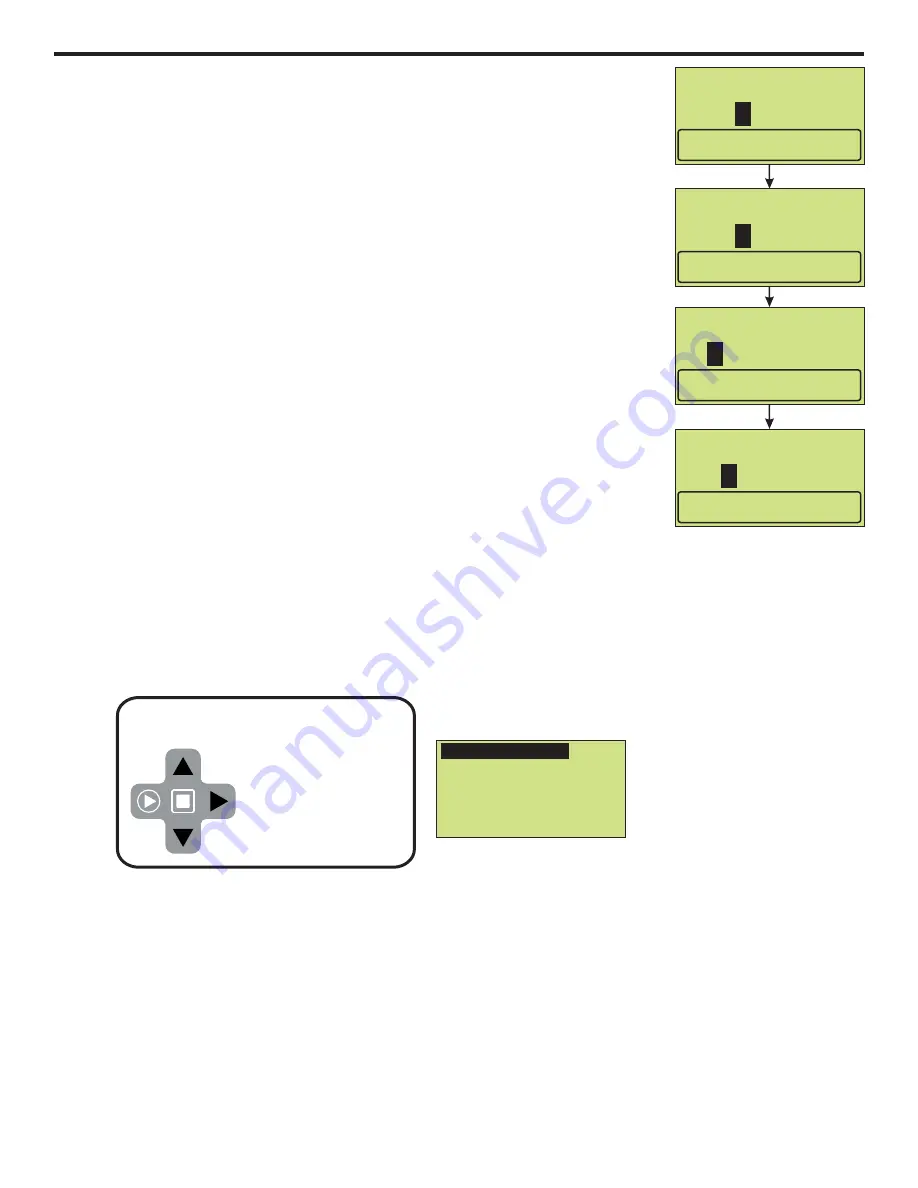
4.3.7
Dispensing
Configure any dispensing amount or sample size and the pump will repeat it on
command by pressing the START button. Great for accurate single shot dispens-
ing of a pre-configured volume.
Default settings:
10 milliliters
100% pump speed
Press MODE button until
Dispensing
is displayed in the top line of the display.
To configure the pump, navigate to
Dispensing
menu by using the short-cut
method described at beginning of the section, or by pressing MENU button, then
selecting Input Setup, Input Modes, and then
Dispensing
.
Press UP or DOWN arrow to scroll through 0 - 9 on selected digit.
Press RIGHT arrow to scroll over to next digit to the right. If you pass your
desired digit, you can easily scroll back by continuously pressing RIGHT button.
Press ENTER to save the changes.
Continue this process until two screens have been configured.
If you used the short-cut to enter Dispensing setup, press and hold Mode button
until Run Mode screen is displayed.
If you used the Menu button to navigate to Dispensing setup, you must navigate
back out of menu structure. To do this you must select <-Esc at bottom of every
screen menu until you see Run Mode screen displayed.
- Dispensing
- Dispensing
Volume to Dispense:
Input mL to dispense.
Press ENTER to set.
0
00010.0
Input Flow Rate:
Input Flow Rate.
1
00.0
%SPEED
1500
ML
Dispensing
Å
É
ÄÈ
Displays motor run status
Tip!
While in the dispensing
mode, you can view
the
current dispensing
volume by pressing
RIGHT arrow.
4.3.8
Manual Dosing
Used to configure Parts Per Million dosing to a system. This method can be
used if treated fluid volume is a fixed amount (in Liters Per Minute). If treated
fluid volume is variable (continuous change), then the use of a flow meter is
recommended along with the Proportional Mode (next Run Mode).
Default settings:
12.5% dose solution concentration
1.25 dose solution Specific Gravity
10 LPM (liters per minute) fluid volume to be treated
1.0 Parts Per Million to dose
Press MODE button until
Manual Dosing
is displayed in the top line of the
display.
To configure the pump, navigate to
Manual Dosing
menu by using the short-cut
method described at the beginning of the section, or by pressing MENU button,
then selecting Input Setup, Input Modes, and then
Manual Dosing
.
Press UP or DOWN arrow to scroll through 0 - 9 on selected digit.
Press RIGHT arrow to scroll over to next digit to the right. If you pass your
desired digit, you can easily scroll back by continuously pressing RIGHT button.
Press ENTER to save the changes.
Continue this process until all four screens have been configured.
If you used the short-cut to enter Manual Dosing setup, press and hold Mode
button until Run Mode screen is displayed.
If you used the Menu button to navigate to Manual Dosing setup, you must
navigate back out of menu structure. To do this you must select <-Esc at bottom
of every screen menu until you see Run Mode screen displayed.
- Manual Dosing
Dose Specific Gravity:
Specific Gravity of solution.
Press ENTER to set.
.25
1
- Manual Dosing
Dose Concentration:
% of concentration.
2.5%
1
- Manual Dosing
PPM to dose:
Parts Per Million to dose.
000.0 - 100.0 PPM
- Manual Dosing
Fluid Volume (LPM):
Fluid to be treated.
Press ENTER to set.
1.0 - 9999.9 LPM
0
0
010.00
0
01.0
Manual Dosing
% Concentration:
12.5
Spec. Gravity:
1.25
While in the Manual
Dosing mode, you can
view
pump settings by
the
pressing RIGHT arrow.
Tip!
Page 22
Page 23
®
CHEM-FEED MD3
®
CHEM-FEED MD3
Summary of Contents for CHEM-FEED MD3 Series
Page 1: ...Diaphragm Metering Pump Series MD3 CHEM FEED...
Page 32: ...7 0 Exploded view and parts list 1 2 4 6 8 7 10 22 9 15 14 3 13 11 3 12 Page 32 CHEM FEED MD3...
Page 35: ...Page intentionally left blank Page 35 CHEM FEED MD3...
Page 36: ...Page intentionally left blank Page 36 CHEM FEED MD3...
Page 37: ...Page intentionally left blank Page 37 CHEM FEED MD3...















































