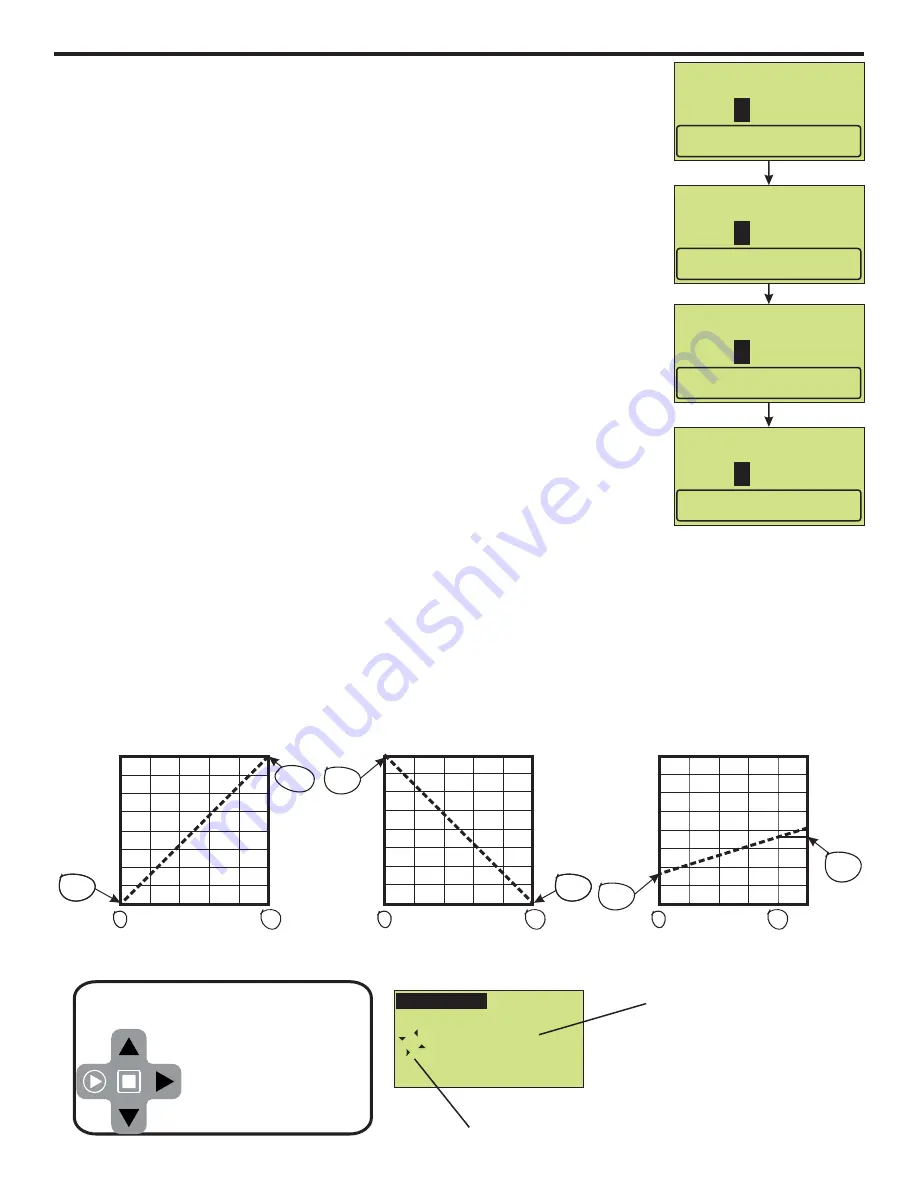
4-20 mA Input
mA
Displays current incoming signal
12.5
Å
É
ÄÈ
Displays motor run status
When in the run mode,
you can view the current
pump output speed and
input signal values by
pressing
RIGHT
the
arrow.
Tip!
Example 1
0
2
4
6
8
10
0
25
50
75
100
Pump
Motor Speed (%)
VDC Input
from external source
0 VDC = 0% Pump Output
10 VDC = 100% Pump Output
Example 2
0
25
50
75
100
0 VDC = 100% Pump Output
10 VDC = 0% Pump Output
Example 3
0
25
50
75
100
0 VDC = 20% Pump Output
8 VDC = 45.3% Pump Output
0%
Output
Pump
Motor Speed (%)
Pump
Motor Speed (%)
100%
Output
100%
Output
0%
Output
45.3%
Output
0
2
4
6
8
10
VDC Input
from external source
0
2
4
6
8
10
VDC Input
from external source
20%
Output
- 0-10 VDC Input
- 0-10 VDC Input
Min VDC Signal:
Input Min. VDC
0.00
0
- 0-10 VDC Input
- 0-10 VDC Input
Max VDC Signal:
Input Max. VDC signal
0.00
1
Press ENTER to set.
Press ENTER to set.
Flow @ Min Signal:
00.0
0
Flow @ Max Signal:
00.0
0
Input Flow Rate
RPM
Input Flow Rate
RPM
4.3.3
0 - 10 VDC Input (Volt DC)
Used to remotely control the pump with an incoming 0-10 VDC signal.
Default settings:
0 VDC = 0% motor speed
10 VDC = 100% motor speed
Press MODE button until
0 - 10 VDC Input i
s displayed in the top line of the
display.
To configure the pump, navigate to
0 - 10 VDC Input
menu by using the short-
cut method described at the beginning of the section, or by pressing MENU
button, then selecting Input Setup, Input Modes, and then
0 - 10 VDC Input
.
Four points on the slope must be defined; 1) a low VDC value, 2) an output rate
at the low VDC value, 3) a high VDC value, and 4) an output rate at the high
VDC value.
To input VDC values, press the RIGHT ARROW to select the digit to change,
press UP or DOWN arrow to scroll through 0 - 9 on selected digit. Press enter to
save changes and move to the next input screen.
To input flow rate values, press the RIGHT ARROW to select the user defined
flow rate unit of measure, motor RPM, or %Speed values. Press UP or DOWN
arrow to increase or decrease the value. Press and hold the arrow to increase or
decrease progressively faster. Press enter to save changes and move to the
next input screen.
Continue this process until all four screens have been configured.
If you used the short-cut to enter 0 - 10 VDC Input setup, press and hold Mode button until Run Mode screen is
displayed.
If you used the Menu button to navigate to 0 - 10 VDC Input setup, you must navigate back out of menu structure.
To do this you must select <-Esc at bottom of every screen menu until you see Run Mode screen displayed.
0
200 400 600 800 1000
0
25
50
75
100
Pump
Motor Speed (%)
Frequency Input (Hz)
0 Hz = 0% Pump Output
1000 Hz = 100% Pump Output
0
25
50
75
100
0 Hz = 100% Pump Output
1000 Hz = 0% Pump Output
0
25
50
75
100
0 Hz = 20% Pump Output
800 Hz = 50% Pump Output
0%
Output
Pump
Motor Speed (%)
Pump
Motor Speed (%)
100%
Output
100%
Output
0%
Output
50%
Output
0
200 400 600 800 1000
0
200 400 600 800 1000
20%
Output
Frequency Input (Hz)
Frequency Input (Hz)
Examples:
4.3.4
Frequency Input (Hz)
Used to remotely control the pump with an incoming high speed frequency
signal. Typically used with flow meters or other external devices.
Default settings:
0 Frequency (Hz) = 0% motor speed
1000 Frequency (Hz) = 100% motor speed
Press MODE button until
Frequency Input
is displayed in the top line of the
display.
To configure the pump, navigate to
Frequency Input
menu by using the short-
cut method described at the beginning of section, or by pressing MENU button,
then selecting Input Setup, Input Modes, and then
Frequency Input
.
Four points on the slope must be defined; 1) a low Hz value, 2) an output rate at
the low Hz value, 3) a high Hz value, and 4) an output rate at the high Hz value.
To input Hz values, press the RIGHT ARROW to select the digit to change,
press UP or DOWN arrow to scroll through 0 - 9 on selected digit. Press enter to
save changes and move to the next input screen.
To input flow rate values, press the RIGHT ARROW to select the user defined
flow rate unit of measure, motor RPM, or %Speed values. Press UP or DOWN
arrow to increase or decrease the value. Press and hold the arrow to increase or
decrease progressively faster. Press enter to save changes and move to the
next input screen.
Continue this process until all four screens have been configured.
If you used the short-cut to enter Frequency Input setup, press and hold Mode button until Run Mode screen is
displayed.
If you used the Menu button to navigate to Frequency Input setup, you must navigate back out of menu structure.
To do this you must select <-Esc at bottom of every screen menu until you see Run Mode screen displayed.
- Frequency Input
- Frequency Input
Min Freq. Signal:
Input Min. Freq. (Hz)
000
0
- Frequency Input
- Frequency Input
Max Freq. Signal:
Max. Freq. (Hz) signal
000
1
Press ENTER to set.
Press ENTER to set.
Flow @ Min Signal:
00.0
0
Flow @ Max Signal:
00.0
0
Input Flow Rate
GPH
Input Flow Rate
GPH
300
Frequency Input
Hz
Displays current incoming signal
Å
É
ÄÈ
When in the run mode,
you can view the current
pump output speed and
input signal values by
pressing
RIGHT
the
arrow.
Tip!
Displays motor run status
Page 18
Page 19
®
CHEM-FEED MD3
®
CHEM-FEED MD3
Summary of Contents for CHEM-FEED MD3 Series
Page 1: ...Diaphragm Metering Pump Series MD3 CHEM FEED...
Page 32: ...7 0 Exploded view and parts list 1 2 4 6 8 7 10 22 9 15 14 3 13 11 3 12 Page 32 CHEM FEED MD3...
Page 35: ...Page intentionally left blank Page 35 CHEM FEED MD3...
Page 36: ...Page intentionally left blank Page 36 CHEM FEED MD3...
Page 37: ...Page intentionally left blank Page 37 CHEM FEED MD3...






























