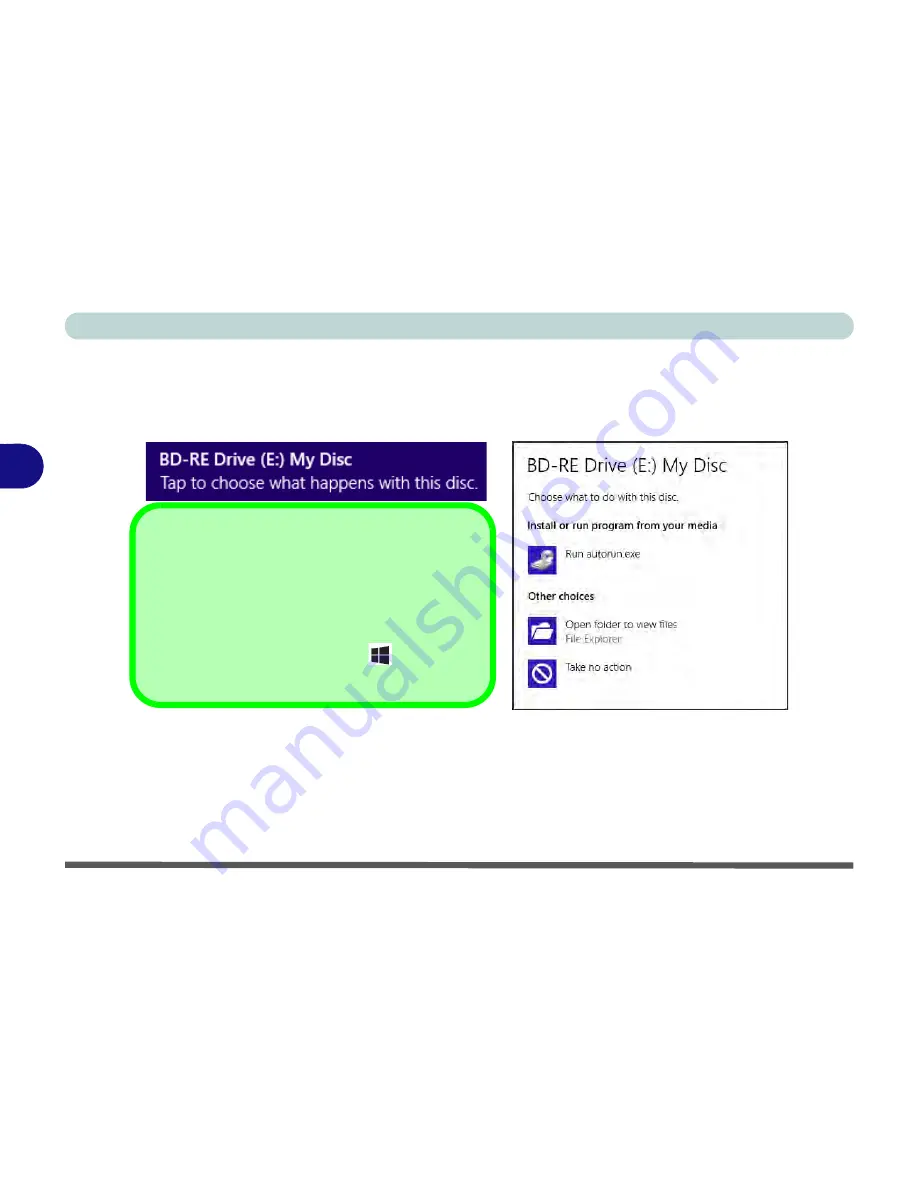
Drivers & Utilities
4 - 2 What to Install
4
Driver Installation (Windows 8)
1.
Insert the
Device Drivers & Uti User’s Manual
disc into the computer’s DVD drive.
2.
Click/tap the message “
Tap to choose what happens with this disc
.”
3.
Click/tap
Run autorun.exe
.
Figure 4 - 1
- Autorun Driver Installation Disc
4.
Click/tap
Install Drivers
(button), or
Option Drivers
(button) to access the
Optional
driver menu.
5.
Check the driver installation order from
Table 4 - 1, on page 4 - 4
(
the drivers must be installed in this order
)
which is the same as that listed in the
Drivers Installer
menu below.
6.
Click/tap to select the driver you wish to install, (you should note down the drivers as you install them).
7.
Follow the instructions for each individual driver installation procedure as listed on the appropriate pages.
Driver Installation
If you miss the message above you can eject the
De-
vice Drivers & Uti User’s Manual disc
and then
reinsert it.
Alternatively
double-click/tap the disc icon in Com-
puter
(use the
Windows logo key
+ E
key com-
bination to go to
Computer
in Windows Explorer).
Summary of Contents for Multimedia PC
Page 1: ...V13 1 00 ...
Page 2: ......
Page 68: ...Quick Start Guide 1 40 1 ...
Page 98: ...Power Management 3 20 3 ...
Page 108: ...Drivers Utilities 4 10 4 ...
Page 124: ...BIOS Utilities 5 16 5 ...
Page 146: ...Upgrading The Computer 6 22 6 ...
Page 190: ...Modules Options 7 44 7 ...






























