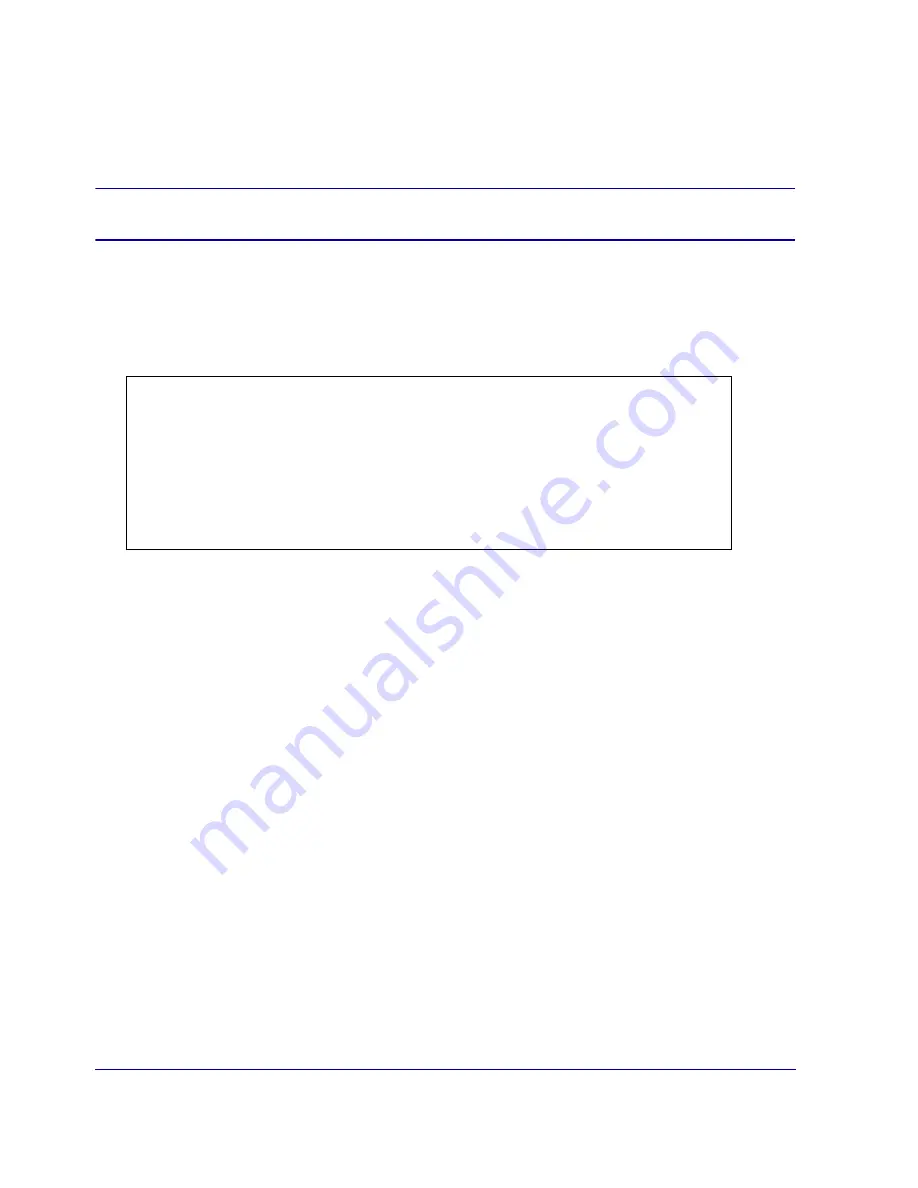
Chapter 2: First-Time Configuration
31
Logging in to the SG210 CLI
Connect to the SG210 CLI using a direct serial connection or an SSH client, such as PuTTY or F-Secure. To
connect to the SG210 CLI using Telnet, you must first enable the Telnet Console. Refer to Volume 3: Proxies
and Proxy Services of the
Blue Coat ProxySG Configuration and Management Guide Suite
.
Note:
The CLI enable password restricts access to the privileged mode configuration options.
To log in to the SG210 serial console using a direct serial connection:
1
To set up the serial connection, complete steps 1 through 3 in the section
The following text displays:
Figure 2-18: Serial Console Login Page
2
Enter
1
to access the Command Line Interface.
3
At the command prompt, enter
enable
, then enter the enable password that you configured during
initial configuration:
SGOS>
enable
Enable Password:
SGOS#
You are now in privileged mode.
4
At the privileged-mode command prompt, enter
configure terminal
to configure SG210 settings:
SGOS#
configure terminal
Enter configuration commands, one per line. End with CTRL-Z.
SGOS#(config)
Refer to the
Blue Coat ProxySG Configuration and Management Guide Suite
or the
Blue Coat ProxySG Command
Line Reference
for information about using the CLI to configure the SG210.
Welcome to the ProxySG Appliance Serial Console
Version: SGOS 5.2.0.4, Release id: 29708
------------------------- MENU---------------------------
1) Command Line Interface
2) Setup Console
--------------------------------------------------------
Enter option:









































