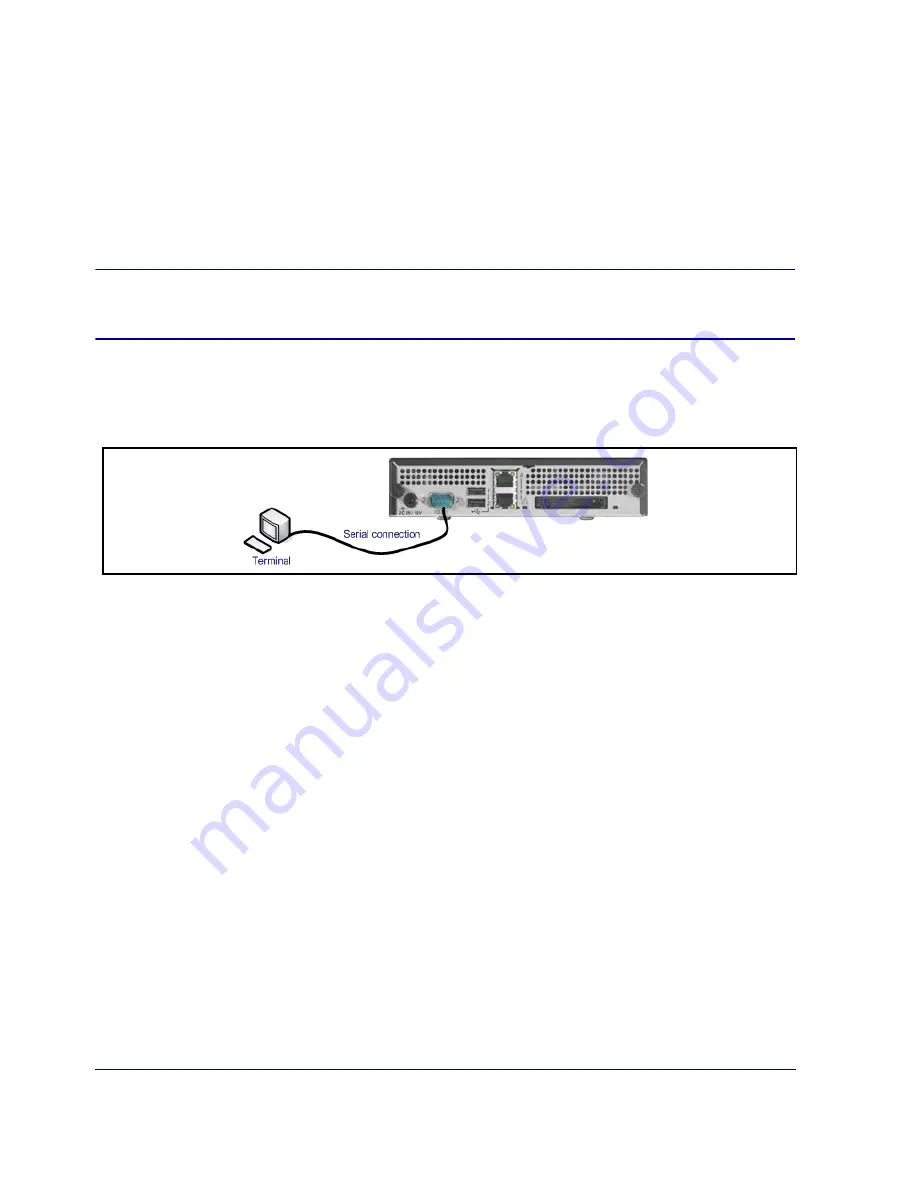
Chapter 2: First-Time Configuration
15
Section A: Using the Serial Console to Configure Initial Settings
This section describes how to configure the SG210 using a direct serial port connection using a standalone
serial terminal or a PC to perform a first-time configuration of the following basic network information:
This procedure is valid for all SG210 Series appliances.
PC Note:
If the PC is using standard serial port settings, you should have a problem-free
connection. If your PC has non-standard serial port settings, refer to your PC.
Connecting the SG210 to a PC Using a Direct Serial Port
Use the image below to configure the SG210 to a PC for direct serial port access:
Complete the procedure by reading onscreen material and entering data where necessary. In the procedure
below, entries in bold text are ones for which you are required to enter data.
Initial Configuration Using a Direct Serial Port Connection
1
Power on and connect the serial terminal or PC as described below (the SG210 must be powered off):
Serial terminal
: Connect the terminal’s serial cable to the SG210’s serial console port; start the terminal
and verify that it is set using the parameters described below.
PC
: Connect a serial cable to a serial port on the PC and to the SG210’s serial console port; start the PC,
open a terminal emulator (such as HyperTerminal), and connect to the serial port to which you
attached the cable. Create and name a new connection (either a COM or TCP/IP), and verify that the
port is set using the parameters described below.
• IP address
• IP subnet mask
• IP gateway address
• DNS server
•
Baud rate: 9600 bps
•
Data bits: 8
•
Parity: none
•
Stop bits: 1
•
Flow control: none
•
Smooth-scroll: disabled
•
Emulation: VT 100











































