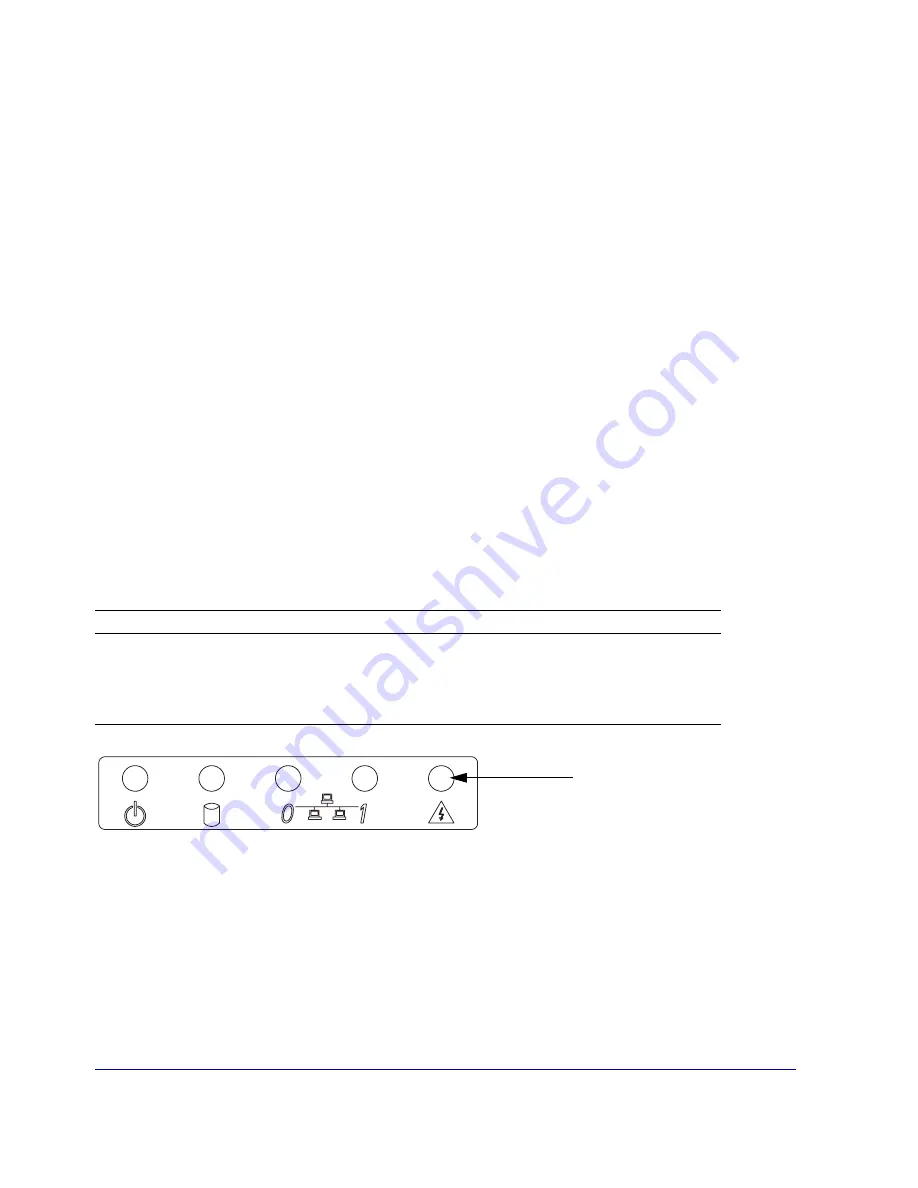
Chapter 3: Troubleshooting
35
Cannot Access the Serial Console
If you have connected a serial cable to the SG210 but you cannot open the serial console, do the following:
•
Check cable connections.
•
Check configuration information at the terminal emulator for the correct settings (see
Configuration Using a Direct Serial Port Connection”
•
Verify that the serial cable is a Null Modem type cable. You can review the cable pin outs at
http://www.bluecoat.com/support/self-service/1/pinouts.html
•
Use a different cable.
Cannot Access the Management Console
If you successfully complete an initial configuration but the browser fails to connect to the SG210
successfully, verify the following information:
•
Verify the correct IP address and port for the SG210 in the Web browser (the default port is 8082).
•
Verify that the workstation is configured and working properly by connecting to other Web sites. This
test might fail if your browser is configured to use the SG210 as a proxy server and there is a problem
with the SG210.
•
If accessing an SG210 located on a remote network (any segment other than the segment to which the
workstation is attached), verify that other servers on that network are accessible.
•
Ping the IP address to verify that the SG210 is accessible from the workstation. If the SG210 does not
respond to the ping, verify that the SG210 is operational (as described earlier).
The System LED Indicates Unhealthy Status
The front-panel System LED indicates the health of the SG210, as described in the table below.
Figure 3-2: Front Panel LEDs—System LED
System LED Activity
Meaning
Off
Nothing to report (SG210 is not powered on)
Green
SG210 is healthy
Amber
SG210 is unhealthy,
perform a maintenance check
Flashing Green to Amber
SG210 is critically unhealthy and requires immediate attention
System LED








































