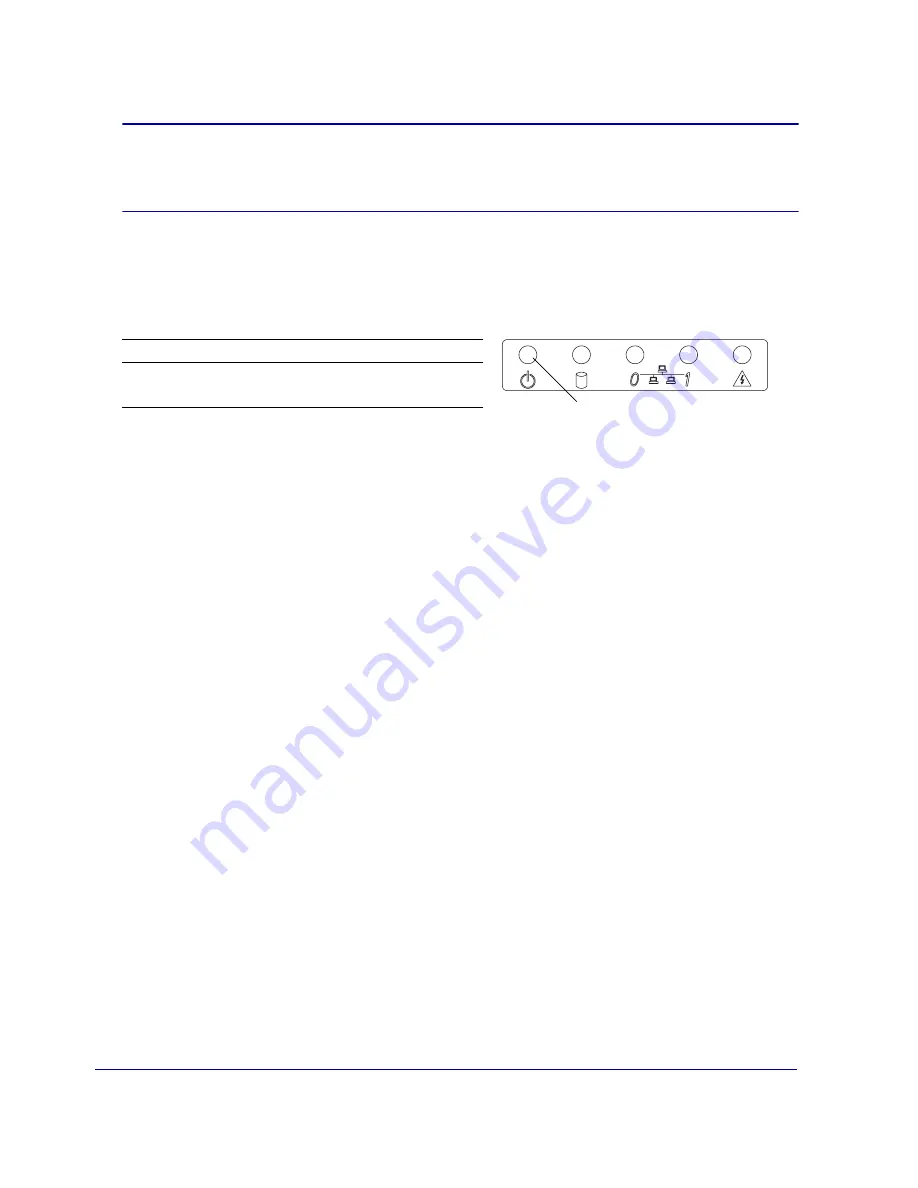
Chapter 1: The SG210 Series Appliance
11
3
Plug the other end of the power cable into a power outlet.
The SG210 powers on and the operating system boots up. While the SG210 is booting up
(approximately one minute), the Power LED on the front panel (the left-most LED) glows solid amber.
4
After the SG210 boots up, verify that the Power LED behaves as described below:
If the Power LED is solid green after booting up, an initial configuration has already been performed.
If you did not perform an initial configuration, restore the appliance to its factory defaults to restart
the initial configuration (see
“Resetting the SG210 to Its Factory Defaults”
Important: The use of a wall-socket adapter is not recommended, Blue Coat recommends
getting a localized power cable for your appliance. Country-specific power cables
are required to maintain product safety compliance and the warranty.
Configuration Status
Power LED Activity
Not completed
Flashing green and amber
Completed
Solid green
Power LED

































